 Last updated: June 4th, 2018 1:38 AM
Last updated: June 4th, 2018 1:38 AM
Bhavishya - Pension Payment & Tracking System
Department of Pension and Pensioners’ Welfare in India has introduced an online Pension Sanction and Payment Tracking System called Bhavishya. The system provides for online tracking of pension sanction and payment process by the retiring employee as well as the administrative authorities.Objective of Bhavishya
The key objective of Bhavishya is listed here.- To ensure active and dignified life for pensioner.
- To ensure payment of all retirement dues and delivery of Pension Payment Order (PPO) to retiring employees on the day of retirement itself.
- To obviate delays in payment of pension by ensuring complete transparency.
Implemented Ministries/ Departments in India
At present, Bhavishya is implemented in main secretariat of 88 Ministries/ Departments except Ministry of Railways, Ministry of Defence, Department of Post, Department of Atomic Energy, Department of Tele communication and some security related sensitive organizations.Retiree Registration
Retiree does not need to register online in ‘Bhavishya’. His/her details need to be added by Drawing & Disbursing Officer (DDO)/ Head of Office (HOO). Retiree need to send details given below to bhavishya@nic.in.- Name
- Date of Birth
- Mobile number
- Official Address
- Email Id (preferably designation/post based)
- Designation
- Ministry/Department
- List of PAO Codes
Tracking of Pension Online
Retiring Employees can fill all the necessary details & track your pension details by login to Bhavishya portal. Step 1: Visit home page of Bhavishya. Step 2: Click on the ‘Login’ tab. The page will redirected to next page. Step 1 - Login to Portal
Step 3: Please provide your Login Id / User Id and enter security code.
Step 1 - Login to Portal
Step 3: Please provide your Login Id / User Id and enter security code.
 Step 2 - Login to Portal
Step 4: Click on 'Continue' to track your pension details.
Step 2 - Login to Portal
Step 4: Click on 'Continue' to track your pension details.
Nodal Officer Registration in Bhavishya
Nodal officer need to fill an Application Form to Register on Bhavishya. Step 1: Download the form Bhavishya home page. Step 2: Email the scanned copy of filled signed form to bhavishya@nic.in.DDO/HOO/PAO Registration in Bhavishya
The following mentioned officers only can register online in Bhavishya.- Drawing & Disbursing Officer (DDO)
- Head of Office (HOO) and their Dealing Han
- Head of Department (HOD)
- Pay & Accounts Officer (PAO) and their Dealing Hand
- Multiple roles - DDO & HOO
- Multiple roles - HOO & PAO
Essential requirement for registration on Bhavishya portal
- The officer must have a government email id i.e. either ending with gov.in or in
- Mobile Number
- DDO and PAO code
Online Registration by DDO/HOO/PAO
Step 1: Go to Bhavishya home page. Step 2: Click on the ‘Registration’ tab and select ‘Registration form’ from the dropdown. Step 1 - Registration
Step 3: Fill all the mandatory fields in the registration form.
Step 1 - Registration
Step 3: Fill all the mandatory fields in the registration form.
 Image 4 Bhavishya
Image 4 Bhavishya
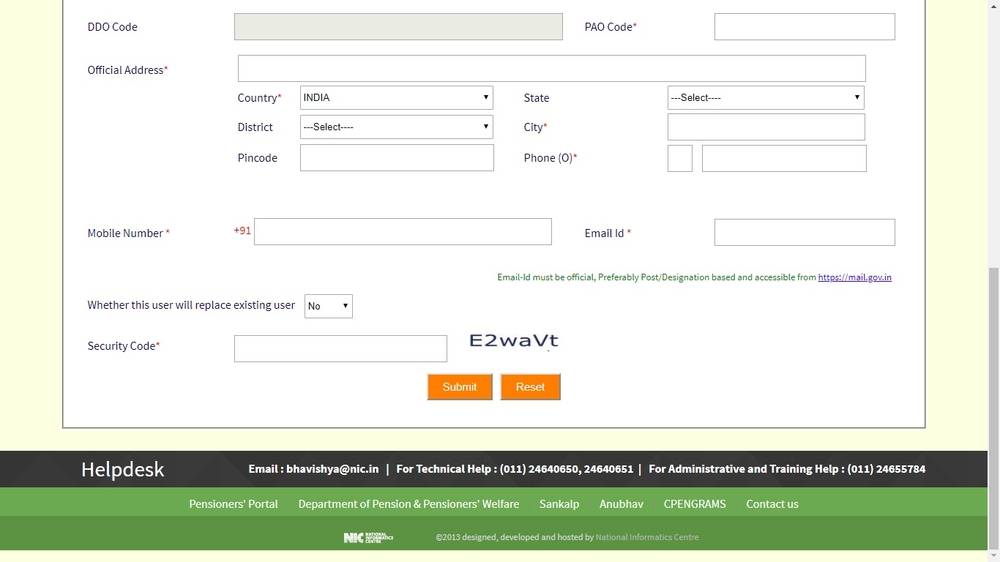 Step 2 - Registration
Step 4: Select the desired role by clicking on desired functional designation
Step 2 - Registration
Step 4: Select the desired role by clicking on desired functional designation
- Head of Office (HOO)
- DDO & HOO (DDO and HOO are same person)
- Pay and Account Office
- PAO & HOO (if PAO and HOO are same person)
Procedure to Upload Registration Form
Specification for Registration from
To upload form on Bhavishya the below mentioned specification should be maintained.- Registration form should be in PDF format
- File size should not exceeding 1 MB size
- Form should be signed by competent authority and by yourself.
 Step 1 - Upload Registration
Step 11: New window will appear you have to enter ‘Bhavishya Reference number’ and Security Code.
Step 1 - Upload Registration
Step 11: New window will appear you have to enter ‘Bhavishya Reference number’ and Security Code.
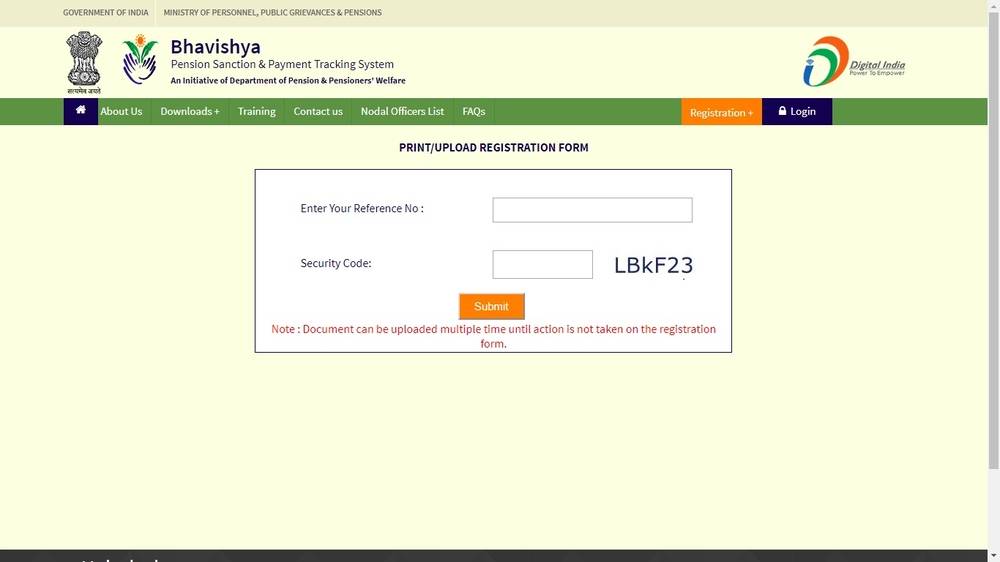 Step 2 - Upload Registration
Step 12: Click on submit
Step 13: OTP will be received in your mobile number, enter the OTP and click on submit.
Step 14: Now you can upload the scanned copy of registration form duly signed by competent authority.
Step 2 - Upload Registration
Step 12: Click on submit
Step 13: OTP will be received in your mobile number, enter the OTP and click on submit.
Step 14: Now you can upload the scanned copy of registration form duly signed by competent authority.
Popular Post

In the digital age, the convenience of accessing important documents online has become a necessity...

The Atalji Janasnehi Kendra Project that has been launched by the Government of Karnataka...

The Indian Divorce Act governs divorce among the Christian couples in India. Divorce...

When an individual has more than a single PAN card, it may lead to that person being heavily penalised, or worse,...

Employees Provident Fund (PF) is social security and savings scheme for employee in India. Employers engaged...


