 Last updated: August 10th, 2021 5:22 PM
Last updated: August 10th, 2021 5:22 PM
Compliance Check Functionality for Section 206AB & 206CCA
Finance Act, 2021 inserted two new sections 206AB and 206CCA in the Income-tax Act 1961 which takes effect from the 1st day of July 2021. These sections impose a higher TDS/TCS rate on the ‘Specified Persons’, as defined in the new sections. In view of the above, Income Tax Department has facilitated a new functionality ‘Compliance Check for Section 206AB & 206CCA‘ to facilitate tax deductors/collectors to verify if a person is a ‘Specified Person’ as per section 206AB & 206CCA. This functionality is made available through Reporting Portal of the Income-tax Department. CBDT vide Notification No. 1 of 2021 dated 22.06.2021 notifies the procedure for using the Compliance Check functionality for Section 206AB and Section 206CCA and the current article briefs the same.Synopsis of CBDT Notification
To ease the compliance burden on tax deductors and tax collectors in complying with provisions of section 206AB and 206CCA, the CBDT has introduced a new functionality "Compliance Check for Sections 206AB & 206CCA"- The logic of the functionality has been explained through CBDT Circular No. 11 of 2021 dated 21st June 2021.
- The Notification has further eased the burden of the tax deductors/collectors by ensuring that the deductors/collectors need to check the PAN in the functionality at the beginning of the financial year without there being any need to check the PAN of the non-specified person again during that financial year.
- With this new functionality, the Government has reiterated its commitment to ease the compliance burden of taxpayers.
New sections 206AB and 206CCA of Income-tax Act 1961
Finance Act, 2021 inserted two new sections 206AB and 206CCA in the Income-tax Act 1961 which takes effect from the 1st day of July 2021. These sections mandate tax deduction or tax collection at a higher rate in the case of certain non-filers (specified persons). The higher rate is twice the prescribed rate or 5%, whichever is higher. To implement these two provisions sections 206AB and 206CCA, the tax deductor/collector was required to do the due diligence of satisfying himself if the deductee/collected is a specified person. This would have resulted in an extra compliance burden on such tax deductor/collector.Compliance Check for Sections 206AB & 206CCA
The Central Board of Direct Taxes has issued a new functionality "Compliance Check for Sections 206AB & 206CCA" to ease the compliance burden. This functionality is already functioning through reporting portal of the Income-tax Department. The tax deductor/collector can feed the single PAN (PAN search) or multiple PANs (bulk search) of the deductee/ collected and can get a response from the functionality if such deductee/collected is a specified person.- For PAN Search, the response will be visible on the screen which can be downloaded in PDF format.
- For Bulk Search, the response would be in the form of a downloadable file that can be kept for record.
Registration of Tax Deductors/Collectors on Reporting Portal
To access the “Compliance Check for Section 206AB and 206CCA” functionality, tax deductor/collectors need to register through TAN on the Reporting Portal of the Income-tax Department.- The user needs to access the reporting portal of Income. On the left sidebar of the Reporting Portal homepage, click on the Register button.
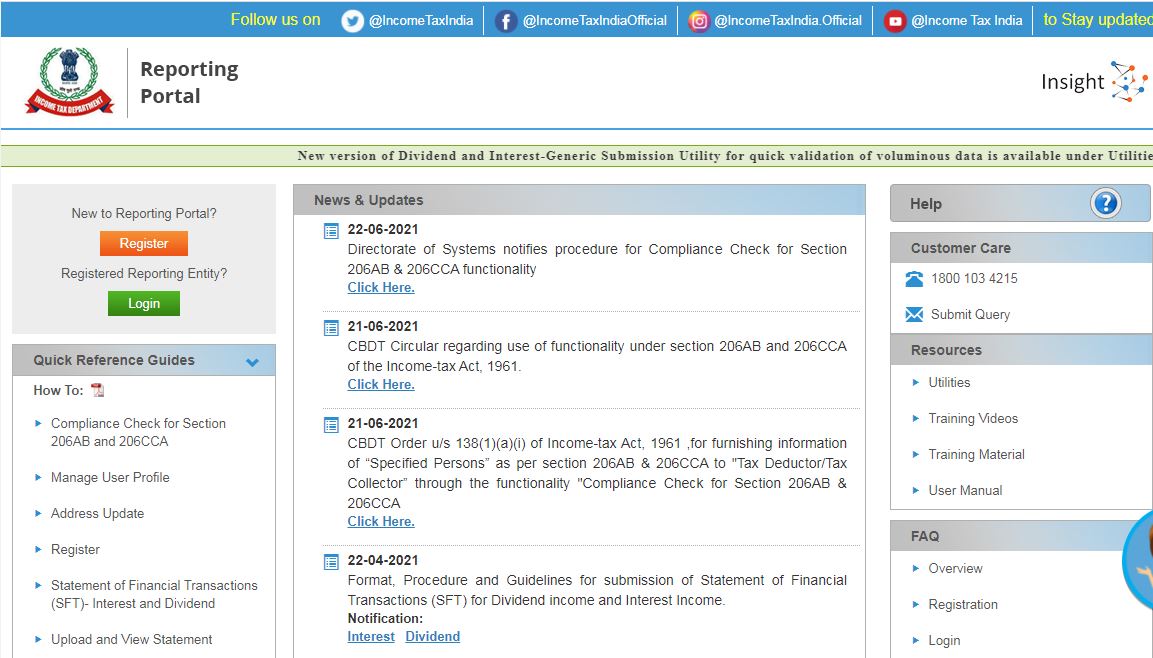 Compliance Check Functionality for Section 206AB & 206CCA - Reporting Portal
Compliance Check Functionality for Section 206AB & 206CCA - Reporting Portal
- Users will be redirected to the e-filing login page or directly navigated to the e-filing portal. Log in to the e-filing portal using the e-filing login credential of TAN.
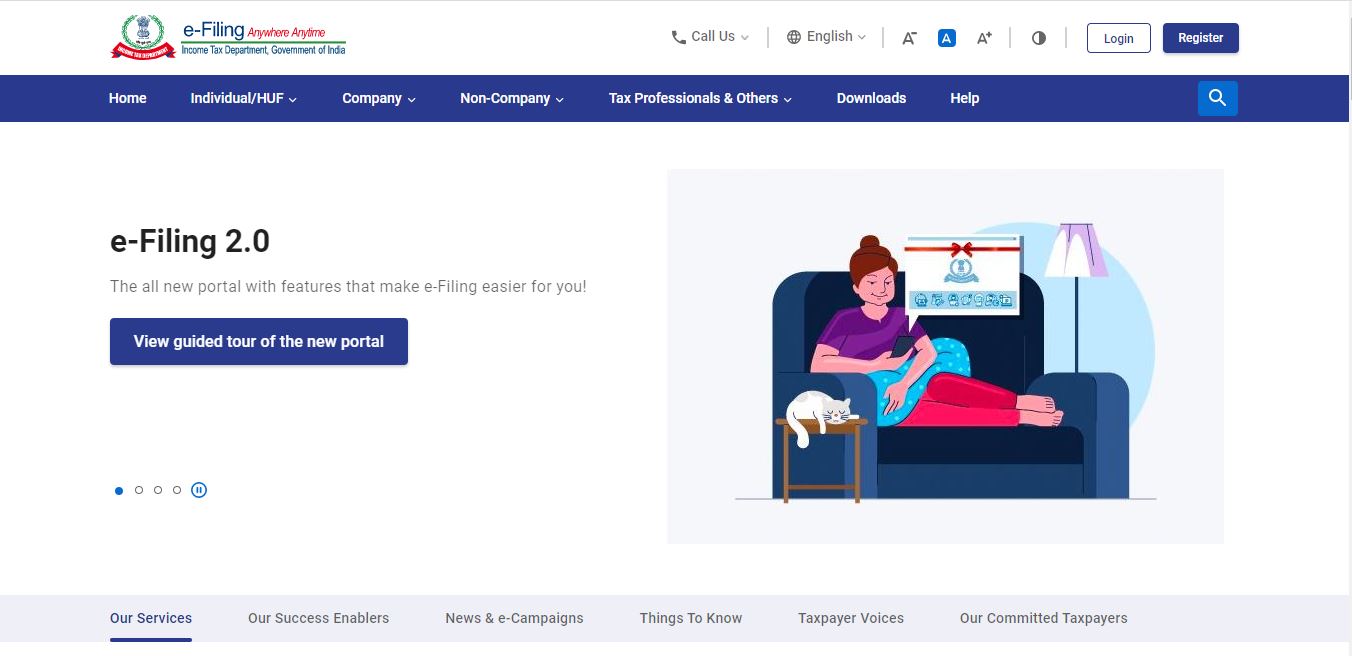 Compliance Check Functionality for Section 206AB & 206CCA - IT Portal
Compliance Check Functionality for Section 206AB & 206CCA - IT Portal
- After login into the portal, select reporting Portal under Pending Actions. After being redirected to the Reporting Portal, select the New Registration option and click Continue.
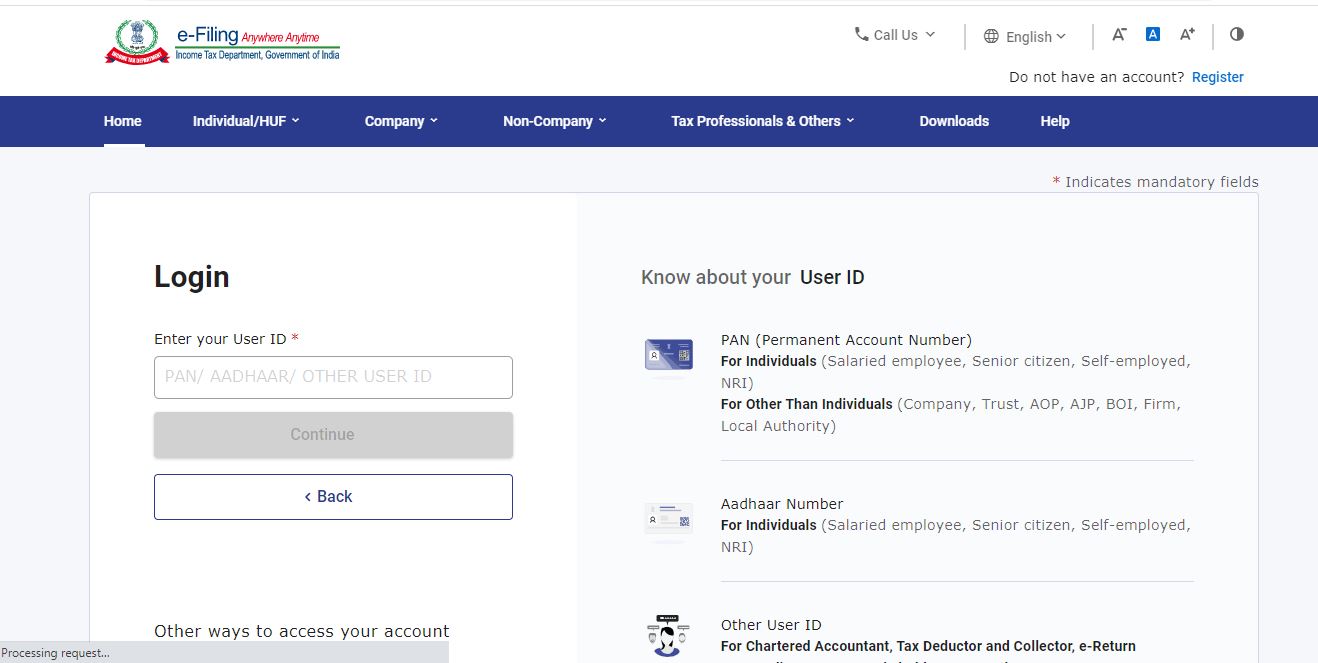 Compliance Check Functionality for Section 206AB & 206CCA - IT Portal Login
Compliance Check Functionality for Section 206AB & 206CCA - IT Portal Login
- On the next screen, select the Form type as Compliance Check (Tax Deductor & Collector). The Entity Category will be displayed based on the category in which TAN is registered at the Income Tax e-filing portal. Click Continue to navigate to the entity details page.
- Provide all entity details and click on the “Add Principal Officer” button to add Principal Officer. Furnish Principal Officer details on the Principal Officer Details page.
- Click on the Preview button to view the entered entity and principal officer details. Click on Submit button to submit the registration request.
- Acknowledgment receipt will be displayed and the same will also be shared through email notification to the Principal Officer.
- Once the registration request is approved by the Income-tax Department, an email notification will be sent to the Principal Officer along with ITDREIN details and login credentials.
Accessing the functionality on Reporting Portal
- The Principal Officer needs to login into the portal, provide the required details (of Principal Officer) in the respective fields, and click Login to continue.
- After successfully logging in, the home page of Reporting Portal appears. Click on the Compliance Check for Section 206AB & 206CCA link provided as a shortcut on the left panel.
Compliance Check for Section 206AB & 206CCA
Upon clicking Compliance Check for Section 206AB & 206CCA, the compliance check functionality page appears. Through the functionality, tax deductors or collectors can verify if any person is a “Specified Person” as defined in Section 206AB & 206CCA. The same can be done in two modes:- PAN Search: To verify for single PAN
- Bulk Search: To verify for PANs in bulk
PAN Search (Single PAN Search)
- Select PAN Search tab under Compliance Check for Section 206AB & 206CCA functionality. Enter valid PAN & captcha code and click Search.
- Following Output result will be displayed upon entering a valid PAN & captcha code. The output result will not be shown if an Invalid PAN is entered.
- Financial Year: Current Financial Year
- PAN: As provided in the input.
- Name Masked name of the Person (as per PAN).
- PAN Allotment date: Date of allotment of PAN.
- PAN-Aadhaar Link Status: Status of PAN-Aadhaar linking for individual PAN holders as of date. The response options are Linked (PAN and Aadhaar are linked), Not Linked (PAN & Aadhaar are not linked), Exempt (PAN is exempted from PAN-Aadhaar linking requirements as per Department of Revenue Notification No. 37/2017 dated 11th May 2017), or Not-Applicable (PAN belongs to non-individual person).
- Specified Person u/s 206AB & 206CCA: The response options are Yes (PAN is a specified person as per section 206AB/206CCA as on date) or No (PAN is not a specified person as per section 206AB/206CCA as on date).
- The output will also provide the date on which the “Specified Person” status as per section 206AB and 206CCA are determined.
Bulk Search
- Select the “Bulk Search” tab and Download the CSV Template by clicking on the “Download CSV Template” button.
- Fill the CSV with PANs for which “Specified Person” status is required.
- Upload the CSV by clicking on the “Upload CSV” button. The uploaded file will start reflecting with Uploaded status.
- Download the output result CSV once the status is available by clicking on the Available link.
Popular Post

In the digital age, the convenience of accessing important documents online has become a necessity...

The Atalji Janasnehi Kendra Project that has been launched by the Government of Karnataka...

The Indian Divorce Act governs divorce among the Christian couples in India. Divorce...

When an individual has more than a single PAN card, it may lead to that person being heavily penalised, or worse,...

Employees Provident Fund (PF) is social security and savings scheme for employee in India. Employers engaged...


