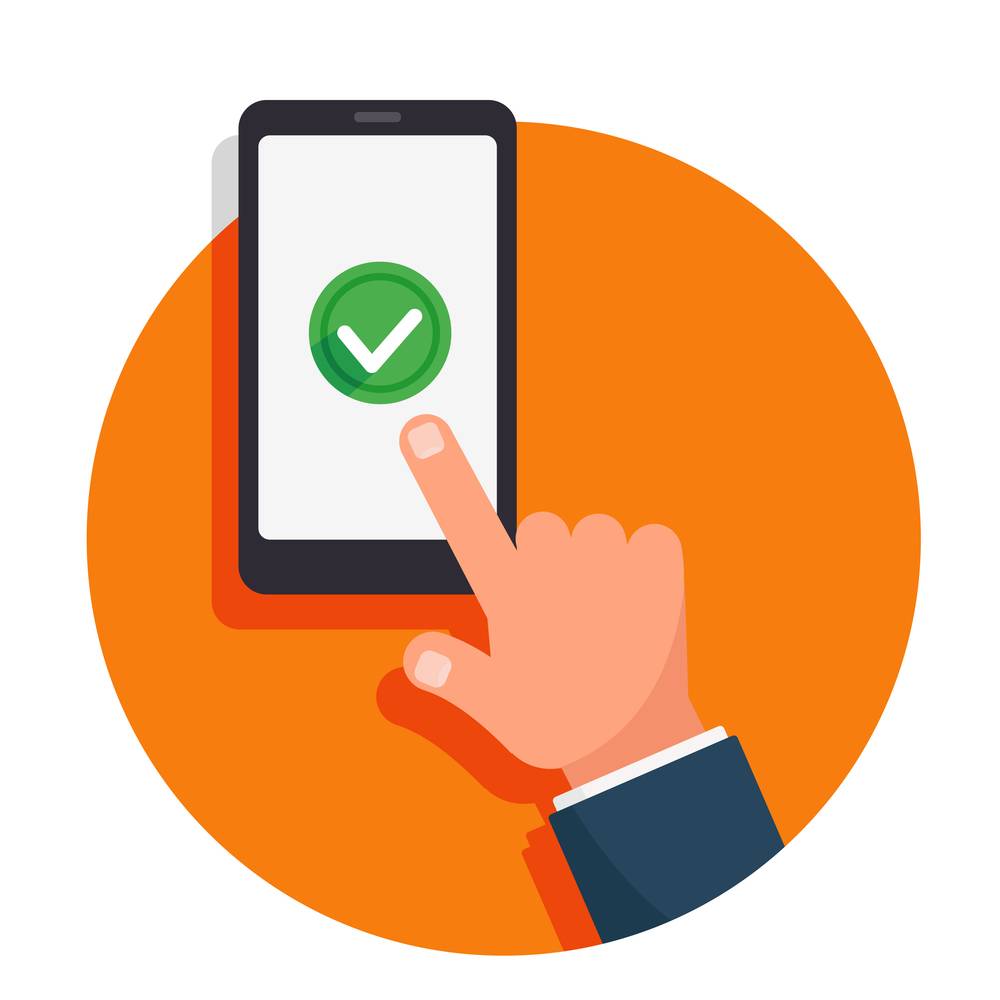 Last updated: May 15th, 2024 1:00 PM
Last updated: May 15th, 2024 1:00 PM
How to e-Verify your Income Tax Return (ITR) for FY 2023-24 (AY 2024-2025)?
Income tax return filing is important to ensure accurate tax assessment, claim refunds, and avoid penalties. Once the ITR is completed, one must do the ITR verification within 30 days to deem the returns valid. The Income Tax Department has an “e-Verify returns” feature on its homepage, which enables taxpayers to e-verify the ITR without logging into the e-filing portal. There are various ways to do an ITR e-Verification, such as Aaadhar OTP, Bank Account, Net Banking, Demat Account, etc. This article will provide all the methods to e-verify your Income tax return. IndiaFilings helps to file your ITR returns & verify them with expert assistance!! [shortcode_37]What is ITR e-verification?
ITR e-verification is a quick and secure way to confirm the electronic filing of your Income Tax Return (ITR) with the Income Tax Department. It replaces the traditional method of mailing a physical copy of your ITR-V form. You can e-verify your ITR using various methods, such as Aadhaar OTP, pre-validated bank account, net banking, or a digital signature certificate. E-verification is vital to complete the ITR filing process, and if not done within 30 days of filing, the return will be considered invalid.What are the Prerequisites to e-Verify ITR?
Depending on your e-verification method, you'll need a few things to e-verify your Income Tax Return (ITR). General Requirements:- Registered User: You must be registered on the Income Tax department's e-filing portal with a valid User ID and password.
- Filed Return: You must have filed your ITR for the assessment year. This can be done by yourself or an authorized ERI (Electronic Return Intermediary).
- Acknowledgement Number: If you're e-verifying without logging in, you'll need the acknowledgement number received after filing your ITR.
- Digital Signature Certificate (DSC):
- A valid and active DSC (Class 2 or Class 3 certificate) procured from a Certifying Authority.
- The DSC USB token is plugged into your computer.
- Emsigner utility must be installed and running on your PC.
- Aadhaar OTP:
- Your Aadhar number must be linked with your PAN card.
- You'll need a mobile number registered with your Aadhaar to receive a one-time password (OTP).
- Bank Account EVC / Demat Account EVC:
- A pre-validated and EVC-enabled bank account or demat account.
- Net Banking:
- Your PAN card must be linked to your preferred bank account.
- A net banking facility should be activated for that account.
7 Methods for an ITR e-verification
The following seven methods can be used to e-Verify your Income tax return immediately after filing,- Aadhar OTP
- Existing EVC (Electronic Verification Code)
- Bank Account
- Digital Signature Certificate
- Demat Account
- Net Banking
- Bank ATM Option
Method 1: How to e-Verify ITR through Aadhaar OTP?
There are two main ways to e-verify your ITR using Aadhaar OTP:1. e-Verify after generating Aadhaar OTP
This method is ideal if you don't already have an Aadhaar OTP readily available.- Step 1: Select Verification Method - On the e-Verification page, choose "I would like to verify using OTP on the mobile number registered with Aadhaar" and click "Continue".
- Step 2: Generate and Enter OTP - On the next page, tick the "I agree to validate my Aadhaar Details" checkbox and click "Generate Aadhaar OTP". You will receive a 6-digit OTP to your Aadhaar-registered mobile number. Enter the received OTP within 15 minutes (the timer on the screen will show the remaining validity). You can try 3 attempts to enter the code. If needed, click "Resend OTP" to get a new one.
- Step 3: Verify and Receive Confirmation - Click "Validate" to submit the OTP. Upon successful verification, you'll see a success message with a Transaction ID (note this for reference).
2. e-Verify using existing Aadhaar OTP
Use this method if you already have a valid Aadhaar OTP.- Step 1: Enter Existing OTP - Select "I already have an OTP on the Mobile number registered with Aadhaar" on the e-Verification page.
- Step 2: Submit OTP and Receive Confirmation - Enter the 6-digit OTP you have and click "Continue." Similar to the previous method, the OTP is valid for 15 minutes and can be resent three times. Use "Resend OTP" if needed.
Method 2: How to e-Verify ITR with Existing EVC (Electronic Verification Code)?
Use the following steps to e-Verify ITR with Existing EVC,- Step 1: Select Existing EVC Option - On the e-Verification page, locate the section titled "I already have an Electronic Verification Code (EVC)" and select this option.
- Step 2: Enter EVC and Submit - Enter the valid EVC you obtained earlier in the designated "Enter EVC" textbox. Once entered, click the "Continue" button.
Method 3: How to e-Verify ITR through Bank Account?
The following steps can be used to e-verify your Income tax return through Bank Account,- Step 1: Generate EVC through Bank Account
- On the e-verification page, select the option "Through Bank Account" and click "Continue." Note: The EVC will be sent to your registered mobile number and email ID associated with your pre-validated and EVC-enabled bank account.
- If your bank account isn't pre-validated, refer to the "My Bank Account" user manual for instructions on pre-validation and EVC activation.
- Step 2: Enter EVC and e-Verify
- Enter the EVC you received on your mobile number and email ID in the "Enter EVC" textbox.
- Click "e-Verify."
Method 4: How to e-Verify ITR through a Digital Signature Certificate (DSC)?
Use these step-by-step instructions to e-verify your ITR using a Digital Signature Certificate (DSC),- Step 1: Select the DSC e-Verification Option
- Login to the Income Tax e-filing portal
- Go to the 'e-Verify' section and select 'e-Verify Return'.
- On the 'e-Verify Return' page, choose "I would like to e-Verify using a Digital Signature Certificate (DSC)".
- Click "Continue" to proceed.
- Step 2: Download and Install the emsigner Utility
- On the "Verify Your Identity" page, you'll see a prompt to download the emsigner utility. Click "Click here to download emsigner utility".
- Download and install the emsigner utility following the on-screen instructions.
- Step 3: Sign the Data
- Once the emsigner installation is complete, return to the "Verify Your Identity" page.
- Select "I have downloaded and installed emsigner utility" and click "Continue".
- On the "Data Sign" page, choose your Provider Certificate, and enter the Provider Password.
- Click "Sign" to initiate the e-verification process.
- Step 4: Confirmation and Transaction ID
- Upon successful verification, you'll see a confirmation message with a Transaction ID. Make sure to note this ID for future reference.
- You'll also receive a confirmation email and SMS on the mobile number registered with the e-filing portal.
Method 5: How to e-Verify ITR using a Demat Account?
Here are the steps to e-verify your ITR with Demat Account,- Step 1: Generate EVC using Demat Account
- On the e-verification page, select "Through Demat Account" and click "Continue".
- Note: The EVC will be sent only to the mobile number and email ID linked to your pre-validated and EVC-enabled Demat account.
- Step 2: Enter EVC and e-Verify
- Enter the EVC you received on your mobile number and email ID in the "Enter EVC" textbox.
- Click "e-Verify".
Method 6: How to e-Verify your ITR through Net Banking?
E-verification through net banking is a convenient way to electronically confirm the authenticity of your income tax return (ITR). Here's a step-by-step instructions to help you through the process:- Step 1: Choose Net Banking - Select "Through Net Banking" On the e-verify page, and click "Continue".
- Step 2: Select Your Bank - The list of participating banks will be displayed. Choose the bank account linked to your PAN and click "Continue".
- Step 3: Review the Disclaimer - A disclaimer outlining the implications of e-verification will appear. Please read it carefully and click "Continue" if you agree. You will be redirected to your bank's secure net banking login page.
- Step 4: Log in to Net Banking - Log in securely to your bank account with your net banking user ID and password.
- Step 5: Verify Through the Bank - Once logged in, look for an option related to "e-verify your return" (usually under the "Tax" tab). Select this option to initiate the process with the Income Tax Department.
- Step 6: Confirmation and Success - Upon successful verification, you'll be redirected to the e-filing portal, where you will see a confirmation message with a transaction ID.
Method 7: How to e-Verify ITR using the Bank ATM Option?
These steps can be used for ITR e-Verification through Bank ATM,- Step 1: Swipe your ATM in your Bank's ATM
- Step 2: Enter your PIN.
- Step 3: Locate and select the option "Generate EVC for Income Tax Filing" on the ATM screen. You will receive an EVC in your registered mobile number and email ID used in the e-filing portal.
- Step 4: Using the generated EVC:
- With the EVC received, you can e-verify your income tax return.
- During e-verification, choose "I already have an Electronic Verification Code (EVC)" as your preferred method.
- Use the Existing EVC method to complete the e-verification process.
- Ensure your Permanent Account Number (PAN) is linked to your bank account and the e-filing portal.
- Here's a list of banks currently offering EVC generation through ATMs: Axis Bank, Canara Bank, Central Bank of India, ICICI Bank, IDBI Bank, Kotak Mahindra Bank, and State Bank of India.
Conclusion
E-verification is a quick and secure way to electronically confirm your income tax return filing with the Income Tax Department. It's crucial to complete the process within 30 days of filing to avoid invalid returns. This article explained various methods for e-verification, including Aadhaar OTP, net banking, bank account, and Demat account. Remember to meet the prerequisites based on your chosen method and keep the transaction ID for reference. You can use these steps to ensure smooth e-verification process and timely completion of your ITR filing. File your ITR returns & verify it within 30 days with the help of IndiaFilings experts!! [shortcode_37]Popular Post

In the digital age, the convenience of accessing important documents online has become a necessity...

The Atalji Janasnehi Kendra Project that has been launched by the Government of Karnataka...

The Indian Divorce Act governs divorce among the Christian couples in India. Divorce...

When an individual has more than a single PAN card, it may lead to that person being heavily penalised, or worse,...

Employees Provident Fund (PF) is social security and savings scheme for employee in India. Employers engaged...


