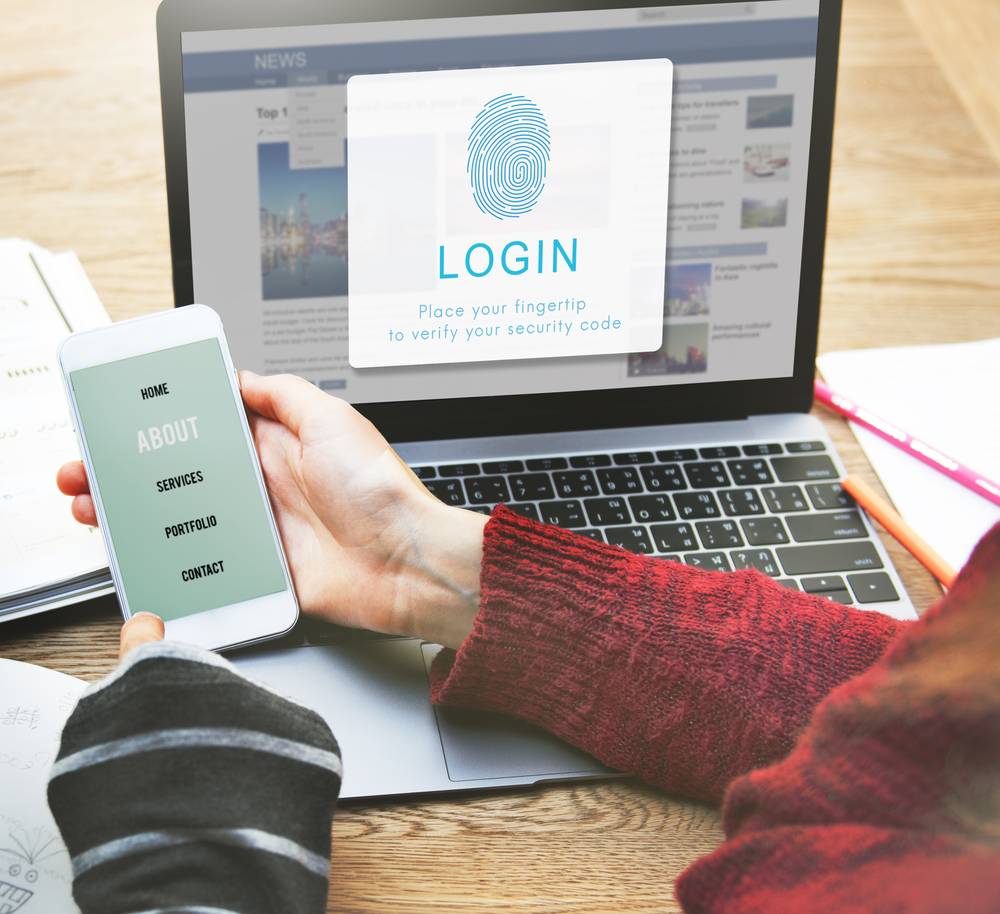 Last updated: December 17th, 2024 10:10 AM
Last updated: December 17th, 2024 10:10 AM
eAadhaar Download
Aadhaar is a unique identity card issued by the Government of India to every citizen of the country. eAadhaar is a digitized Aadhaar ID card which serves as a biometric document that stores an individual’s personal details on a government database. It is a twelve-digit alpha-numeric identity which provides a centralized and universal identification for the cardholders. Both Aadhaar and eAadhaar cards are accepted as Proof of Identity (PoI) for every Government requisite and are equally valid.Introduction
Living in the Digital era, it is evident to notice that several countries have started moving towards digitization, and diverse measures are being incorporated to ensure this. On that note, India has also taken various steps in this direction commencing with the initiation of e-Aadhaar, which keeps an individual’s personal information handy. Now, the e-Aadhaar Card can be downloaded from the UIDAI website also any changes required in terms of residential address, or spelling errors may be made to the Aadhaar data stored.Objectives of e-Aadhaar
- Every citizen of India requires an Aadhaar to avail specific government welfare schemes. It acts as an identity for an individual and an address proof.
- The UIDAI (Unique Identification Authority of India) usually sends forth the Aadhaar card to the corresponding holder through post whereas, an e-Aadhaar can be downloaded as a PDF format from the UIDAI official website.
- Aadhaar cards require upto three months to be delivered after enrollment; meanwhile, e-Aadhaar can be used.
- Aadhaar card would be a hardcopy, and it may get misplaced while e-Aadhaar Card is a PDF format which is adequately secured by a user-defined password.
- The process of downloading an e-Aadhaar is simple and less time-consuming and can be performed in numerous methods.
- The e-Aadhaar Card is valid across the country, and it can also be used as a substitute for the hardcopy of Aadhaar card.
Download e-Aadhaar
There are two different procedures to attain an e-Aadhaar Card. The primary one is through the Self-Service Update portal, and the secondary one is through the Enrollment center.Through Self-Service Update portal
In order to download your e-Aadhaar Card from the self-service portal of UIDAI, the card holder’s mobile number should be registered with their corresponding Aadhaar data. To download the e-Aadhaar Card follow the steps given below, Step 1: Log on to the official UIDAI website Step 2: Click on the ‘Download Aadhaar’ option under the ‘Get Aadhaar’ tab.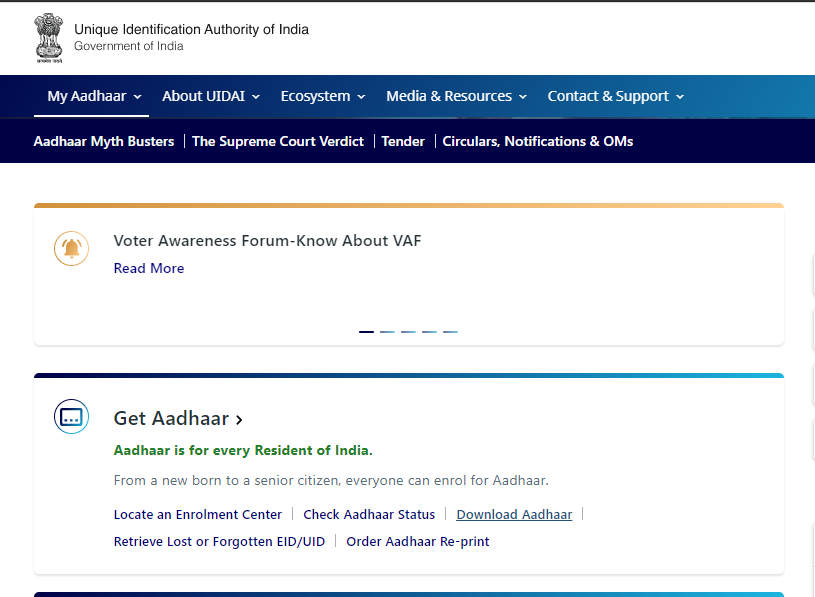 e-Aadhaar download.
Step 3: Now the user will be redirected to a new page, where the option using which you want to download the e-Aadhaar has to be selected. For this, an individual can use his/her Aadhaar number, Enrolment ID or Virtual ID.
Step 4: In continuation to that, enter all the details required, including the Aadhaar number, name, pin code, etc.
Step 5: If the user posses a TOTP (Time-based One Time Password) then he/she can check the box against it and enter the code. If not, enter the captcha verification and click on ‘Send OTP’ (Send One Time Password)Option.
e-Aadhaar download.
Step 3: Now the user will be redirected to a new page, where the option using which you want to download the e-Aadhaar has to be selected. For this, an individual can use his/her Aadhaar number, Enrolment ID or Virtual ID.
Step 4: In continuation to that, enter all the details required, including the Aadhaar number, name, pin code, etc.
Step 5: If the user posses a TOTP (Time-based One Time Password) then he/she can check the box against it and enter the code. If not, enter the captcha verification and click on ‘Send OTP’ (Send One Time Password)Option.
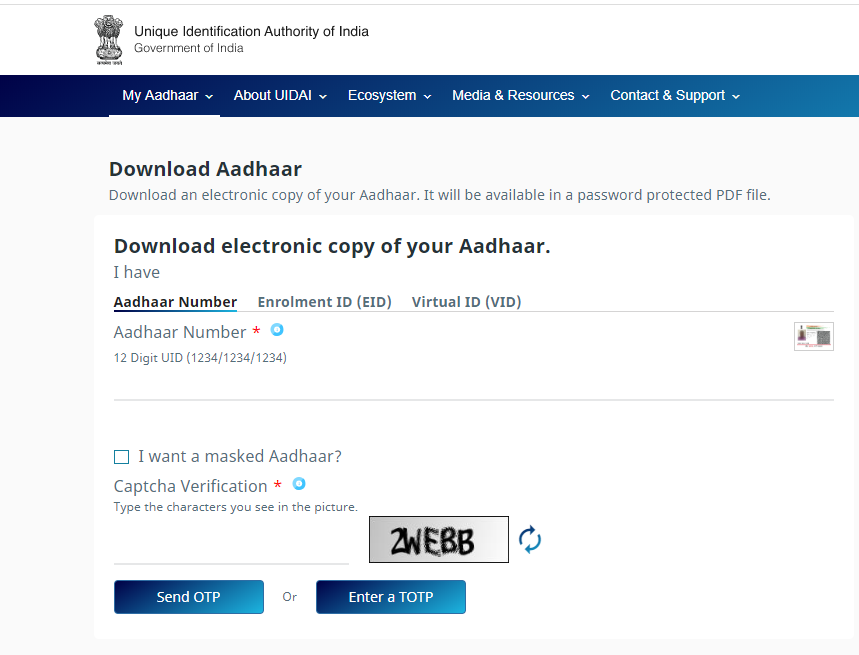 e-Aadhaar OTP
Step 6: Now, the next screen opens, and the user has to enter the six-digit OTP sent to the registered mobile number and finally click on ‘Download Aadhaar’ option.
Step 7: Post downloading of the e-Aadhaar Card, in order to open it, the user has to enter an eight-digit password which is usually made up of the first four letters of the card holder’s name in capital letters followed by the year of their birth. For example, if the card holder’s name is ‘Mathew’ and his year of birth is 1978, then the password to access his e-Aadhaar would be ‘MATH1978’.
Step 8: After completion of this process, the cardholders can take a printout of their e-Aadhaar letter and utilize it for further requisites.
e-Aadhaar OTP
Step 6: Now, the next screen opens, and the user has to enter the six-digit OTP sent to the registered mobile number and finally click on ‘Download Aadhaar’ option.
Step 7: Post downloading of the e-Aadhaar Card, in order to open it, the user has to enter an eight-digit password which is usually made up of the first four letters of the card holder’s name in capital letters followed by the year of their birth. For example, if the card holder’s name is ‘Mathew’ and his year of birth is 1978, then the password to access his e-Aadhaar would be ‘MATH1978’.
Step 8: After completion of this process, the cardholders can take a printout of their e-Aadhaar letter and utilize it for further requisites.
Through Enrollment Centre
If in case the cardholder does not have access to a stable internet connection, then he/she can acquire a copy of e-Aadhaar Card from the nearest enrolment centre in person. This process is inclusive of the steps mentioned below: Step 1: Visit the nearest Aadhaar Enrolment centre. Step 2: Provide all the required details like Aadhaar Number or Enrolment ID to the operator. If in case, the cardholder does not possess these details, then the operator verifies their identity through biometrics. Step 3: After the verification of the details and information given, the cardholder will be provided with the printed copy of e-Aadhaar Card. In some instances, the operator may charge a nominal fee for these services.Status of Updating e-Aadhaar Data
In terms of any changes done in the demographic information of the Aadhaar card such as name, age, address, etc then the cardholder has to check the e-Aadhaar status of one’s update request before downloading the e-Aadhaar Card. The steps to accomplish this are enlisted as follows: Step 1: Initially, the cardholder is expected to log on to the official Aadhaar website. Step 2: Now, click on the link “Check Aadhaar update Status” if you have applied for the updation of changes through the self-service portal. If you had requested for changes at an enrollment center, click on the link “Check Status- Update done at Enrolment Centre.”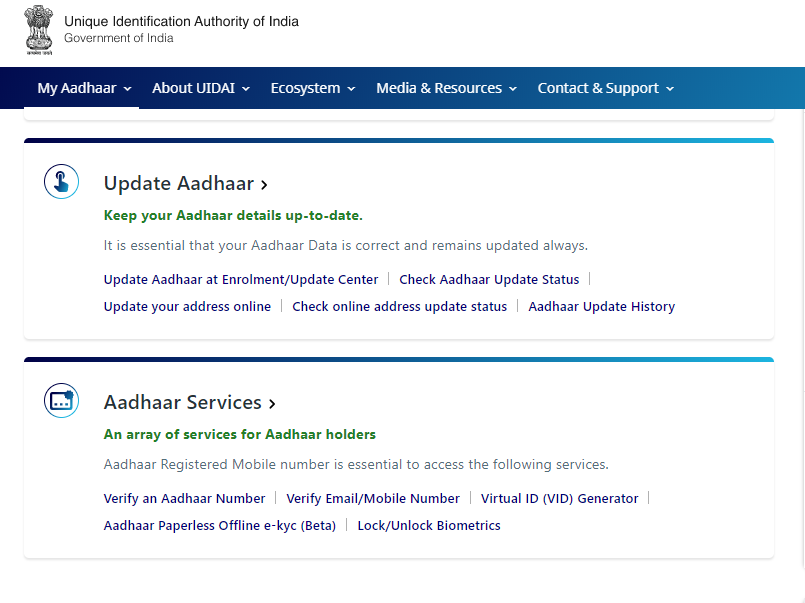 e-Aadhaar Update status
Step 3: Now, the user will be redirected to the check status page, where the status of the update request can be tracked.
Step 4: And finally, enter the Aadhaar number, URN (Update Request Number) and SRN (Service Request Number) which were provided along with the acknowledgement receipt when the application for updating the data was submitted. Followed by this, enter the captcha displayed on the screen and click on ‘Get Status’ tab.
e-Aadhaar Update status
Step 3: Now, the user will be redirected to the check status page, where the status of the update request can be tracked.
Step 4: And finally, enter the Aadhaar number, URN (Update Request Number) and SRN (Service Request Number) which were provided along with the acknowledgement receipt when the application for updating the data was submitted. Followed by this, enter the captcha displayed on the screen and click on ‘Get Status’ tab.
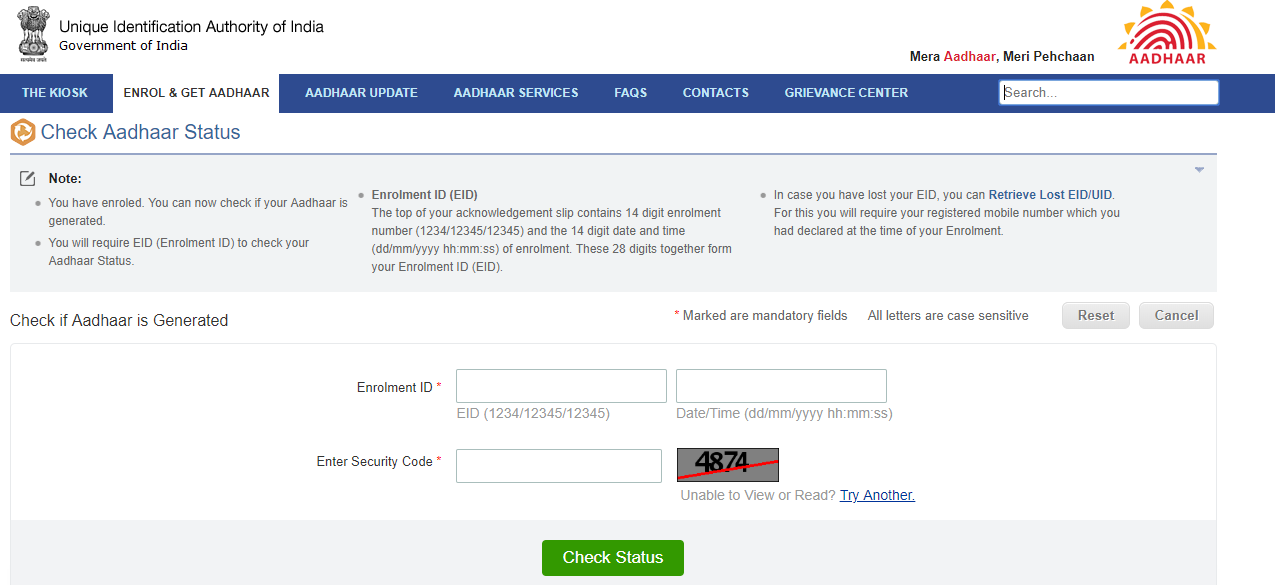 e-Aadhaar Get Status
Step 5: After the above process, the cardholder will be able to check if the Aadhaar update request has been accepted or rejected. If the request is accepted, the user can proceed and download the updated e-Aadhaar Card. But, if the request has been denied, the user will have to check the reason for rejection and may apply again for the required update. Apart from the procedure as mentioned above, the cardholder can also visit the nearest enrolment centre to check the e-Aadhaar status.
e-Aadhaar Get Status
Step 5: After the above process, the cardholder will be able to check if the Aadhaar update request has been accepted or rejected. If the request is accepted, the user can proceed and download the updated e-Aadhaar Card. But, if the request has been denied, the user will have to check the reason for rejection and may apply again for the required update. Apart from the procedure as mentioned above, the cardholder can also visit the nearest enrolment centre to check the e-Aadhaar status.
Download e-Aadhaar from Digilocker
Digilocker, a cloud-based platform for the issuance, storage, sharing and verification of documents and certificates in digital form has collaborated with UIDAI in order to promote linking of Digilocker account with Aadhaar amidst the cardholders. To download e-Aadhaar from the Digilocker account, the user may follow the steps mentioned below, Step 1: Login to your Digilocker account by clicking here. Step 2: Now, click on the ‘Sign In’ option and enter the 12-digit Aadhaar number.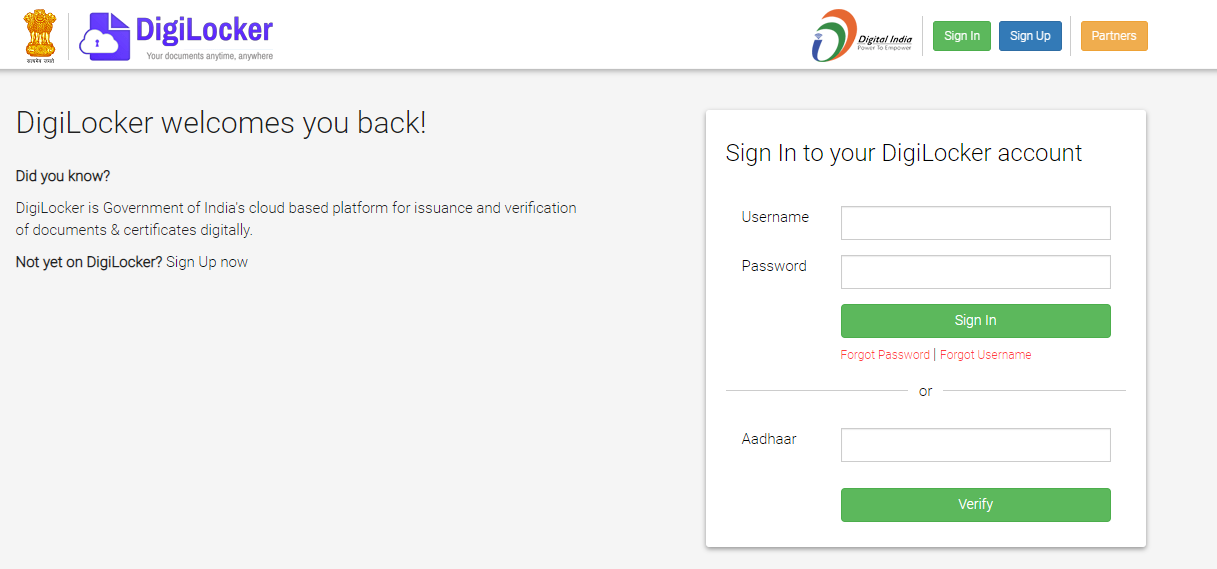 e-Aadhaar digilocker
Step 3: Click on ‘Verify’ tab to get the OTP. Later enter the OTP sent to the registered mobile number and click on ‘Verify OTP’.
Step 4: The ‘Issued Document’ page appears. Here, click on ‘Download the e-Aadhaar’ option and save it in the desired location using the ‘Save’ option.
Read about how to sync your PAN with Digilocker to ensure safety!
Thus, E-Aadhaar is an excellent option for every individual to access their Aadhaar details as and when you require, even if you do not have access to regular hard copy of your Aadhaar card. And for further information required or enquiries to be clarified about e-Aadhaar, card holders may contact the toll-free number 1947 or draft a mail to the official mail id provided help@uidai.gov.in.
e-Aadhaar digilocker
Step 3: Click on ‘Verify’ tab to get the OTP. Later enter the OTP sent to the registered mobile number and click on ‘Verify OTP’.
Step 4: The ‘Issued Document’ page appears. Here, click on ‘Download the e-Aadhaar’ option and save it in the desired location using the ‘Save’ option.
Read about how to sync your PAN with Digilocker to ensure safety!
Thus, E-Aadhaar is an excellent option for every individual to access their Aadhaar details as and when you require, even if you do not have access to regular hard copy of your Aadhaar card. And for further information required or enquiries to be clarified about e-Aadhaar, card holders may contact the toll-free number 1947 or draft a mail to the official mail id provided help@uidai.gov.in.
eAadhar Download FAQ
What is Aadhar Card?
What is eAadhar?
How can I download my Aadhar card PDF?
What is eAadhar password?
Can I download my Aadhar online?
How can I download my lost Aadhar card?
How to download Aadhar with the registered mobile number?
Can I check the Aadhar application status?
Popular Post

In the digital age, the convenience of accessing important documents online has become a necessity...

The Atalji Janasnehi Kendra Project that has been launched by the Government of Karnataka...

The Indian Divorce Act governs divorce among the Christian couples in India. Divorce...

When an individual has more than a single PAN card, it may lead to that person being heavily penalised, or worse,...

Employees Provident Fund (PF) is social security and savings scheme for employee in India. Employers engaged...


