 Last updated: December 27th, 2019 3:45 AM
Last updated: December 27th, 2019 3:45 AM
Employee Company Secretary Identification Number (eCSIN)
The Institute of Company Secretaries of India has issued the Employee Company Secretary Identification Number (eCSIN) guidelines. Through these guidelines, an effort is made to bring more transparency by creating a platform to identify company secretaries employed in a company. The main objective of issuing eCSIN is to monitor the appointment of company secretaries in employment as per section 203 of Companies Act. Therefore, all company secretaries should hold eCSIN number mandatorily from 1st October 2019. In this article, we look at the eCSIN in detail. Also, read about Appointment of Company SecretaryApplicability
The company secretary should generate eCSIN at the time of employment as a company secretary and demitting office in any of the following manner such as resignation, removal, retirement and disqualification.Quoting eCSIN
- Quoting of eCSIN on the consent letter should be mandatory for any member entering into employment as a company secretary.
- Quoting of eCSIN on the consent letters to be attached with the Form DIR-12 should be mandatory for members entering into employment as company secretary with effect from 1st October 2019.
- The members who have already filed form DIR-12 under the companies act should mandatorily generate eCSIN on or before 31st December 2019 as specified by the ICSI.
eCSIN Generation
eCSIN should be generated by the company secretary while issuing the consent letter or resignation or cessation letter by the same member to the employer. The concerned authority of eCSIN will allot, exempt, alter or otherwise generate eCSIN on a request of a member. Further, the concerned authority will generate eCSIN in respect of any member or class of members, including the members exempted under the guidelines.Exemption of eCSIN
The requirement of eCSIN generation will not apply for the following members:- Any members of Parliament or State or UT Legislative Assembly
- Any members of Judiciary or Tribunals and Quasi-Judicial bodies
- Any members of Civil services and allied disciplines
- Any members of Armed Forces and Paramilitary forces
- Any members employed in Central Government, State Government, Regulatory bodies, Government organisations.
- Any members registered with registered bar council of India
- Any members are holding a certificate issued by any other professional in India.
Information Required
The following are the information required to generate eCSIN:- Membership Number
- Employer CIN Number
- Employee Designation
- Employer Registration Number
- Date of Offer Letter
- Date of Consent Letter
- Date of Appointment
- Date of Notice of Registration
- Date of Notice of Termination of Employment
- Date of Cessation of Employment
Online Registration for eCSIN
To generate eCSIN for the corporate secretaries, follow the procedure given below: Step 1: The members are required to register themselves on the eCSIN portal by clicking on the "Membership Registration" menu. Step 2: Now, the member will have to choose ACS or FCS and enter the details such as member registration number, date of birth. [caption id="attachment_98231" align="aligncenter" width="732"] Employee Company Secretary Identification Number (eCSIN)-IMAGE 1
Step 3: Once the member has entered the above details, click on the submit button.
Step 4: Then the members registered as ACF or FCS members of eCSIN portal have to login by entering the user name and password and click on "Login" button.
Step 5: After login to eCSIN the member will be redirected to the eCSIN generation page.
[caption id="attachment_98232" align="aligncenter" width="902"]
Employee Company Secretary Identification Number (eCSIN)-IMAGE 1
Step 3: Once the member has entered the above details, click on the submit button.
Step 4: Then the members registered as ACF or FCS members of eCSIN portal have to login by entering the user name and password and click on "Login" button.
Step 5: After login to eCSIN the member will be redirected to the eCSIN generation page.
[caption id="attachment_98232" align="aligncenter" width="902"]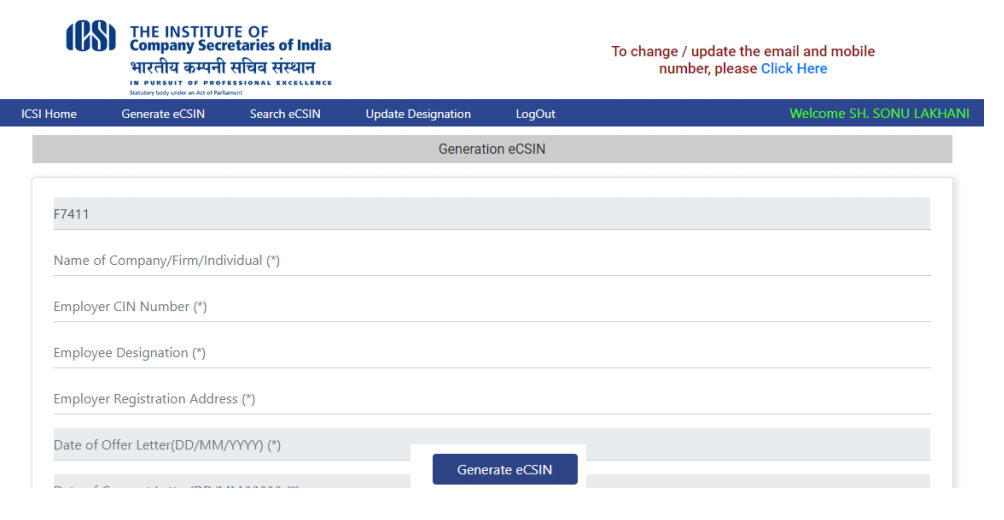 Employee Company Secretary Identification Number (eCSIN)-IMAGE 2
Step 6: The member registration number will be auto-populated, and all the fields in the eCSIN generation should be filled mandatorily.
Step 7: After entering all the fields, the member needs to click on "Generate eCSIN" button.
Step 8: Upon successful registration, the member can view the status message, and email will be sent to the member registered email id.
[caption id="attachment_98233" align="aligncenter" width="898"]
Employee Company Secretary Identification Number (eCSIN)-IMAGE 2
Step 6: The member registration number will be auto-populated, and all the fields in the eCSIN generation should be filled mandatorily.
Step 7: After entering all the fields, the member needs to click on "Generate eCSIN" button.
Step 8: Upon successful registration, the member can view the status message, and email will be sent to the member registered email id.
[caption id="attachment_98233" align="aligncenter" width="898"] Employee Company Secretary Identification Number (eCSIN)-IMAGE 3
Note: Only one eCSIN can be generated for the member. If the member needs to create a new eCSIN number, the member should revoke the existing number to create a new one.
Employee Company Secretary Identification Number (eCSIN)-IMAGE 3
Note: Only one eCSIN can be generated for the member. If the member needs to create a new eCSIN number, the member should revoke the existing number to create a new one.
Search eCSIN
Step 1: The member can search to know the eCSIN number list. The member should enter the start and end date to know the eCSIN number generated and both active and inactive eCSIN numbers will be listed. [caption id="attachment_98234" align="aligncenter" width="632"]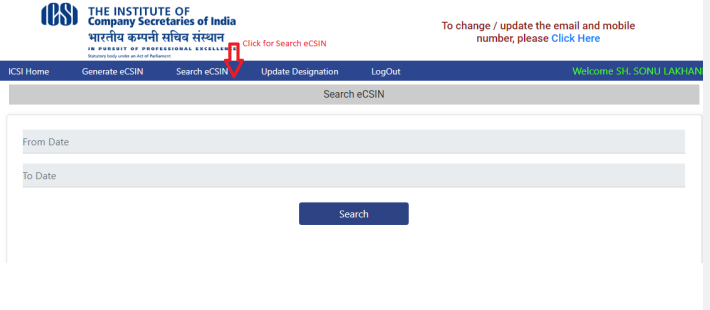 Employee Company Secretary Identification Number (eCSIN)-IMAGE 4
Step 2: Also, the member has been provided with an option to download all the eCSIN numbers both in active or inactive status.
Employee Company Secretary Identification Number (eCSIN)-IMAGE 4
Step 2: Also, the member has been provided with an option to download all the eCSIN numbers both in active or inactive status.
eCSIN Cessation
Step 1: The member can revoke the eCSIN number through the cessation functionality. To revoke the eCSIN number, the member has to search for the active eCSIN numbers and click on the Cessation eCSIN button. [caption id="attachment_98235" align="aligncenter" width="687"]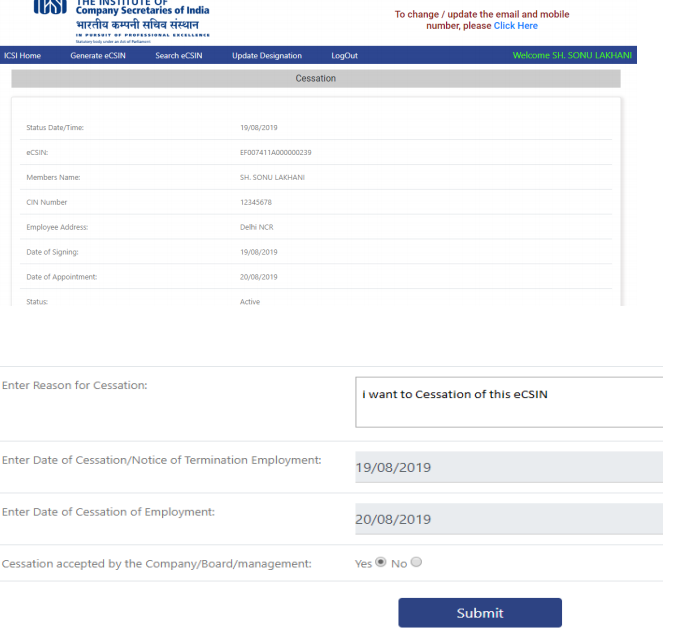 Employee Company Secretary Identification Number (eCSIN)-IMAGE 5
Step 2: Then the member needs to provide the details such as the reason for cessation, date of cessation of employment and notice of termination employment.
Step 3: Finally, click on the "Submit" button for cessation, the member will receive the updated status of cessation.
[caption id="attachment_98236" align="aligncenter" width="641"]
Employee Company Secretary Identification Number (eCSIN)-IMAGE 5
Step 2: Then the member needs to provide the details such as the reason for cessation, date of cessation of employment and notice of termination employment.
Step 3: Finally, click on the "Submit" button for cessation, the member will receive the updated status of cessation.
[caption id="attachment_98236" align="aligncenter" width="641"]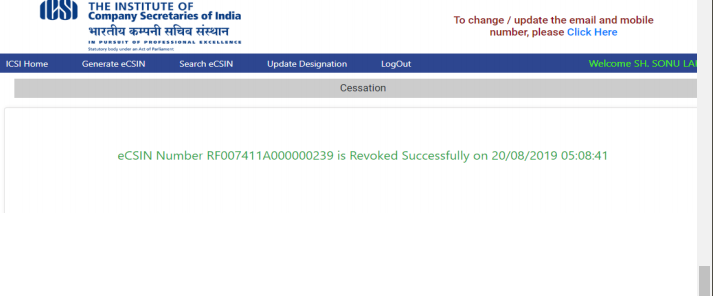 Employee Company Secretary Identification Number (eCSIN)-IMAGE 6
Employee Company Secretary Identification Number (eCSIN)-IMAGE 6
Popular Post

In the digital age, the convenience of accessing important documents online has become a necessity...

The Atalji Janasnehi Kendra Project that has been launched by the Government of Karnataka...

The Indian Divorce Act governs divorce among the Christian couples in India. Divorce...

When an individual has more than a single PAN card, it may lead to that person being heavily penalised, or worse,...

Employees Provident Fund (PF) is social security and savings scheme for employee in India. Employers engaged...


