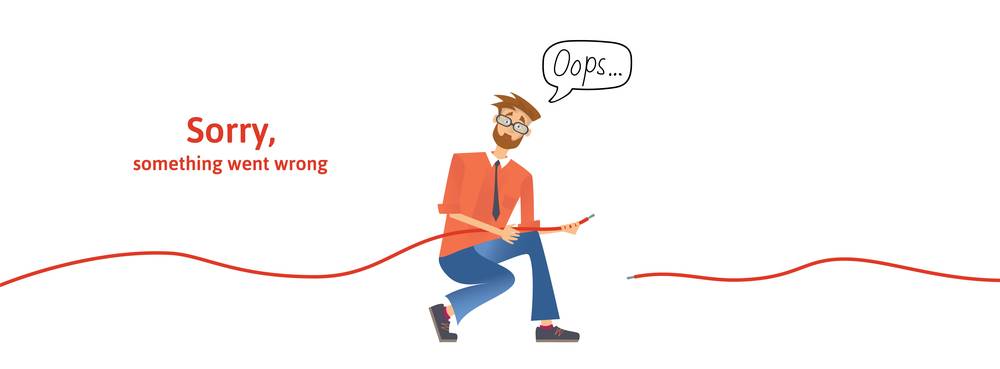 Last updated: March 12th, 2019 3:05 PM
Last updated: March 12th, 2019 3:05 PM
Error Files in Returns Offline Tool
Goods and Service Tax Network (GSTN) furnishes an offline utility tool for filing returns in which a taxpayer can add invoices in the offline mode and upload to the GST Portal. If a taxpayer has a large number of invoice data, he/she can use the Returns Offline tool multiple times to upload such invoices. If the invoice details are processed with an error after uploaded at the GST Portal, the errors will be generated in an error file. This file will be in JSON format. The downloaded error file can be opened in the java tool and correction can be made in the opened error file. In this article, we will look at the procedure to open downloaded error files for filing GSTR 1 in Returns Offline Tool in detail. Know more about GST Returns Offline Tool Installation ProcedureError File
In case the invoices data uploaded through Returns offline tool on the GST portal (invoice data or another record) fails validation as defined in the GST portal, an Error File will be created on the GST online portal for only those records which failed. The error file will be available in the hyperlink on the offline upload page in the GST portal. Know more about GST Error Codes for Return FilingThe Hyperlink for Error File
Initially, the status of an error file will be shown as in-progress as depicted in the image: [caption id="attachment_65204" align="aligncenter" width="626"]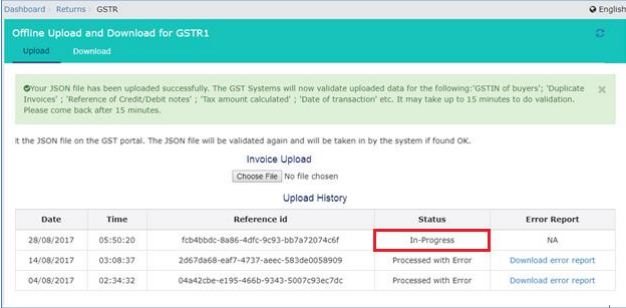 Image 1 Error Files in Returns Offline Tool
After sometimes, the status will be changed to processed or processed with an error. In case of an error, the Error Report column will display a link to Generate an error report.
[caption id="attachment_65206" align="aligncenter" width="647"]
Image 1 Error Files in Returns Offline Tool
After sometimes, the status will be changed to processed or processed with an error. In case of an error, the Error Report column will display a link to Generate an error report.
[caption id="attachment_65206" align="aligncenter" width="647"]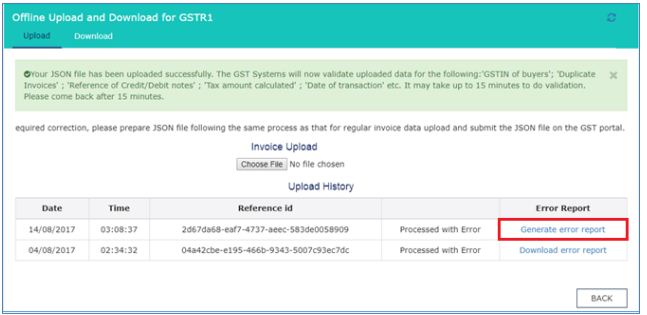 Image 2 Error Files in Returns Offline Tool
Once the error reports are generated, the error report columns will display a link to download error report.
[caption id="attachment_65206" align="aligncenter" width="647"]
Image 2 Error Files in Returns Offline Tool
Once the error reports are generated, the error report columns will display a link to download error report.
[caption id="attachment_65206" align="aligncenter" width="647"]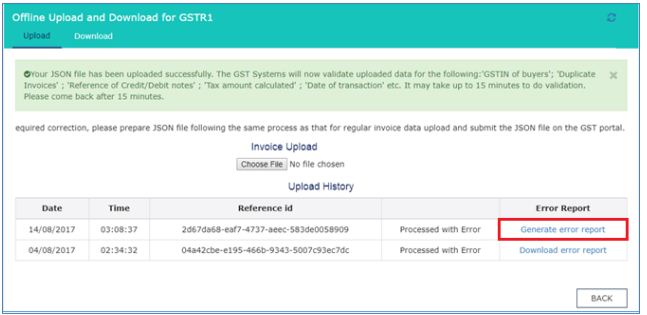 Image 2 Error Files in Returns Offline Tool
The error files can be downloaded from the hyperlink and viewed in the GST returns the offline tool to correct the same.
After making the required corrections, a JSON file has to be prepared following the same process as that for regular invoices data upload and submit the JSON file on the portal. The JSON file can be validated again and will be taken in by the system after the due validations.
Image 2 Error Files in Returns Offline Tool
The error files can be downloaded from the hyperlink and viewed in the GST returns the offline tool to correct the same.
After making the required corrections, a JSON file has to be prepared following the same process as that for regular invoices data upload and submit the JSON file on the portal. The JSON file can be validated again and will be taken in by the system after the due validations.
Open Error File using Returns Offline Tool
To open the error file using the GST Returns Offline tool follow the procedure explained below: Step 1: Double-click on the GST Offline tool icon on the desktop, the Offline tool Home Page will be displayed. Step 2: In the Open Downloaded Error file from GST portal tab, click on the open button. [caption id="attachment_65208" align="aligncenter" width="544"] Image 4 Error Files in Returns Offline Tool
Step 3: Browse and select the downloaded error file in zip format and click on the ‘open’ button.
[caption id="attachment_65209" align="aligncenter" width="637"]
Image 4 Error Files in Returns Offline Tool
Step 3: Browse and select the downloaded error file in zip format and click on the ‘open’ button.
[caption id="attachment_65209" align="aligncenter" width="637"] Image 5 Error Files in Returns Offline Tool
Step 4: Details of the file which have you have downloaded from the GST Portal will be displayed. Click on the Proceed button.
[caption id="attachment_65210" align="aligncenter" width="641"]
Image 5 Error Files in Returns Offline Tool
Step 4: Details of the file which have you have downloaded from the GST Portal will be displayed. Click on the Proceed button.
[caption id="attachment_65210" align="aligncenter" width="641"]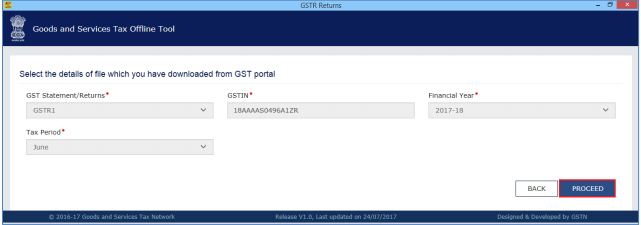 Image 6 Error Files in Returns Offline Tool
Step 5: The sections where there are errors are only populated in the select section drop-down list. From the Select Section drop-down menu, select the desired section and proceed to rectify the erred out invoice/other data.
Step 6: The error message will be displayed against each invoice numbers. Read each error message and then click on the edit option to edit the invoices and make the required corrections in the invoices or details.
[caption id="attachment_65211" align="aligncenter" width="637"]
Image 6 Error Files in Returns Offline Tool
Step 5: The sections where there are errors are only populated in the select section drop-down list. From the Select Section drop-down menu, select the desired section and proceed to rectify the erred out invoice/other data.
Step 6: The error message will be displayed against each invoice numbers. Read each error message and then click on the edit option to edit the invoices and make the required corrections in the invoices or details.
[caption id="attachment_65211" align="aligncenter" width="637"] Image 7 Error Files in Returns Offline Tool
Step 7: After you have modified the invoices, click on the save option.
[caption id="attachment_65212" align="aligncenter" width="640"]
Image 7 Error Files in Returns Offline Tool
Step 7: After you have modified the invoices, click on the save option.
[caption id="attachment_65212" align="aligncenter" width="640"]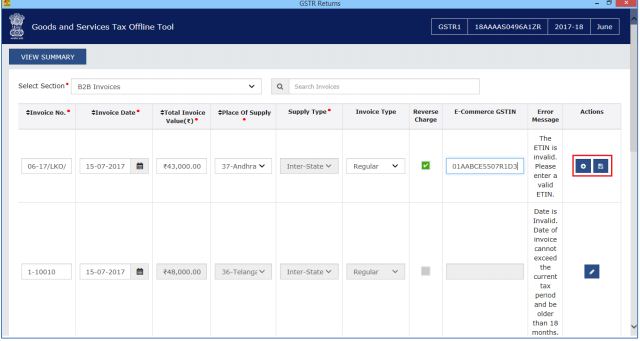 Image 8 Error Files in Returns Offline Tool
Note: You can click on the delete button to delete the invoice.
Step 8: To modify the details or records at the rate level, click on the ‘ +’ option and navigate to the rate level records. Do the necessary corrections and click on the update button.
[caption id="attachment_65214" align="aligncenter" width="638"]
Image 8 Error Files in Returns Offline Tool
Note: You can click on the delete button to delete the invoice.
Step 8: To modify the details or records at the rate level, click on the ‘ +’ option and navigate to the rate level records. Do the necessary corrections and click on the update button.
[caption id="attachment_65214" align="aligncenter" width="638"]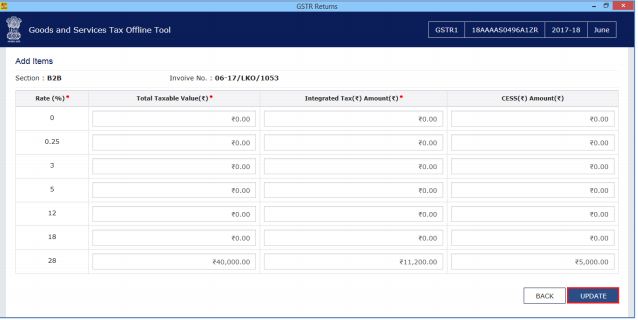 Image 9 Error Files in Returns Offline Tool
Step 9: A success message will be displayed. The status of the error message will be changed to modified. Similarly, you can adjust the other invoices data from other sections.
[caption id="attachment_65215" align="aligncenter" width="639"]
Image 9 Error Files in Returns Offline Tool
Step 9: A success message will be displayed. The status of the error message will be changed to modified. Similarly, you can adjust the other invoices data from other sections.
[caption id="attachment_65215" align="aligncenter" width="639"]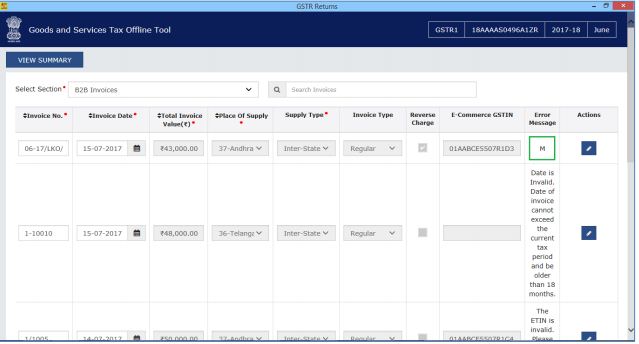 Image 10 Error Files in Returns Offline Tool
Step 10: Once all the corrections are done, click on the View Summary button.
[caption id="attachment_65218" align="aligncenter" width="636"]
Image 10 Error Files in Returns Offline Tool
Step 10: Once all the corrections are done, click on the View Summary button.
[caption id="attachment_65218" align="aligncenter" width="636"]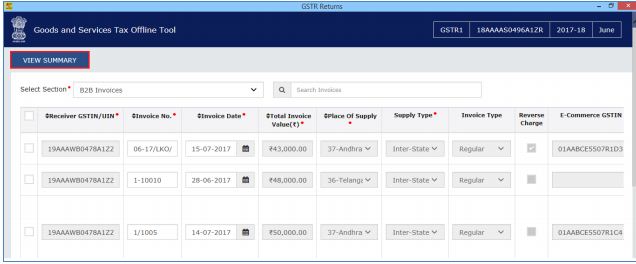 Error Files in Returns Offline Tool
Step 11: The Summary page will be displayed, click on the Generate File button.
[caption id="attachment_65216" align="aligncenter" width="637"]
Error Files in Returns Offline Tool
Step 11: The Summary page will be displayed, click on the Generate File button.
[caption id="attachment_65216" align="aligncenter" width="637"]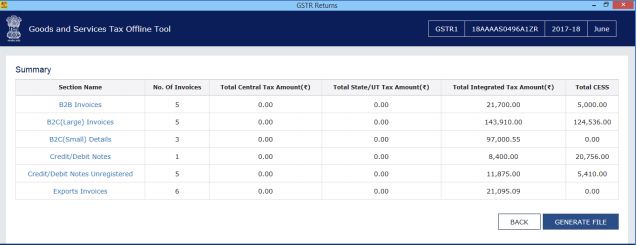 Image 11 Error Files in Returns Offline Tool
Step 12: The GST Compliant file generated by the Returns Offline tool (JSON format) will have to be saved in the computer for uploading the same on GST portal. Click the Save button.
[caption id="attachment_65217" align="aligncenter" width="299"]
Image 11 Error Files in Returns Offline Tool
Step 12: The GST Compliant file generated by the Returns Offline tool (JSON format) will have to be saved in the computer for uploading the same on GST portal. Click the Save button.
[caption id="attachment_65217" align="aligncenter" width="299"] Image 12 Error Files in Returns Offline Tool
Step 13: Browse and select the path to save the .json file which needs to be uploaded in the GST Portal.
[caption id="attachment_65219" align="aligncenter" width="633"]
Image 12 Error Files in Returns Offline Tool
Step 13: Browse and select the path to save the .json file which needs to be uploaded in the GST Portal.
[caption id="attachment_65219" align="aligncenter" width="633"]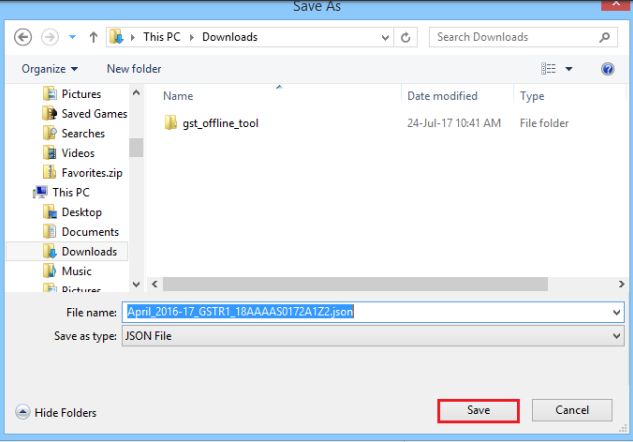 Image 13 Error Files in Returns Offline Tool
Step 14: Login to the GST Portal with the credential to upload the JSON file.
Image 13 Error Files in Returns Offline Tool
Step 14: Login to the GST Portal with the credential to upload the JSON file.
Popular Post

In the digital age, the convenience of accessing important documents online has become a necessity...

The Atalji Janasnehi Kendra Project that has been launched by the Government of Karnataka...

The Indian Divorce Act governs divorce among the Christian couples in India. Divorce...

When an individual has more than a single PAN card, it may lead to that person being heavily penalised, or worse,...

Employees Provident Fund (PF) is social security and savings scheme for employee in India. Employers engaged...


