 Last updated: January 27th, 2020 12:27 PM
Last updated: January 27th, 2020 12:27 PM
GST Refund –Excess Payment of Tax
Any person having GST registration can claim the refund when the taxpayer has paid excess tax in the form of the advance tax, tax deducted or collected at source, self-assessment tax, tax paid on regular assessment. The GST portal has been enabled for the taxpayers to claim the refund amount in electronic cash ledger. In this article, we look at the process for making GST refund on excess payment of tax.Eligibility Criteria
The person eligible to claim the refund on excess tax paid under the following conditions is explained below:- Regular and casual taxpayers who filed Form GSTR-3B.
- Composite taxpayers who filed Form GSTR-4.
- Non-Resident taxpayers who filed Form GSTR-5 can file refund application using refund type “Excess payment of Tax.”
Documents Required
The applicant has to upload the required documents along with Form RFD-01A, as notified under CGST Rules or Circulars stated. Additionally, any supporting documentation can be uploaded by the taxpayer, if needed by the sanctioning authority. In case, the refund amount claimed is more than two lakhs, then the taxpayer needs to mandatorily upload Certificate from CA/ICWA in Annexure 2 to the refund application. In case, the refund claimed amount is less than two lakhs, and then the certificate is not required, the taxpayer needs to provide self-declaration only.Procedure to Claim a Refund on Excess Payment of Tax
To claim for refund of excess payment of tax, follow the steps mentioned below: Step 1: Kindly visit the official portal of GST department.Provide Login Details
Step 2: Log in to the GST website with accurate details like username and password and click on the “Login” button.Select Refund Type
Step 3: Click the Services and select “Application for refund” option from Refund menu. [caption id="attachment_66236" align="aligncenter" width="770"] GST Refund –Excess Payment of Tax - Image 1
Step 4: On the following screen, select the “Excess payment of tax “ option.
[caption id="attachment_66237" align="aligncenter" width="625"]
GST Refund –Excess Payment of Tax - Image 1
Step 4: On the following screen, select the “Excess payment of tax “ option.
[caption id="attachment_66237" align="aligncenter" width="625"]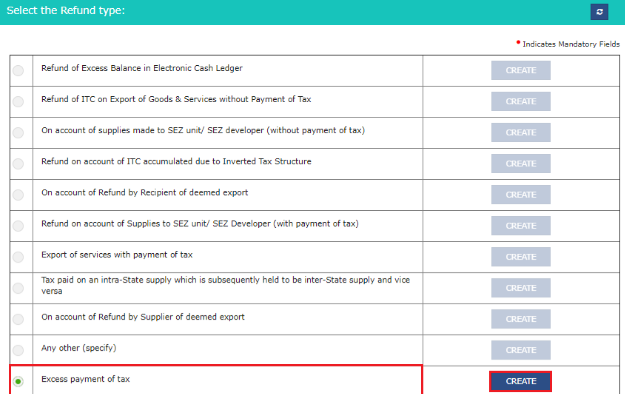 GST Refund –Excess Payment of Tax - Image 2
Step 5: Choose the Financial Year and Tax Period for which application has to be filed from the drop-down list and click the Create button.
GST Refund –Excess Payment of Tax - Image 2
Step 5: Choose the Financial Year and Tax Period for which application has to be filed from the drop-down list and click the Create button.
Fill the Application Form GST RFD-01 A
Step 6: The user has to fill all the required returns until the date to file the refund application form. Step 7: The GST RFD-01 A –Excess payment of tax page is displayed. [caption id="attachment_66238" align="aligncenter" width="630"]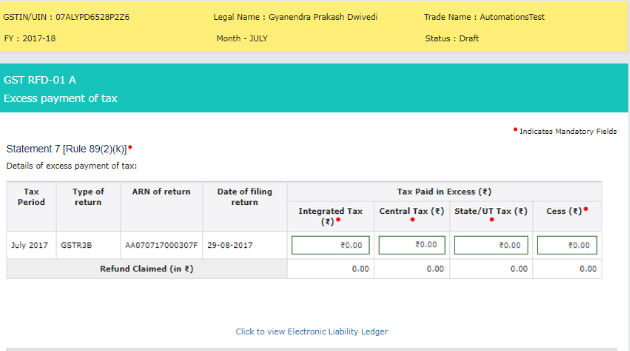 GST Refund –Excess Payment of Tax - Image 3
GST Refund –Excess Payment of Tax - Image 3
Provide Excess Payment Details
Step 8: Enter the tax amount paid in excess which needs to be claimed in the table of “Details of excess payment of tax”. Note: The refund amount claimed cannot be more than the amount of tax paid from the respective return against which refund is filed.View Electronic Liability Ledger
Step 9: Click the tab “Click to view Electronic Liability Ledger” to see details of Electronic Liability Ledger that displays liabilities/ dues of Returns and other than Returns. [caption id="attachment_66241" align="aligncenter" width="696"]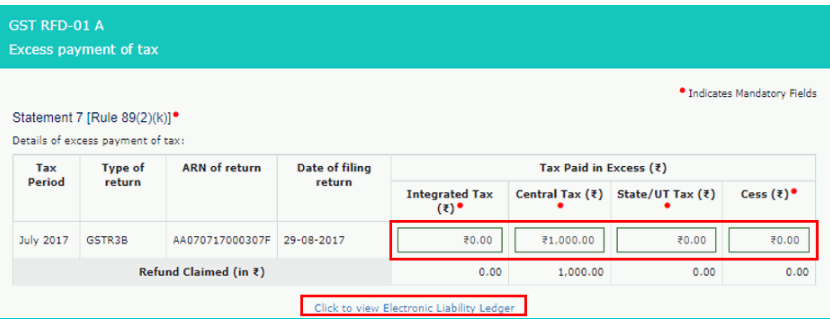 GST Refund –Excess Payment of Tax - Image 4
Step 10: Press the Go back to refund form button to return to the refund application page.
[caption id="attachment_66242" align="aligncenter" width="732"]
GST Refund –Excess Payment of Tax - Image 4
Step 10: Press the Go back to refund form button to return to the refund application page.
[caption id="attachment_66242" align="aligncenter" width="732"]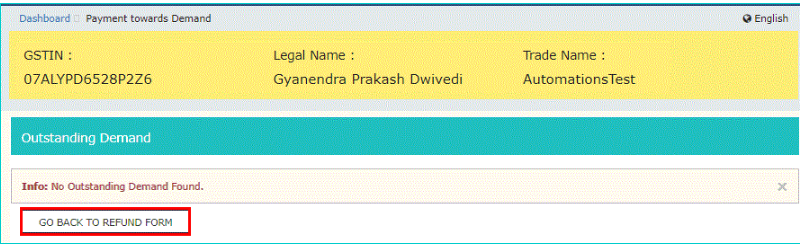 GST Refund –Excess Payment of Tax - Image 5
GST Refund –Excess Payment of Tax - Image 5
Upload Supporting Documents
Step 11: Select the Bank Account Number from the drop-down list, and upload supporting documents and click the “Add document” button. [caption id="attachment_66243" align="aligncenter" width="770"] GST Refund –Excess Payment of Tax - Image 6
Step 12: Click the "Delete" button, in case of deleting any document and press “Save” button.
[caption id="attachment_66244" align="aligncenter" width="751"]
GST Refund –Excess Payment of Tax - Image 6
Step 12: Click the "Delete" button, in case of deleting any document and press “Save” button.
[caption id="attachment_66244" align="aligncenter" width="751"] GST Refund –Excess Payment of Tax - Image 7
GST Refund –Excess Payment of Tax - Image 7
Download the Form
Step 13: To download the form in PDF format click the “Preview” button. [caption id="attachment_66246" align="aligncenter" width="757"]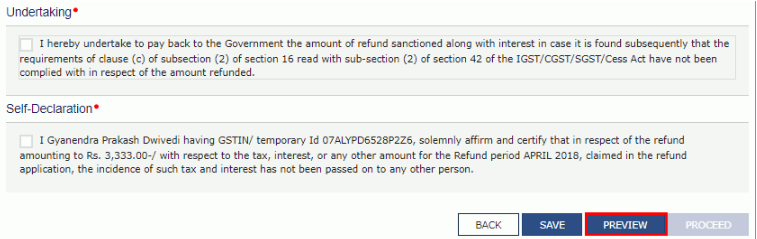 GST Refund –Excess Payment of Tax - Image 8
Step 14: After downloading the form and then click on the “Proceed” button.
[caption id="attachment_66248" align="aligncenter" width="710"]
GST Refund –Excess Payment of Tax - Image 8
Step 14: After downloading the form and then click on the “Proceed” button.
[caption id="attachment_66248" align="aligncenter" width="710"]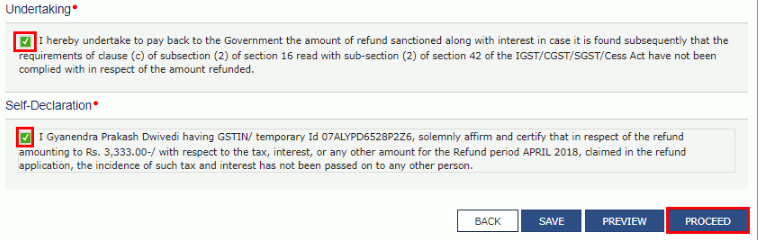 GST Refund –Excess Payment of Tax - Image 9
Step 15: Select the declaration checkbox and choose the name of authorised signatory in the name of the authorised signatory drop-down list.
Step 16: Select the File with DSC or File with EVC button.
[caption id="attachment_66250" align="aligncenter" width="729"]
GST Refund –Excess Payment of Tax - Image 9
Step 15: Select the declaration checkbox and choose the name of authorised signatory in the name of the authorised signatory drop-down list.
Step 16: Select the File with DSC or File with EVC button.
[caption id="attachment_66250" align="aligncenter" width="729"]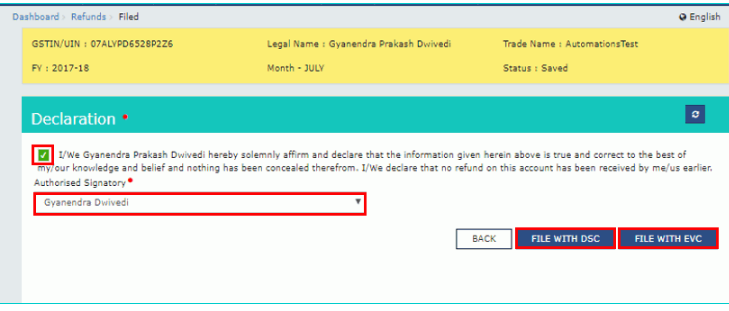 GST Refund –Excess Payment of Tax - Image 10
GST Refund –Excess Payment of Tax - Image 10
File With DSC- Method
- Click the “Proceed” button and select the certificate and click the “Sign”
File With EVC – Method
- Enter the OTP sent on email and mobile number of the Authorized Signatory registered at the GST Portal and click the "Verify" button.
 GST Refund –Excess Payment of Tax - Image 11
Step 18: The success message is displayed, and status is changed to Submitted.
GST Refund –Excess Payment of Tax - Image 11
Step 18: The success message is displayed, and status is changed to Submitted.
Generation of ARN
Step 19: Application Reference Number (ARN) receipt is generated and also sent on the e-mail address and mobile phone number. Click the PDF to view the receipt. [caption id="attachment_66254" align="aligncenter" width="609"]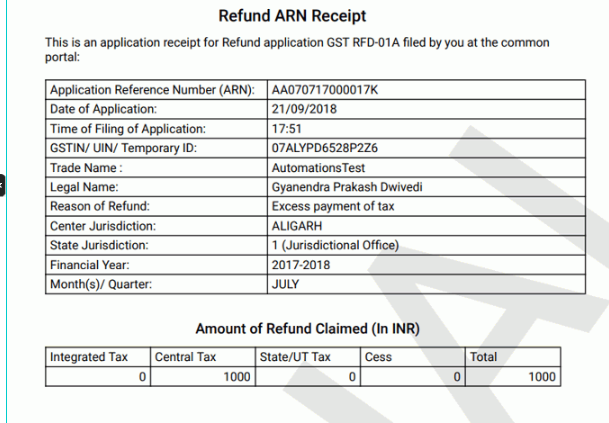 GST Refund –Excess Payment of Tax - Image 12
Note: Once the Application Reference Number is generated on the filing of form RFD-01A, a refund application is assigned to refund processing officer for processing. The request will be processed, and refund status will be updated in the portal.
GST Refund –Excess Payment of Tax - Image 12
Note: Once the Application Reference Number is generated on the filing of form RFD-01A, a refund application is assigned to refund processing officer for processing. The request will be processed, and refund status will be updated in the portal.
Popular Post

In the digital age, the convenience of accessing important documents online has become a necessity...

The Atalji Janasnehi Kendra Project that has been launched by the Government of Karnataka...

The Indian Divorce Act governs divorce among the Christian couples in India. Divorce...

When an individual has more than a single PAN card, it may lead to that person being heavily penalised, or worse,...

Employees Provident Fund (PF) is social security and savings scheme for employee in India. Employers engaged...


