 Last updated: June 9th, 2023 6:22 PM
Last updated: June 9th, 2023 6:22 PM
GSTR 1 Filing using Returns Offline Tool
GSTR-1 is a return that shows all the sales transactions of a business. This monthly return contains all the details of outward supplies (sales). Any company registered under GST will have to file GSTR-1. The GSTR-1 return has a total of 13 sections. The due dates for GSTR-1 return filing depend on business turnover. Businesses with sales of upto Rs. 1.5 crore will have to file GSTR-1 returns quarterly. Any other company with a turnover above Rs . 1.5 crore has to file GSTR-1 return monthly. Dealers can file GSTR-1 on the GST portal. The Government has provided an offline utility tool to file GSTR-1 return and upload it to the GST portal. This article will look at the procedure to file GSTR-1 returns using the Returns Offline Tool in detail. Learn more about GSTR-1 Filing.No Late Fees for GSTR-1 & GSTR-3B Return
The most significant relief extended to small businesses by the 31st GST Council is the waiver of late fees for filing GSTR-1, and GSTR-3B returns. The GST Council has announced the following: “Late fee shall be completely waived for all taxpayers in case FORM GSTR-1, FORM GSTR-3B &FORM GSTR-4 for the months/quarters July 2017 to September 2018 are furnished after 22.12.2018 but on or before 31.03.2019.” Thus, the filing of Forms GSTR-1, GSTR-3B and GSTR-4 will not attract any late fee penalty until 31st March 2019.GST Annual Return Due Date Extended
All entities with GST registration must file GST annual returns in form GSTR-9. The due date for filing a GST annual return is usually 31st December of each year for the financial year ending on 31st March of the same calendar year. As GST is newly introduced in India, the Government has decided to extend the due date for GST annual return filing to 30th June 2019. The due date for filing the GST annual return was extended up to 31st March 2019, further extended to 30th June 2019 by the GST Council.Due Dates Modified
The Government has recently deferred the due date for filing GSTR 1 from the 11th of April to the 13th. Apart from this, the following are the due dates for filing GSTR 1 for the months of April, May and June 2019:- April 2019 – 11th May 2019
- May 2019 – 11th June 2019
- June 2019 – 11th July 2019
Import of E-way Bill Data
It is essential for taxpayers to validate the data of their transactions before proceeding with the process of filing returns, as it saves time and unnecessary data entry. To cater to this purpose, the GST portal has now been integrated with the E-way Bill Portal (EWB). The integration enables the users to import the B2B and B2C invoice sections and the HSN-wise-summary of outward supplies section. Using these details, the taxpayers may verify the data and complete the filing. The feature has been introduced considering the major data gaps between self-declared liability in Form GSTR 1 and Form GSTR 3B. A similar rule also applies to Input Tax Credit (ITC) claimed in GSTR 3B, as it could be compared with the credit available in Form GSTR 2A. Data validation and comparison can be pursued through the following tabs of the portal:- Liability other than export/reverse charge
- Liability due to reverse charge
- Liability due to export and SEZ supplies.
- ITC credit claimed and due
No Late Fee for GSTR-1 & GSTR-3B Return
The biggest relief extended to small business by the 31st GST Council is the waiver of late fee for filing GSTR-1 and GSTR-3B return. The GST Council has announced: “Late fee shall be completely waived for all taxpayers in case FORM GSTR-1, FORM GSTR-3B &FORM GSTR-4 for the months/quarters July 2017 to September 2018, are furnished after 22.12.2018 but on or before 31.03.2019.” Thus, filing of Form GSTR-1, GSTR-3B and GSTR-4 will not attract any late fee penalty until 31st March 2019.GST Annual Return Due Date Extended
All entities with GST registration must file GST annual returns in form GSTR-9. The due date for filing a GST annual return is usually 31st December of each year for the financial year ending on 31st March of the same calendar year. As GST is newly introduced in India, the Government has decided to extend the due date for GST annual return filing to 30th June 2019. The due date for filing the GST annual return was extended up to 31st March 2019, further extended to 30th June 2019 by the GST Council.9 by the GST Council.Due Date Modified
The Government has recently deferred the due date for filing GSTR 1 from the 11th of April to the 13th.Import of E-way Bill Data
It is essential for taxpayers to validate the data of their transactions before proceeding with the process of filing, as it saves time and unnecessary data entry. To cater to this purpose, the GST portal is now integrated with the E-way Bill Portal (EWB). The integration enables the users to import the B2B and B2C invoice sections and the HSN-wise-summary of outward supplies section. Using these details, the taxpayers may verify the data and complete the filing. The feature has been introduced considering the major data gaps existing between self-declared liability in Form GSTR 1 and Form GSTR 3B. A similar rule also applies to Input Tax Credit (ITC) claimed in GSTR 3B, as it could be compared with the credit available in Form GSTR 2A. Data validation and comparison can be pursued through the following tabs of the portal:- Liability other than export/reverse charge
- Liability due to reverse charge
- Liability due to export and SEZ supplies.
- ITC credit claimed and due
Who should file GSTR 1 Return?
Every registered dealer under GST must file GSTR-1 irrespective of transactions during the prescribed period. The below-mentioned persons are exempt from filing GSTR-1 return:- Composition Dealers
- Input Service Distributors
- Suppliers of online information and database access who have to pay tax themselves (as per Section 14 of the GST Act)
- Non-resident taxable person
- Taxpayer liable to collect TCS
- Taxpayer liable to deduct TDS
Procedure to Upload Invoices
To upload B2B invoices for GSTR-1 on the GST Portal using the Returns Offline tool, follow the procedure explained below. Learn more about GST Returns Offline Tool Installation ProcedureOpen Returns Offline Tool
Step 1: To file GSTR-1, double click on the Returns Offline tool icon on the desktop and the Offline tool Home Page will be displayed. This page will contain the below mentioned three tabs:- Upload new invoice/ other data for return
- Open Downloaded Return file from GST portal
- Open Downloaded Error File from GST portal
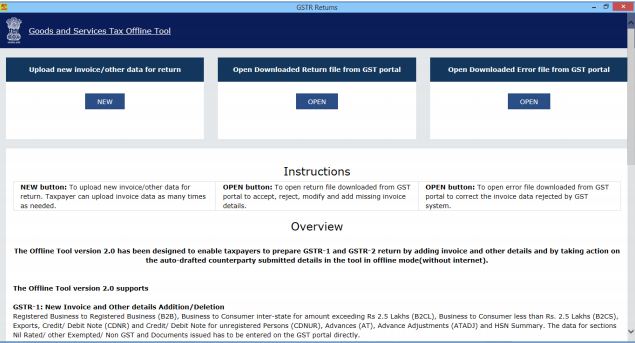 Image 1 Procedure to File GSTR 1 using Returns Offline Tool
Upload new Invoice/ other data for Return: This new button can be used to upload new Invoices and other data.
Note: Return will be prepared on the GST Portal based on the data uploaded using the returns offline tool. You can upload invoice data as many times as you want.
Open Downloaded Return file from GST portal: This Open button can be used to open downloaded pre-auto populated Return file which was downloaded from the GST Portal.
Open Downloaded Error File from GST portal: Use this Open button to open the error file to understand the errors occurring on the GST portal while uploading the JSON file to the GST portal. You can take the necessary action to rectify the invoices rejected by GST Portal.
Step 2: To upload invoice details for filing GSTR-1 return, click on the NEW button. The File Returns page will be displayed.
Step 3: Select the GSTR-1 option from the GST Statement/Returns drop-down list.
Step 4: In the GSTIN of Supplier field, provide your GSTIN (Being a supplier when you are preparing data for GSTR 1).
Step 5: The financial year drop-down list will be displayed. Select the financial year for which the GSTR 1 return has to be prepared and filed.
Note: At any point in time, only two financial years will be available in the drop-down list.
Step 6: From the Tax Period drop-down list, select the tax period for which GSTR 1 return for which the return needs to be filed.
Step 7: In the Aggregate Turnover in the preceding Financial Year field, enter the aggregate turnover in the previous financial year.
Step 8: In the Aggregate Turnover – April, provide the aggregate turnover for the quarter ended.
Note: If there is no such turnover, enter zero in the aggregate turnover field.
Step 9: After providing turnover details, click on the proceed button.
[caption id="attachment_64892" align="aligncenter" width="635"]
Image 1 Procedure to File GSTR 1 using Returns Offline Tool
Upload new Invoice/ other data for Return: This new button can be used to upload new Invoices and other data.
Note: Return will be prepared on the GST Portal based on the data uploaded using the returns offline tool. You can upload invoice data as many times as you want.
Open Downloaded Return file from GST portal: This Open button can be used to open downloaded pre-auto populated Return file which was downloaded from the GST Portal.
Open Downloaded Error File from GST portal: Use this Open button to open the error file to understand the errors occurring on the GST portal while uploading the JSON file to the GST portal. You can take the necessary action to rectify the invoices rejected by GST Portal.
Step 2: To upload invoice details for filing GSTR-1 return, click on the NEW button. The File Returns page will be displayed.
Step 3: Select the GSTR-1 option from the GST Statement/Returns drop-down list.
Step 4: In the GSTIN of Supplier field, provide your GSTIN (Being a supplier when you are preparing data for GSTR 1).
Step 5: The financial year drop-down list will be displayed. Select the financial year for which the GSTR 1 return has to be prepared and filed.
Note: At any point in time, only two financial years will be available in the drop-down list.
Step 6: From the Tax Period drop-down list, select the tax period for which GSTR 1 return for which the return needs to be filed.
Step 7: In the Aggregate Turnover in the preceding Financial Year field, enter the aggregate turnover in the previous financial year.
Step 8: In the Aggregate Turnover – April, provide the aggregate turnover for the quarter ended.
Note: If there is no such turnover, enter zero in the aggregate turnover field.
Step 9: After providing turnover details, click on the proceed button.
[caption id="attachment_64892" align="aligncenter" width="635"] Image 2 Procedure to File GSTR 1 using Returns Offline Tool
An excel workbook will be downloaded along with the GST Offline tool zip file. This Workbook can be used to upload invoice data to the returns offline tool. The maximum 19,000 number of Invoice line items can be uploaded at one time.
[caption id="attachment_64893" align="aligncenter" width="640"]
Image 2 Procedure to File GSTR 1 using Returns Offline Tool
An excel workbook will be downloaded along with the GST Offline tool zip file. This Workbook can be used to upload invoice data to the returns offline tool. The maximum 19,000 number of Invoice line items can be uploaded at one time.
[caption id="attachment_64893" align="aligncenter" width="640"]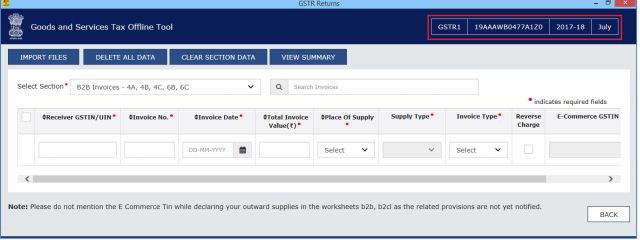 Image 3 Procedure to File GSTR 1 using Returns Offline Tool
Image 3 Procedure to File GSTR 1 using Returns Offline Tool
Upload the Invoice Data
There are four options to upload the invoice data in the GST return offline tool:- Option 1: Manual Entry of Invoice Data
- Option 2: Import full Excel Workbook consisting of multiple sheets
- Option 3: Copy and Paste from Excel Workbook
- Option 4: Import the CSV file
Option 1: Manual Entry of Invoice Data
The procedure to enter invoice data manually is explained in detail here: To enter the invoice data manually in the GST Returns Offline tool directly, follow the procedure described here: Note: The taxpayer can enter details of only one invoice at a time. Step 1: From the Select Section drop-down list, select the applicable section where the invoice data needs to be entered. Step 2: Provide the invoice details in each column like Receiver GSTIN/UIN, Invoice number etc. Step 3: Click the Plus icon (Highlighted in the Red square under Actions column) on the right side to fill the item level details for this invoice. [caption id="attachment_64895" align="aligncenter" width="634"]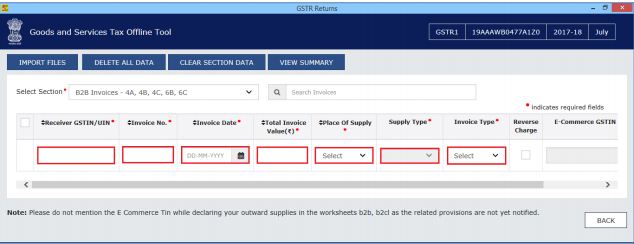 Image 4 Procedure to File GSTR 1 using Returns Offline Tool
Note: Provide the GSTIN in the correct format or else system will display an error message at the time of entry itself.
Step 4: The Add Items page will be displayed. Provide the item level details and click on the Save button. All line items of the same rate have to be reported as one line item; hence a maximum seven line items are allowed in an invoice.
[caption id="attachment_64896" align="aligncenter" width="636"]
Image 4 Procedure to File GSTR 1 using Returns Offline Tool
Note: Provide the GSTIN in the correct format or else system will display an error message at the time of entry itself.
Step 4: The Add Items page will be displayed. Provide the item level details and click on the Save button. All line items of the same rate have to be reported as one line item; hence a maximum seven line items are allowed in an invoice.
[caption id="attachment_64896" align="aligncenter" width="636"]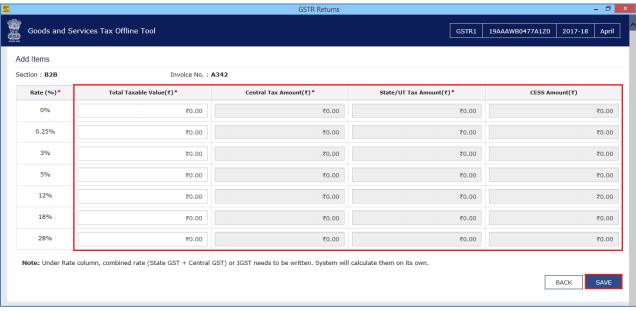 Image 5 Procedure to File GSTR 1 using Returns Offline Tool
Step 5: Once the invoice details are saved, the success message will be displayed.
[caption id="attachment_64897" align="aligncenter" width="451"]
Image 5 Procedure to File GSTR 1 using Returns Offline Tool
Step 5: Once the invoice details are saved, the success message will be displayed.
[caption id="attachment_64897" align="aligncenter" width="451"] Image 6 Procedure to File GSTR 1 using Returns Offline Tool
The invoices added manually will be populated in the screen. You can edit the particulars entered using the EDIT button.
Note: To delete the data, select the checkbox for the invoice and click the DELETE button.
Image 6 Procedure to File GSTR 1 using Returns Offline Tool
The invoices added manually will be populated in the screen. You can edit the particulars entered using the EDIT button.
Note: To delete the data, select the checkbox for the invoice and click the DELETE button.
Option 2: Import Excel Workbook
To import the invoice data from the Excel workbook consisting of multiple sheets, you can follow the steps explained here:Open Excel Template
Step 1: Open the GSTR1_Excel_Workbook_Template_V1.4.xlsx sheet available with the downloaded zip folder from the GST Portal. [caption id="attachment_64900" align="aligncenter" width="641"] Image 7 Procedure to File GSTR 1 using Returns Offline Tool
Note: Through Return Import – All sections in one go; you can upload invoice data entered in the corresponding worksheets for all sections at one go.
Image 7 Procedure to File GSTR 1 using Returns Offline Tool
Note: Through Return Import – All sections in one go; you can upload invoice data entered in the corresponding worksheets for all sections at one go.
Enter details in Excel
Step 2: Enter relevant data from invoices and other documents in the corresponding sheets of the Workbook, like Business to Business supplies in b2b, business to consumer large (above INR 2.5 lakhs invoice value) for inter-state sales in b2cl etc. Note: The excel file should be in the same format as prescribed in the respective Return Forms.Import Files
Step 3: Click the Import Files button to import the GSTR1_Excel_Workbook_Template.xlsx file in the Returns Offline tool. [caption id="attachment_64901" align="aligncenter" width="635"]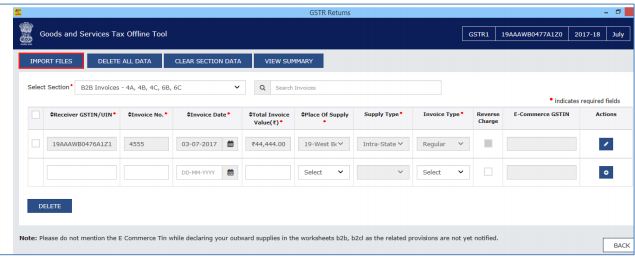 Image 8 Procedure to File GSTR 1 using Returns Offline Tool
Step 4: In the new window, click on the Import Excel button. Browse and select the GSTR1_Excel_Workbook to import data from the excel workbook.
[caption id="attachment_64902" align="aligncenter" width="637"]
Image 8 Procedure to File GSTR 1 using Returns Offline Tool
Step 4: In the new window, click on the Import Excel button. Browse and select the GSTR1_Excel_Workbook to import data from the excel workbook.
[caption id="attachment_64902" align="aligncenter" width="637"] Image 9 Procedure to File GSTR 1 using Returns Offline Tool
Note: In case you have more than 19,000 invoice data, you need to upload the same in more than one lot.
Step 5: After uploading invoices details, click yes to proceed. On successful import of excel sheet, a success message will be displayed.
[caption id="attachment_64904" align="aligncenter" width="630"]
Image 9 Procedure to File GSTR 1 using Returns Offline Tool
Note: In case you have more than 19,000 invoice data, you need to upload the same in more than one lot.
Step 5: After uploading invoices details, click yes to proceed. On successful import of excel sheet, a success message will be displayed.
[caption id="attachment_64904" align="aligncenter" width="630"]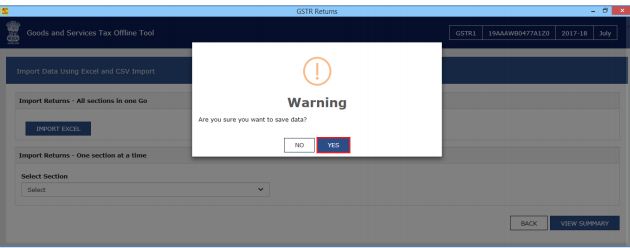 Image 10 Procedure to File GSTR 1 using Returns Offline Tool
By clicking on the back button, you can notice that the list of invoices present in the excel sheet.
You can edit and deleted details using the option provided in the tool. Errors will be displayed, if the excel sheet contains erroneous data. After making the corrections, upload the excel worksheet again to file GSTR 1 return filings.
Image 10 Procedure to File GSTR 1 using Returns Offline Tool
By clicking on the back button, you can notice that the list of invoices present in the excel sheet.
You can edit and deleted details using the option provided in the tool. Errors will be displayed, if the excel sheet contains erroneous data. After making the corrections, upload the excel worksheet again to file GSTR 1 return filings.
Option 3: Copy and Paste from Excel Workbook
To copy and paste the invoice data from the Excel workbook, follow the simple steps explained below: Step 1: Open the excel sheet which has Invoice data in the desired format. Note: Do not change any field in the Header or format of the Excel file. The excel file should be in the same format as prescribed in the respective GSTR 1 Return Forms, changing the fields will lead to error when you upload the data on the GST Portal. Step 2: Press the Ctrl+C key on the keyboard to copy the header part and the data from the excel sheet. Note: Ensure that the header begins from row 1, column A (i.e., cell A1) along with first three rows the invoices are selected together while copying it. You have to copy paste the invoices section wise only. [caption id="attachment_64907" align="aligncenter" width="642"] Image 11 Procedure to File GSTR 1 using Returns Offline Tool
Step 3: Click on the Import Files option from the GST Returns Offline tool.
[caption id="attachment_64909" align="aligncenter" width="635"]
Image 11 Procedure to File GSTR 1 using Returns Offline Tool
Step 3: Click on the Import Files option from the GST Returns Offline tool.
[caption id="attachment_64909" align="aligncenter" width="635"] Image 12 Procedure to File GSTR 1 using Returns Offline Tool
Step 4: From the drop-down menu, select the section for which you want to upload the invoices. After that, click on the Copy Excel button.
[caption id="attachment_64910" align="aligncenter" width="639"]
Image 12 Procedure to File GSTR 1 using Returns Offline Tool
Step 4: From the drop-down menu, select the section for which you want to upload the invoices. After that, click on the Copy Excel button.
[caption id="attachment_64910" align="aligncenter" width="639"]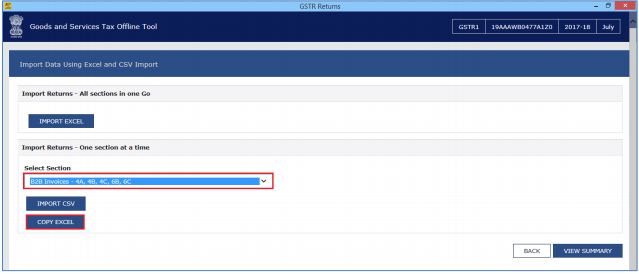 Image 13 Procedure to File GSTR 1 using Returns Offline Tool
Step 5: A pop-up window will be displayed. Use the Ctrl+V Keys on the keyboard to paste the data copied from the excel sheet.
[caption id="attachment_64911" align="aligncenter" width="643"]
Image 13 Procedure to File GSTR 1 using Returns Offline Tool
Step 5: A pop-up window will be displayed. Use the Ctrl+V Keys on the keyboard to paste the data copied from the excel sheet.
[caption id="attachment_64911" align="aligncenter" width="643"]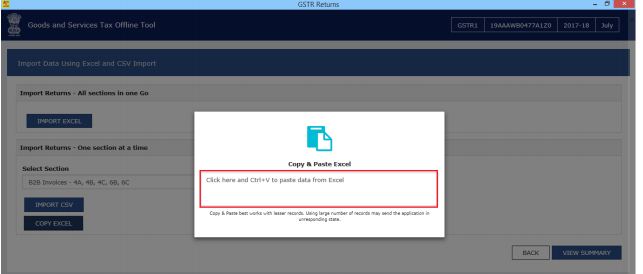 Image 14 Procedure to File GSTR 1 using Returns Offline Tool
Step 6: Confirmation message will be displayed, Click on the Proceed button to add the invoices.
[caption id="attachment_64912" align="aligncenter" width="552"]
Image 14 Procedure to File GSTR 1 using Returns Offline Tool
Step 6: Confirmation message will be displayed, Click on the Proceed button to add the invoices.
[caption id="attachment_64912" align="aligncenter" width="552"]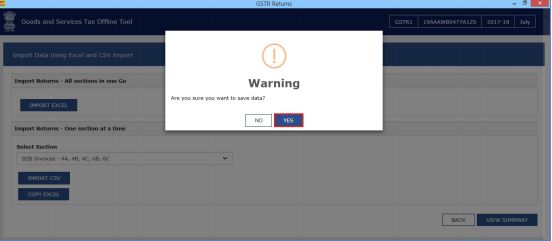 Image 15 Procedure to File GSTR 1 using Returns Offline Tool
By clicking on the back button, you can notice that the list of invoices present in the excel sheet.
You can edit and deleted details using the option provided in the tool. Errors will be displayed, if the excel sheet contains erroneous data. After making the corrections, upload the excel worksheet again to file GSTR 1 return filings.
Image 15 Procedure to File GSTR 1 using Returns Offline Tool
By clicking on the back button, you can notice that the list of invoices present in the excel sheet.
You can edit and deleted details using the option provided in the tool. Errors will be displayed, if the excel sheet contains erroneous data. After making the corrections, upload the excel worksheet again to file GSTR 1 return filings.
Option 4: Import the CSV file
Procedure to import the invoice data from the CSV file to create a GST compliant file (JSON) is explained below:CSV File
GST Offline Tool supports uploading the invoice details in the .csv format. The CSV format refers to comma-separated values format. Step 1: Use the CSV template downloaded as part of Returns Offline tool and creates a CSV file for the applicable section of the return. Note: The data in the CSV file should be in the same format as prescribed in the respective GSTR 1 Return forms. Step 2: Click the Import Files button to import the CSV file in the Returns Offline tool. [caption id="attachment_64918" align="aligncenter" width="628"] Image 16 Procedure to File GSTR 1 using Returns Offline Tool
Step 3: Select the appropriate section from the drop-down menu.
[caption id="attachment_64919" align="aligncenter" width="633"]
Image 16 Procedure to File GSTR 1 using Returns Offline Tool
Step 3: Select the appropriate section from the drop-down menu.
[caption id="attachment_64919" align="aligncenter" width="633"]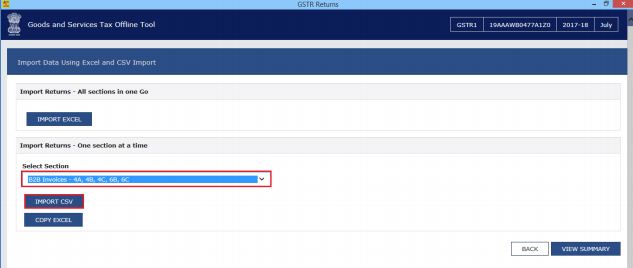 Image 17 Procedure to File GSTR 1 using Returns Offline Tool
Step 4: Under Return Import option, select the IMPORT CSV button and browse and select the appropriate CSV file to import data from CSV.
[caption id="attachment_64921" align="aligncenter" width="637"]
Image 17 Procedure to File GSTR 1 using Returns Offline Tool
Step 4: Under Return Import option, select the IMPORT CSV button and browse and select the appropriate CSV file to import data from CSV.
[caption id="attachment_64921" align="aligncenter" width="637"]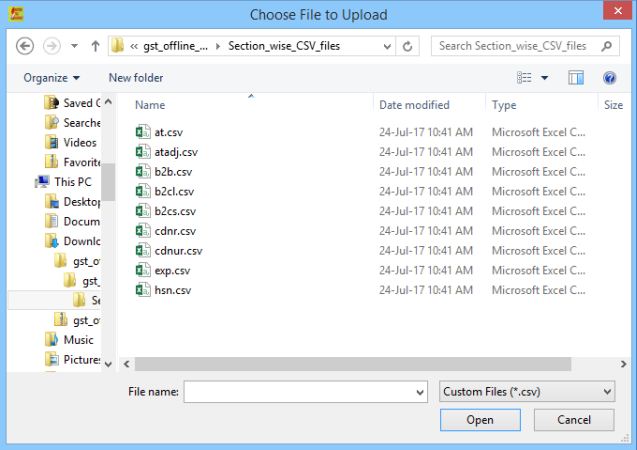 Image 18 Procedure to File GSTR 1 using Returns Offline Tool
Step 5: A confirmation message will be displayed. Click on the Yes button to save imported invoice details.
[caption id="attachment_64922" align="aligncenter" width="633"]
Image 18 Procedure to File GSTR 1 using Returns Offline Tool
Step 5: A confirmation message will be displayed. Click on the Yes button to save imported invoice details.
[caption id="attachment_64922" align="aligncenter" width="633"]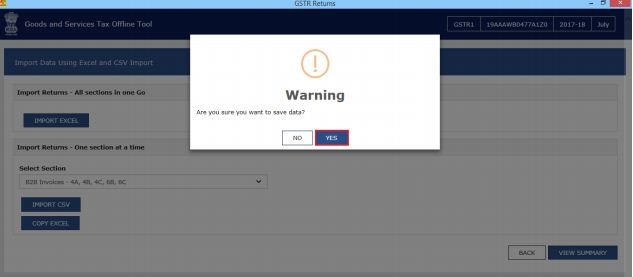 Image 19 Procedure to File GSTR 1 using Returns Offline Tool
Step 6: By clicking on the back button you can notice that the list of invoices present in the excel sheet.
You can edit and deleted details using the option provided in the tool. Errors will be displayed, if the excel sheet contains erroneous data. After making the corrections, upload the excel worksheet again to file GSTR 1 return filings.
Step 7: Select the View Summary option to generate the file containing the invoices uploaded. The summary will be displayed with the number of invoices against relevant sections of the GSTR return will be shown.
[caption id="attachment_64924" align="aligncenter" width="635"]
Image 19 Procedure to File GSTR 1 using Returns Offline Tool
Step 6: By clicking on the back button you can notice that the list of invoices present in the excel sheet.
You can edit and deleted details using the option provided in the tool. Errors will be displayed, if the excel sheet contains erroneous data. After making the corrections, upload the excel worksheet again to file GSTR 1 return filings.
Step 7: Select the View Summary option to generate the file containing the invoices uploaded. The summary will be displayed with the number of invoices against relevant sections of the GSTR return will be shown.
[caption id="attachment_64924" align="aligncenter" width="635"]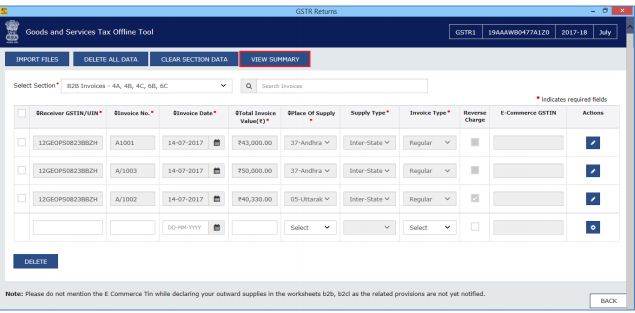 Image 20 Procedure to File GSTR 1 using Returns Offline Tool
Step 8: After checking the summary, you can generate the GST Compliant format of all invoices imported in the GST Returns Offline tool to be uploaded on GST Portal. For this, click on the generate file button.
[caption id="attachment_64925" align="aligncenter" width="640"]
Image 20 Procedure to File GSTR 1 using Returns Offline Tool
Step 8: After checking the summary, you can generate the GST Compliant format of all invoices imported in the GST Returns Offline tool to be uploaded on GST Portal. For this, click on the generate file button.
[caption id="attachment_64925" align="aligncenter" width="640"]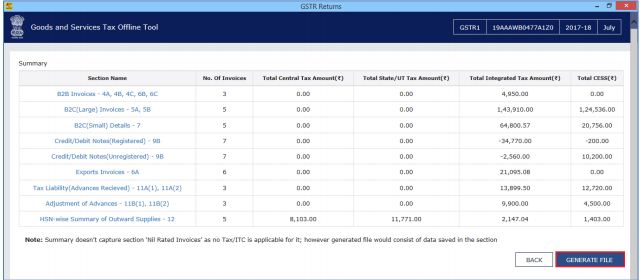 Image 21 Procedure to File GSTR 1 using Returns Offline Tool
Step 9: The GST Compliant file generated by the GST Returns Offline tool (JSON format) will have to be saved for uploading the same on GST portal. Click on the save button.
[caption id="attachment_64926" align="aligncenter" width="409"]
Image 21 Procedure to File GSTR 1 using Returns Offline Tool
Step 9: The GST Compliant file generated by the GST Returns Offline tool (JSON format) will have to be saved for uploading the same on GST portal. Click on the save button.
[caption id="attachment_64926" align="aligncenter" width="409"]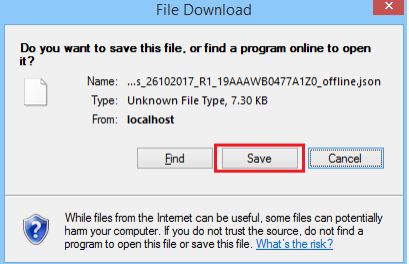 Image 22 Procedure to File GSTR 1 using Returns Offline Tool
Step 10: Browse and select the path to save the .json file which needs to be uploaded in the GST Portal.
[caption id="attachment_64928" align="aligncenter" width="636"]
Image 22 Procedure to File GSTR 1 using Returns Offline Tool
Step 10: Browse and select the path to save the .json file which needs to be uploaded in the GST Portal.
[caption id="attachment_64928" align="aligncenter" width="636"]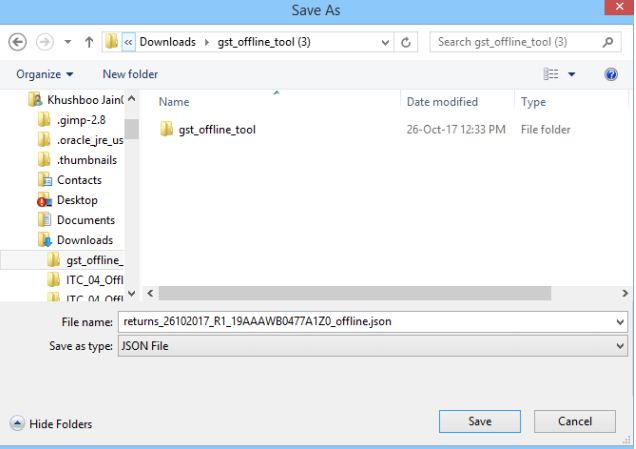 Image 23 Procedure to File GSTR 1 using Returns Offline Tool
Note: For the second lot of invoices uploaded with the GST Returns Offline tool for the same month, Return tool will create JSON with the same name format without any additional information. So, the user must try to rename the file manually every time.
Image 23 Procedure to File GSTR 1 using Returns Offline Tool
Note: For the second lot of invoices uploaded with the GST Returns Offline tool for the same month, Return tool will create JSON with the same name format without any additional information. So, the user must try to rename the file manually every time.
Procedure to File Return on GST Portal
The procedure to upload invoices to GST portal is described in detail here: Step 1: Access the Home page of GST Portal. Log in to the GST Portal with valid user credentials. Step 2: Next, click on Services and then select the Returns option and click on the Returns Dashboard command. Step 3: Then, the GSTR-1 File Returns page will be displayed. Select the financial year for which the return has to be uploaded. Step 4: Select the return filing period for which the return has to be uploaded from the drop-down list. Step 5: Click on the SEARCH button. Applicable returns of the selected tax period will be displayed. In the Outward Supplies made by the Taxpayer GSTR 1 tile, click on the Prepare offline button [caption id="attachment_64930" align="aligncenter" width="637"]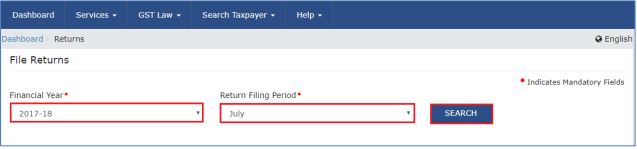 Image 24 Procedure to File GSTR 1 using Returns Offline Tool
[caption id="attachment_64931" align="aligncenter" width="636"]
Image 24 Procedure to File GSTR 1 using Returns Offline Tool
[caption id="attachment_64931" align="aligncenter" width="636"] Image 25 Procedure to File GSTR 1 using Returns Offline Tool
Step 6: The upload page will be displayed. Click the Choose File button.
[caption id="attachment_64933" align="aligncenter" width="644"]
Image 25 Procedure to File GSTR 1 using Returns Offline Tool
Step 6: The upload page will be displayed. Click the Choose File button.
[caption id="attachment_64933" align="aligncenter" width="644"]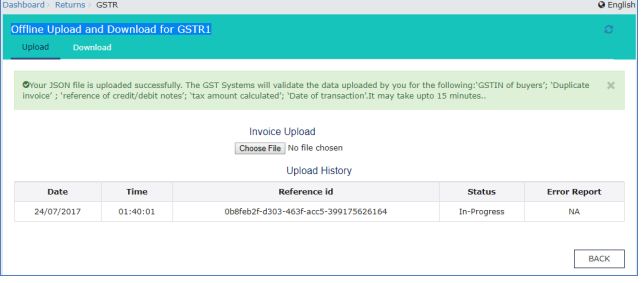 Image 26 Procedure to File GSTR 1 using Returns Offline Tool
Step 7: Browse and navigate the file JSON to be uploaded from the computer. Click the Open button.
[caption id="attachment_64935" align="aligncenter" width="635"]
Image 26 Procedure to File GSTR 1 using Returns Offline Tool
Step 7: Browse and navigate the file JSON to be uploaded from the computer. Click the Open button.
[caption id="attachment_64935" align="aligncenter" width="635"] Image 27 Procedure to File GSTR 1 using Returns Offline Tool
Step 8: Reference ID Number will be generated displaying a message that the uploaded invoices are being processed
Go to the B2B invoices in the GSTR 1 tile. You can check the uploaded B2B invoices.
Image 27 Procedure to File GSTR 1 using Returns Offline Tool
Step 8: Reference ID Number will be generated displaying a message that the uploaded invoices are being processed
Go to the B2B invoices in the GSTR 1 tile. You can check the uploaded B2B invoices.
Popular Post

In the digital age, the convenience of accessing important documents online has become a necessity...

The Atalji Janasnehi Kendra Project that has been launched by the Government of Karnataka...

The Indian Divorce Act governs divorce among the Christian couples in India. Divorce...

When an individual has more than a single PAN card, it may lead to that person being heavily penalised, or worse,...

Employees Provident Fund (PF) is social security and savings scheme for employee in India. Employers engaged...


