 Last updated: March 2nd, 2020 11:20 AM
Last updated: March 2nd, 2020 11:20 AM
GSTR-8 Filing for E-Commerce Companies
GSTR-8 filing must be filed every month on or before the 10th by e-commerce companies. Under GST, e-commerce companies have been defined as any person who owns, operates or manages a digital or electronic facility or platform for electronic commerce. E-commerce companies are required to obtain GST registration mandatorily and also be registered for tax collection at source (TCS). In this article, we look at the GSTR-8 monthly filing to be done by e-commerce companies in detail.Tax Collection at Source (TCS) for E-Commerce Companies
Tax Collection at Source (TCS) is a tax collection mechanism similar to TDS, wherein an E-commerce operator collects and remits tax on-behalf of the Government when a supplier supplies goods or services through its portal. For example, if a product is sold for Rs.10,000 on an e-commerce platform, the e-commerce platform would be required to deduct and remit Rs.100 as TCS to the Government.When TCS under GST is applicable?
TCS provisions are applicable for e-commerce operators. So, any person who owns, operates or manages a digital or electronic facility or platform for electronic commerce is required to register for TCS and file monthly GSTR-8 filings. GST TCS provisions are not applicable to e-commerce sellers. For example, a seller on Amazon [hereafter referred to as "seller"] displays his/her goods on Amazon.in [hereafter referred to as "E-Commerce Operator]. On receiving an order for the product, the seller supplies the goods and raises an invoice. Money is collected by the E-Commerce Operator from the customer and passed on to the seller after deduction of commissions. In such transactions, E-Commerce Operators will now be liable to deduct TCS at the rate of 1% from the supplier on the net value of goods/services sold through the E-Commerce operator.Are E-Commerce Sellers liable to pay TCS?
Yes, E-commerce sellers will be liable to pay TCS at the rate of 1% of net value of goods or services sold through the e-commerce operator. However, the onus for collection, remittance and compliance with TCS provisions rests solely with the e-commerce operator. Hence, all e-commerce operators must make provisions on their systems to comply with TCS provisions.What is GSTR-8 return?
GSTR-8 is a type of GST return that must be filed by all e-commerce operators registered under GST for collection of TCS. GSTR-8 filing will comprise of details like the amount of tax collected at source from e-commerce sellers and their GSTIN. The information provided by e-commerce companies on GSTR-8 is made available to e-commerce sellers on their GSTR-2 filing. Hence, on 15th of each month, while filing GSTR-2, all e-commerce sellers must verify the transaction and TCS information supplied by the e-commerce company on the GST platform.What is the due date for GSTR-8 filing?
GSTR-8 filing is due on the 10th of each month for e-commerce operators registered for tax collection at source. GSTR-8 filing can be done online through the GST Common Portal. In addition to the monthly GSTR-8 filing, e-commerce operators will also be required to file an Annual Statement of Tax Collected at Source on or before 31st December following the end of every financial year.What is the due date for remitting TCS payment under GST?
The amount of tax collected by an e-commerce operator as TCS must be deposited by the 10th of the following month. Hence, if total TCS of Rs.1 lakh was collected in the month of December, it must be remitted on or before 10th January.Will input tax credit be provided for TCS payment?
Yes, input tax credit is provided for TCS payment deducted by an e-commerce operator. After the filing of GSTR-8 filing, the tax collected by the e-commerce operator is credited to the cash ledger of the e-commerce seller who supplied the goods/services. The supplier can then claim credit for the tax collected at source by the e-commerce operator.What is the penalty for late filing fo GSTR-8 filing?
A penalty of Rs.25000 can be levied on an e-commerce operator for each GSTR-8 filing not filed on-time by an e-commerce operator. In addition to the penalty for late filing of GSTR-8, interest penalty or fine could also be levied for late payment of TCS deducted and not remitted on-time.Requirements for Filing GSTR-8
There are few pre-condition for filing GSTR-8:- E-commerce operator should have an active GSTIN, and he or she should be a registered person only then tax return can be submitted.
- Valid UserID and password is a must
- Ever eligible tax filer should have the correct digital signature(DSC), and it should have a registered mobile number on the portal.
- TCS amount should be collected only by the E-commerce Operator.
GSTR-8 Filing Procedure
Step: 1 Go to www.gst.gov.in. Step: 2 Using valuable credentials login into GST portal. Step: 3 Click Services--->Returns--->Returns Dashboard. Returns Dashboard
Step: 4 Select Financial Year & Return Filing Period.
Step:5 Click SEARCH button.
Step:6 File Return page gets displayed.
Step: 7 The displayed message box should be read by the taxpayers and it's essential.
Returns Dashboard
Step: 4 Select Financial Year & Return Filing Period.
Step:5 Click SEARCH button.
Step:6 File Return page gets displayed.
Step: 7 The displayed message box should be read by the taxpayers and it's essential.
 Message
Step: 8 Under GSTR-8 click PREPARE ONLINE to prepare the return by making entries.
Message
Step: 8 Under GSTR-8 click PREPARE ONLINE to prepare the return by making entries.
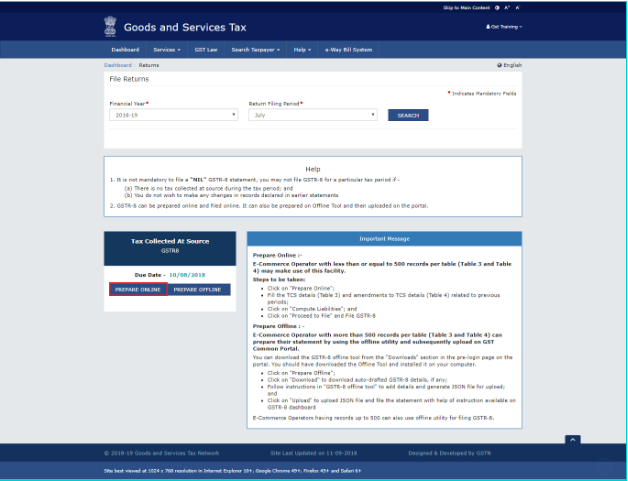 PREPARE ONLINE
Step: 9 Under GSTR-8-->Return for Tax Collected at Source displayed below.
PREPARE ONLINE
Step: 9 Under GSTR-8-->Return for Tax Collected at Source displayed below.
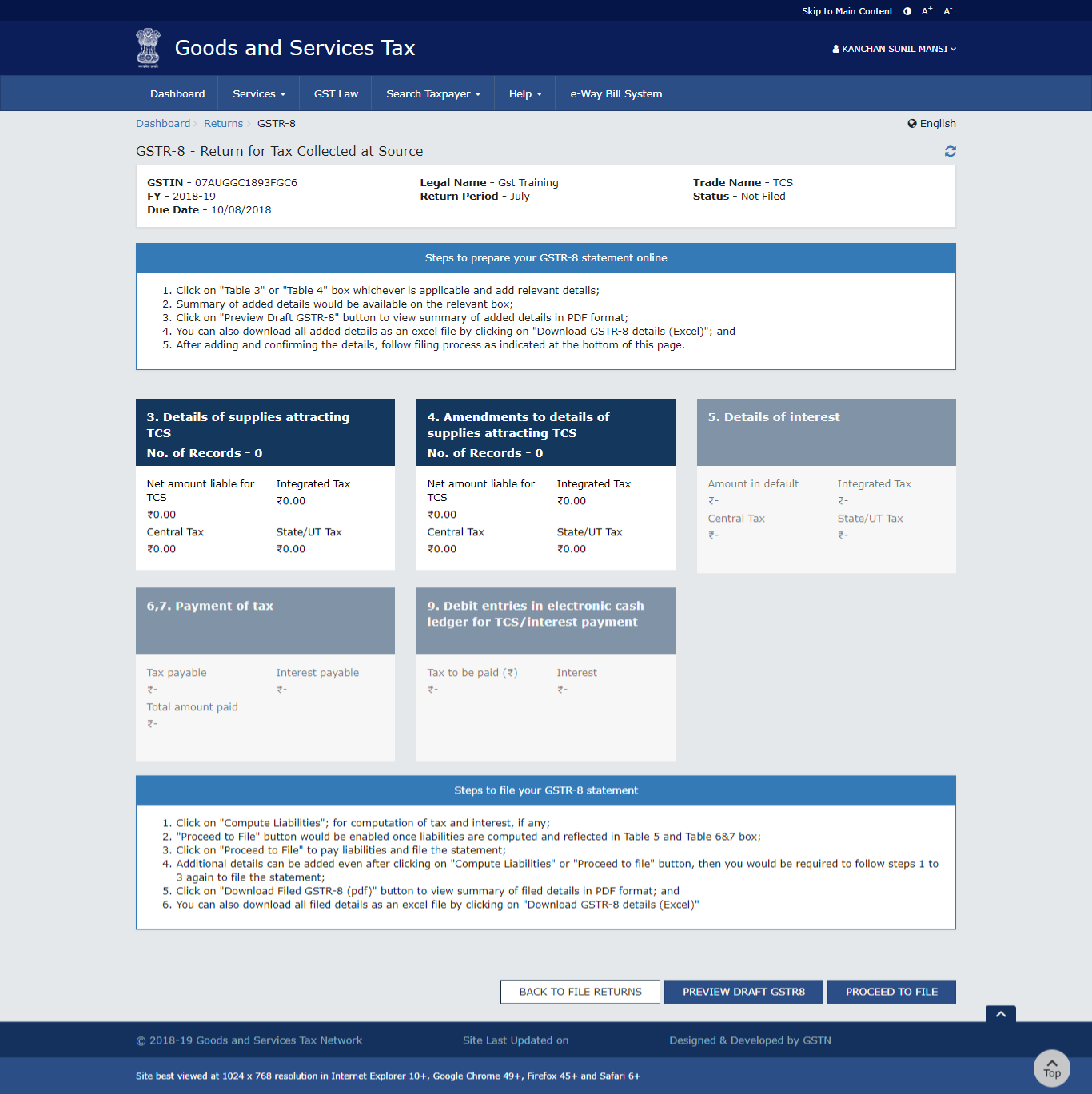 Return for Tax Collected at Source
Return for Tax Collected at Source
Details to Entered in various titles
- Detailed list of supplies attract TCS: By adding features of supplies attracting TCS.
- Details of all the supplies amendments attracting TCS: With the respect of an earlier tax period all the amend details of supplies will be tracked by attracting TCS.
Supplies details attracting TCS
Step: 1 Click Details of supplies attracting TCS --> Add Details(supplies attracting TCS)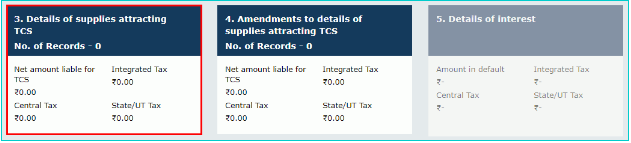 Details of supplies attracting TCS
Step: 2 Click ADD.
Details of supplies attracting TCS
Step: 2 Click ADD.
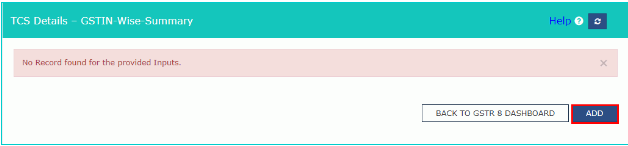 ADD
Step: 3 The TCS Details-->Add page.
ADD
Step: 3 The TCS Details-->Add page.
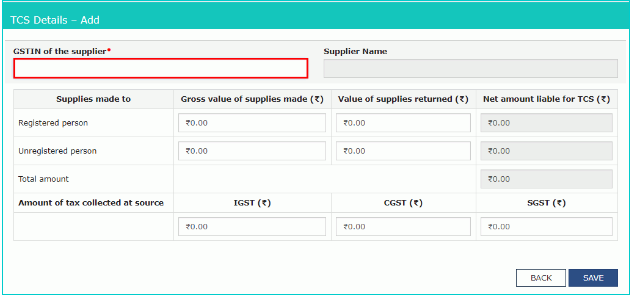 TCS Details
Step: 4 In GSTIN of supplier field provided enter the supplier's GSTIN. The system then auto-populates the name registered with the number.
Step: 5 Fill-up the gross value of the suppliers who made and amount of the suppliers returned to all the registered members.
Step: 6 Under IGST/CGST/SGST heads enter the collected amount.
Step: 7 Click SAVE.
TCS Details
Step: 4 In GSTIN of supplier field provided enter the supplier's GSTIN. The system then auto-populates the name registered with the number.
Step: 5 Fill-up the gross value of the suppliers who made and amount of the suppliers returned to all the registered members.
Step: 6 Under IGST/CGST/SGST heads enter the collected amount.
Step: 7 Click SAVE.
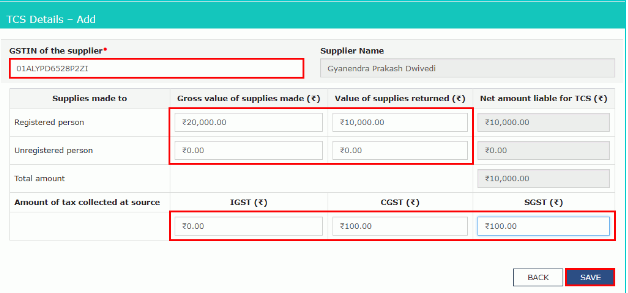 SAVE
Step: 8 TCS details added successfully and its displayed below.
SAVE
Step: 8 TCS details added successfully and its displayed below.
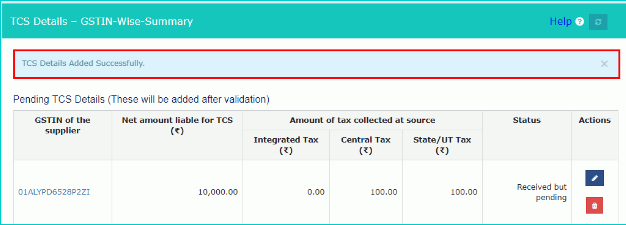 TCS details2
Step: 9 Refreshing the particular page a taxpayer can edit or delete the added details.
Step: 10 Click BACK TO GSTR 8 DASHBOARD back to Form GSTR-8.
TCS details2
Step: 9 Refreshing the particular page a taxpayer can edit or delete the added details.
Step: 10 Click BACK TO GSTR 8 DASHBOARD back to Form GSTR-8.
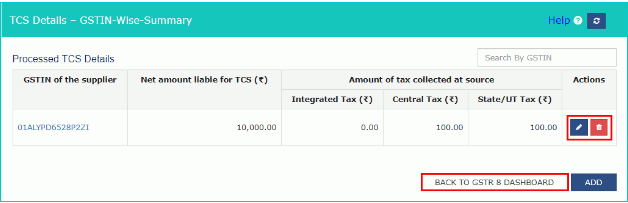 GSTR 8 DASHBOARD
Step: 11 3.Details Of Supplies Attracting TCS in this the total net amount liable with tax details will get displayed as shown below.
GSTR 8 DASHBOARD
Step: 11 3.Details Of Supplies Attracting TCS in this the total net amount liable with tax details will get displayed as shown below.
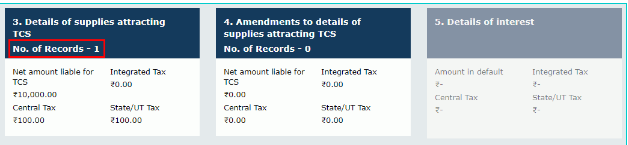 3. Aspects Of Supplies Attracting TCS
3. Aspects Of Supplies Attracting TCS
Supplies attracting TCS with amendments to details
Step: 1 Click 4. Amendment to details of supplies attracting TCS. Amendment to details of supplies attracting TCS
Step: 2 Under Upload By E-Com Operator, the details amended and its invoices are uploaded by e-com operator in the previous period.
Step: 3 Under Rejection By Supplier, Edit the invoices which have rejected by suppliers.
Step: 4 Select Financial Year and Month on the drop-down.
Step: 5 In GSTIN of supplier field, enter the supplier report along with the tax period by the amended.
Step: 6 Click AMEND TCS DETAILS.
Amendment to details of supplies attracting TCS
Step: 2 Under Upload By E-Com Operator, the details amended and its invoices are uploaded by e-com operator in the previous period.
Step: 3 Under Rejection By Supplier, Edit the invoices which have rejected by suppliers.
Step: 4 Select Financial Year and Month on the drop-down.
Step: 5 In GSTIN of supplier field, enter the supplier report along with the tax period by the amended.
Step: 6 Click AMEND TCS DETAILS.
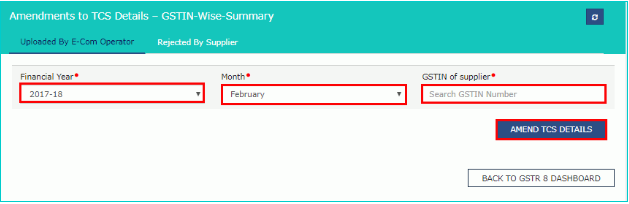 AMEND TCS DETAILS
Step: 7 Optional to provide revised GSTIN of Supplier, suppliers revised gross values, supplies returned and amount of source and tax collected for GSTIN. Click SAVE
AMEND TCS DETAILS
Step: 7 Optional to provide revised GSTIN of Supplier, suppliers revised gross values, supplies returned and amount of source and tax collected for GSTIN. Click SAVE
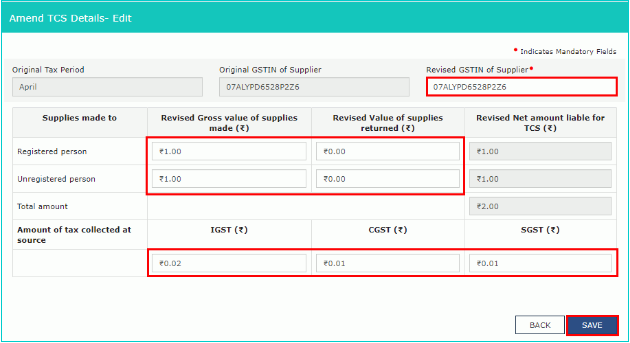 Details entered and saved
Step: 8 The page will get directed to the previous page where a message will be shown stating that TCSA details added successfully.
Details entered and saved
Step: 8 The page will get directed to the previous page where a message will be shown stating that TCSA details added successfully.
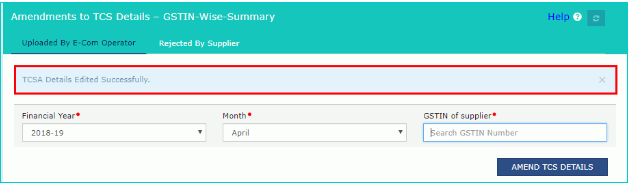 TCSA details added successfully
Step: 9 Refreshing the particular page a taxpayer can edit or delete the added details.
Step: 10 Click BACK TO GSTR8 DASHBOARD and it will go back to Form GSTR-8 Dashboard.
TCSA details added successfully
Step: 9 Refreshing the particular page a taxpayer can edit or delete the added details.
Step: 10 Click BACK TO GSTR8 DASHBOARD and it will go back to Form GSTR-8 Dashboard.
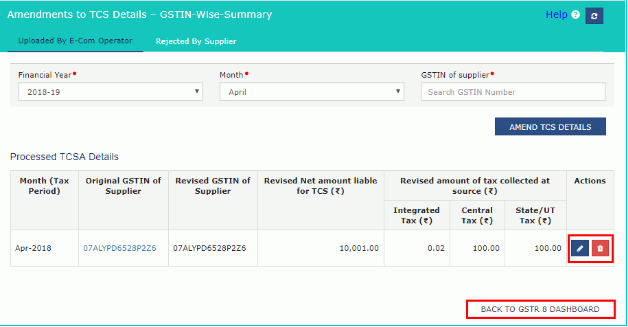 Form GSTR-8 Dashboard
Step: 11 Under 4.Amendments to details of supplies attracting TCS in form GSTR-8 along with the tax details the total net amount will get displayed.
Form GSTR-8 Dashboard
Step: 11 Under 4.Amendments to details of supplies attracting TCS in form GSTR-8 along with the tax details the total net amount will get displayed.
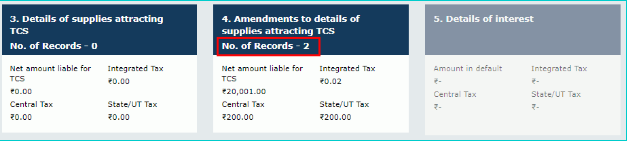 4.Amendments to details of supplies attracting TCS
4.Amendments to details of supplies attracting TCS
Procedure on Rejected By Supplier Tab
Step: 1 Select Rejected By Supplier Tab.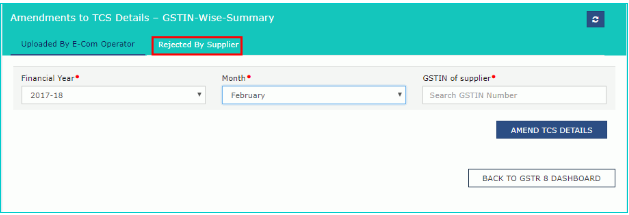 Rejected By Supplier
Step: 2 Click EDIT to edit the details.
Rejected By Supplier
Step: 2 Click EDIT to edit the details.
 EDIT
Step: 3 By editing the details a person can amend the GSTIN, gross values of supplies and the revised supplies value returns and all tax columns. Click SAVE.
EDIT
Step: 3 By editing the details a person can amend the GSTIN, gross values of supplies and the revised supplies value returns and all tax columns. Click SAVE.
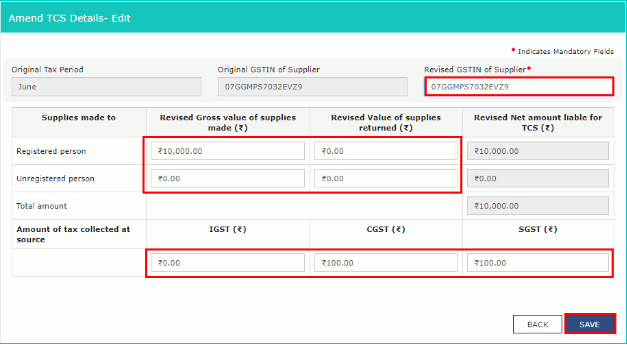 SAVE.PNG2
Step: 4 A message displays stating "Successful"
SAVE.PNG2
Step: 4 A message displays stating "Successful"
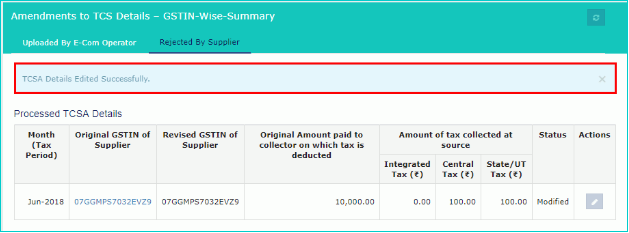 Message.PNG2
Step: 5 Amended details can be edited under the Action column.
Step: 6 Click Back and the page will land to form GSTR-8 Dashboard.
Message.PNG2
Step: 5 Amended details can be edited under the Action column.
Step: 6 Click Back and the page will land to form GSTR-8 Dashboard.
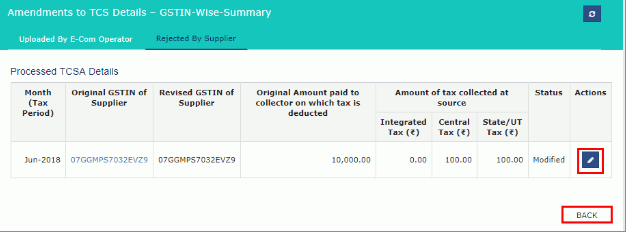 Rejected By Supplier and click back
Step: 7 4. Amendments to details of supplies attracting TCS in form GSTR-8 and it will reflect the total net amount with the tax details.
Rejected By Supplier and click back
Step: 7 4. Amendments to details of supplies attracting TCS in form GSTR-8 and it will reflect the total net amount with the tax details.
 4.Amendments to details of supplies attracting TCS
4.Amendments to details of supplies attracting TCS
Form GSTR-8 Preview
Step: 1 Once, entering all the details click PREVIEW DRAFT. The draft summary page of form GSTR8 will start downloading and it will be ready to review it. PREVIEW
Step: 2 Sample PDF shown below.
PREVIEW
Step: 2 Sample PDF shown below.
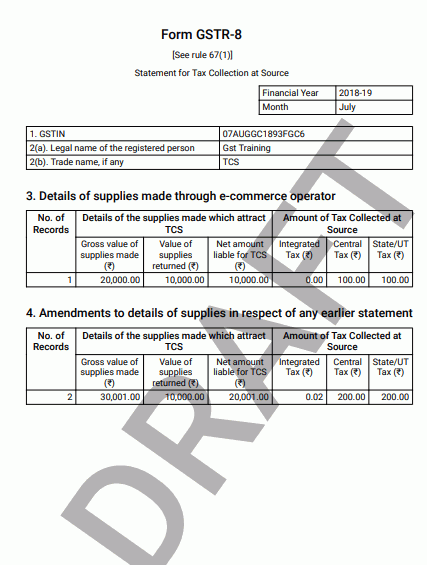 Sample
Sample
Procedure for Paying Tax
Step: 1 Click PROCEED TP FILE Proceed to file
Step: 2 As displayed a pop-up message on the top of the page as shown below click once and refresh the page by clicking Refresh.
Proceed to file
Step: 2 As displayed a pop-up message on the top of the page as shown below click once and refresh the page by clicking Refresh.
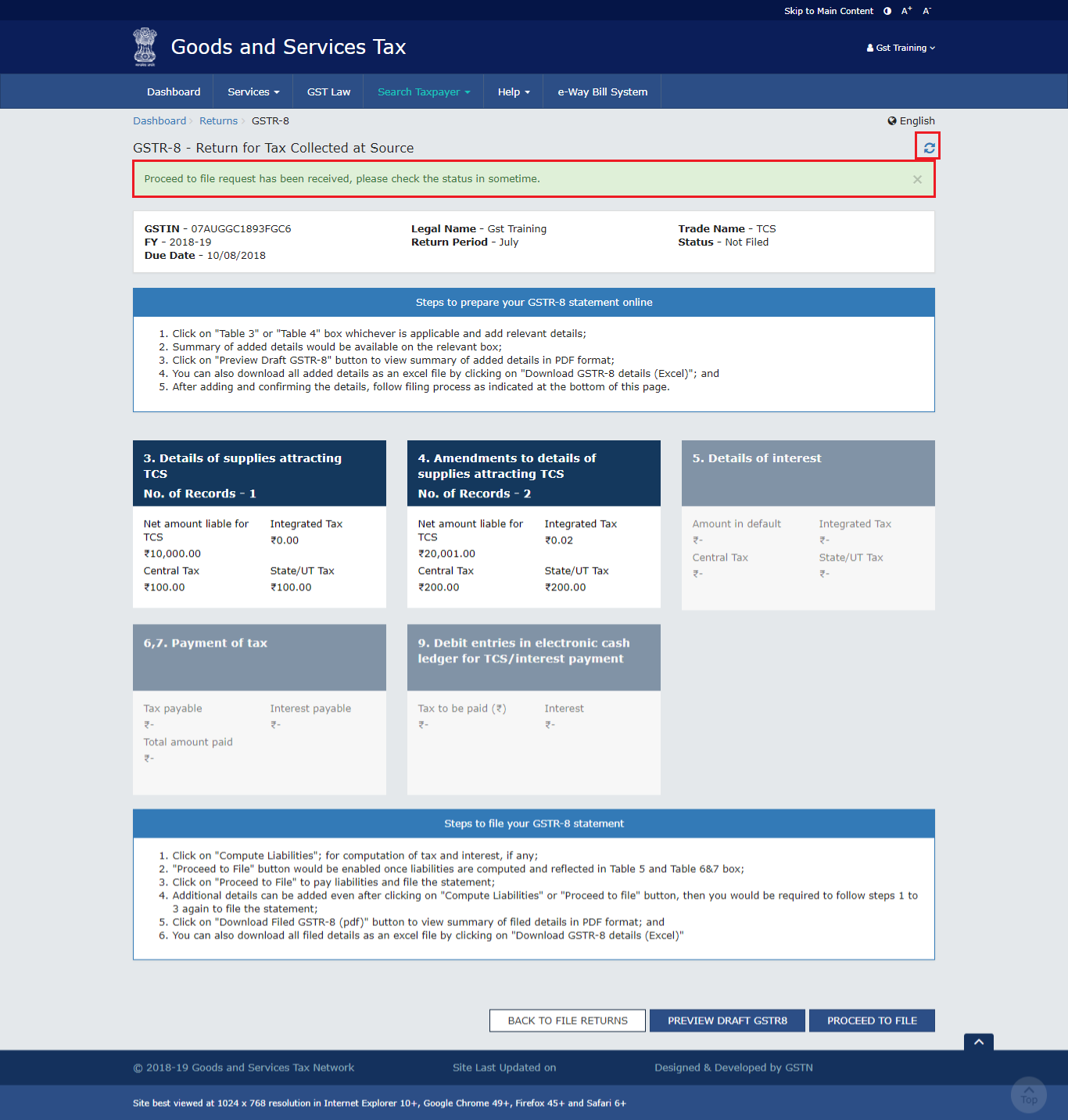 Refresh to proceed
Step: 3 5.Details of Intrest and 6, 7. Payment of Tax gets enabled once the status of form GSTR-8 is ready to file.
Refresh to proceed
Step: 3 5.Details of Intrest and 6, 7. Payment of Tax gets enabled once the status of form GSTR-8 is ready to file.
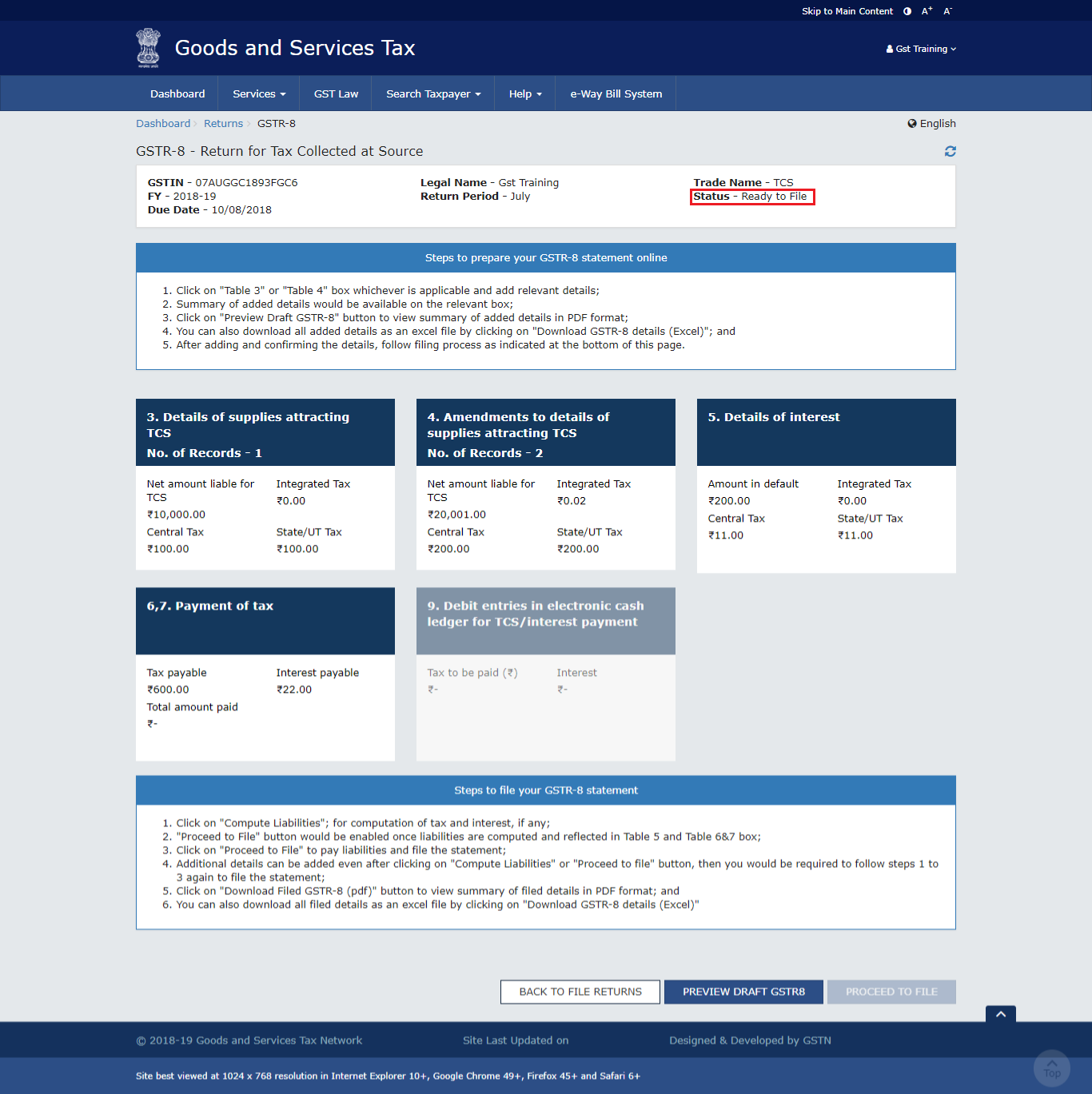 5.Details of Intrest and 6, 7. Payment of Tax
Step: 4 Click 5. Details of Interest
5.Details of Intrest and 6, 7. Payment of Tax
Step: 4 Click 5. Details of Interest
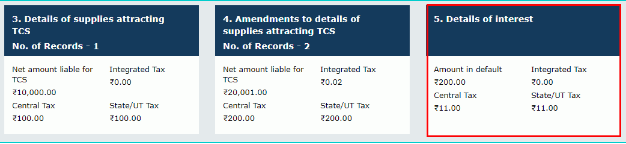 5. Details of Interest
Step: 5 Click BACK TO GSTR 8 DASHBOARD to go to form GSTR-8.
5. Details of Interest
Step: 5 Click BACK TO GSTR 8 DASHBOARD to go to form GSTR-8.
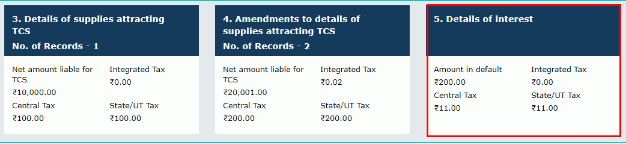 5. Details of Interest
Step: 6 Click 6,7. payment of Tax
5. Details of Interest
Step: 6 Click 6,7. payment of Tax
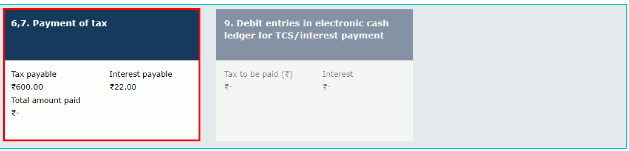 6,7. payment of Tax
Step: 7 Payment of Tax page displayed below.
6,7. payment of Tax
Step: 7 Payment of Tax page displayed below.
 Payment of Tax page
Step:8 At the top of the page under the cash balance various heads are shown below.
Payment of Tax page
Step:8 At the top of the page under the cash balance various heads are shown below.
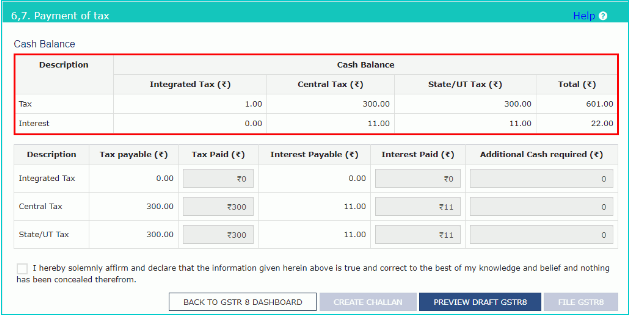 Preview Draft GSTR8
Step: 9 Create challan, this is how the challan looks and the concerned person has to fill the following the provided box.
Preview Draft GSTR8
Step: 9 Create challan, this is how the challan looks and the concerned person has to fill the following the provided box.
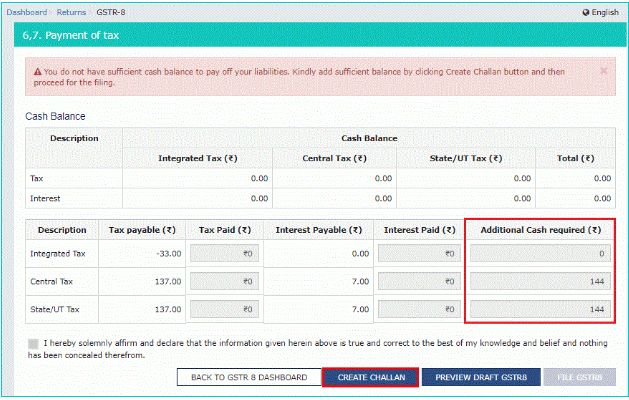 Create Chellan
Step: 10 Select modes of payment and click GENERATE CHALLAN.
Create Chellan
Step: 10 Select modes of payment and click GENERATE CHALLAN.
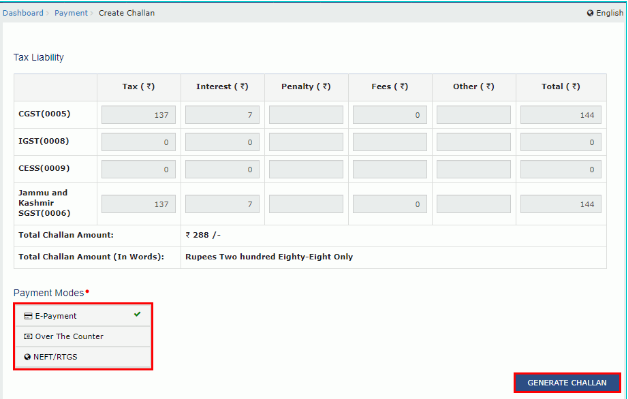 GENERATE CHALLAN
Step: 11 Challan gets generated as shown below.
GENERATE CHALLAN
Step: 11 Challan gets generated as shown below.
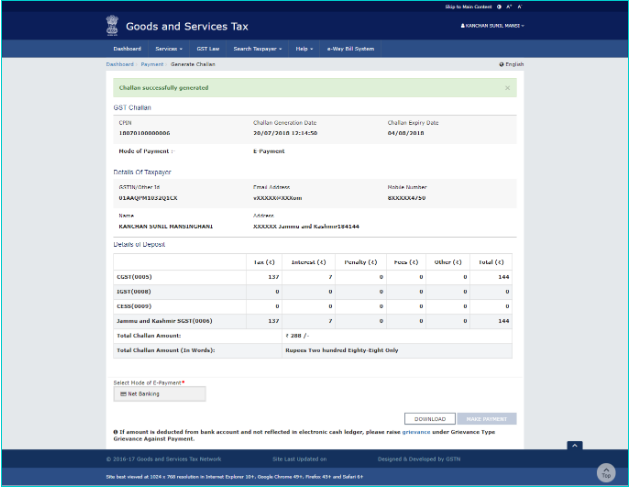 Sample Chellan
Step: 12 Form GSTR-8 shown below it is called a summary page.
Sample Chellan
Step: 12 Form GSTR-8 shown below it is called a summary page.
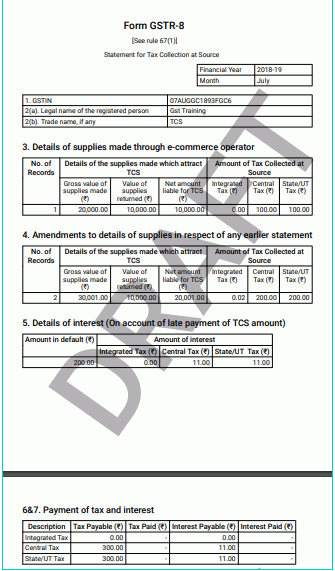 Form GSTR-8
Form GSTR-8
Filing form GSTR-8 along DSC/EVC
Step: 1 Select Declaration checkbox. Step: 2 Select Authorized signatory --> Drop-down. Step: 3 Click FILE GSTR8. FILE GSTR8
Step: 4 Click YES by reading the message carefully.
FILE GSTR8
Step: 4 Click YES by reading the message carefully.
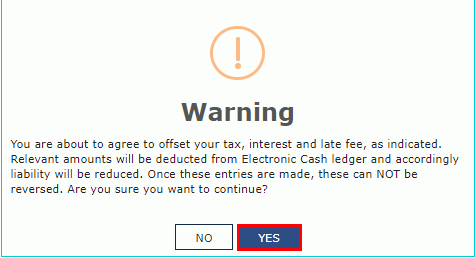 Warning
Step: 5 In Submit Application page click ISSUE WITH DSC or ISSUE WITH EVC.
Warning
Step: 5 In Submit Application page click ISSUE WITH DSC or ISSUE WITH EVC.
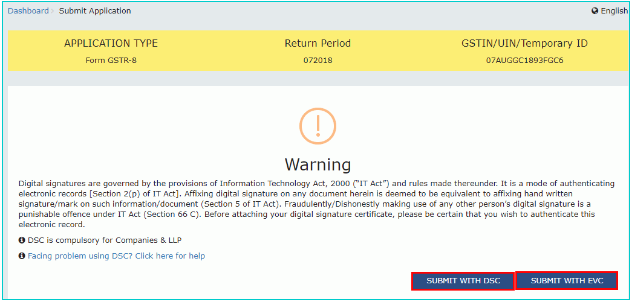 Submit Application
Submit Application
- Submit with DSC by selecting the certificate sign in
- Submit with EVC by entering the OTP sent to the respective Email and registered mobile number in the GST portal and click the verify button.
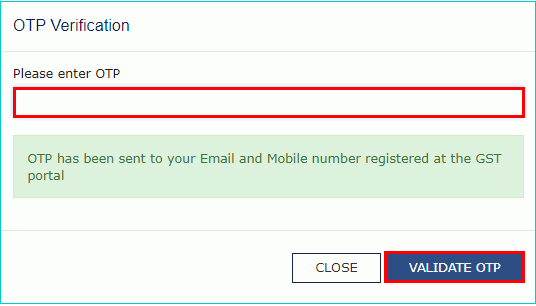 OTP
Step: 6 One the success message gets displayed the status of the form GSTR-8 changes to "Filed."
Step: 7 ARN gets generated by filing successfully on form GSTR-8 return.
OTP
Step: 6 One the success message gets displayed the status of the form GSTR-8 changes to "Filed."
Step: 7 ARN gets generated by filing successfully on form GSTR-8 return.
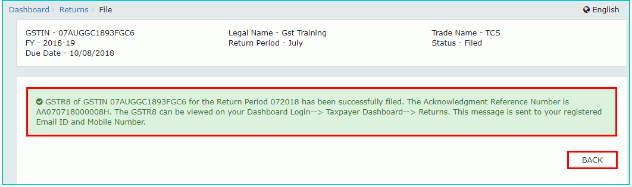 File
File
Tax payment under Electronic Cash Ledger
Step: 1 Click Debit entries in electronic cash ledger for TCS/interest payment. Debit entries in electronic cash ledger for TCS, interest payment.
Step: 2 Click BACK TO GSTR 8 DASHBOARD to verify with the Electronic Cash ledger.
Debit entries in electronic cash ledger for TCS, interest payment.
Step: 2 Click BACK TO GSTR 8 DASHBOARD to verify with the Electronic Cash ledger.
 BACK TO GSTR 8 DASHBOARD
BACK TO GSTR 8 DASHBOARD
Filed return, Download
Step: 1 Click DOWNLOAD FILED GSTR8 to download the return.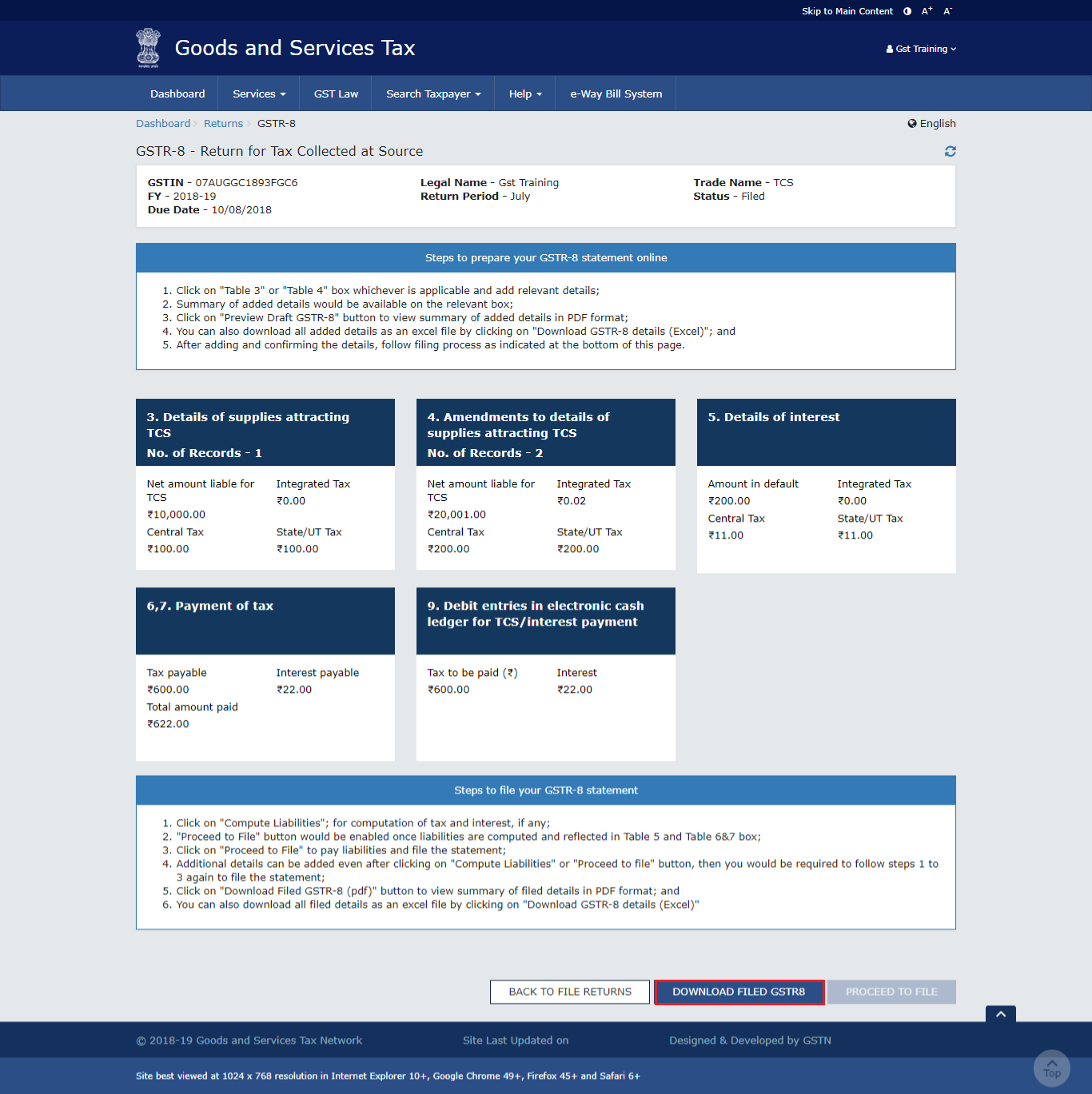 DOWNLOAD FILED GSTR8
Step: 2 The portal generates the final PDF as below:
DOWNLOAD FILED GSTR8
Step: 2 The portal generates the final PDF as below:
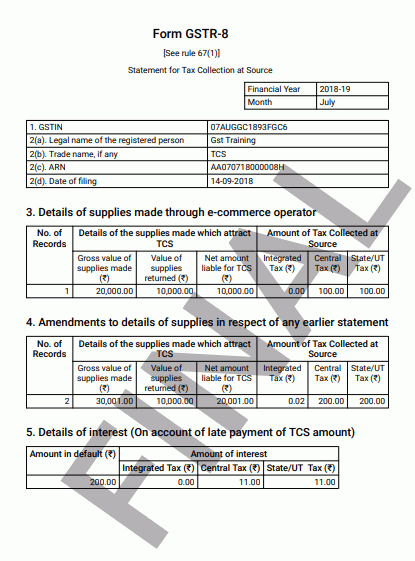 Final PDF
Final PDF
Popular Post

In the digital age, the convenience of accessing important documents online has become a necessity...

The Atalji Janasnehi Kendra Project that has been launched by the Government of Karnataka...

The Indian Divorce Act governs divorce among the Christian couples in India. Divorce...

When an individual has more than a single PAN card, it may lead to that person being heavily penalised, or worse,...

Employees Provident Fund (PF) is social security and savings scheme for employee in India. Employers engaged...


