 Last updated: December 13th, 2018 10:30 AM
Last updated: December 13th, 2018 10:30 AM
Gujarat Occupancy Certificate
In the state of Gujarat, an occupancy certificate is a legal document officially certifying that the construction of a building complies with the approved plans. The Department of Urban and town planning which is regulated under the Government of Gujarat issues occupancy certificate only if the constructed building is in an appropriate condition for residency. In this article, we look at the procedure for obtaining Gujarat occupancy certificate in detail. Know about Gujarat Fire License Click here.Gujarat Town Planning and Urban Development Act
As per the provisions under the Town planning and urban development Act, an application form has to be proposed after the completion of the building for granting of the occupancy certificate. The sanctioning officer after inspecting the premises may issue or reject the occupancy within twenty-one days from the day of receiving of the application.Uses of Occupancy Certificate
An occupancy certificate holds the following purposes:- Occupancy certificate acts as legal identification for utilising a property.
- Occupancy certificate helps in requiring income-tax benefits on house loans, in addition to the provision of house loan report.
- Occupancy certificate serves to acquire an electricity supply connection or water connection/sanitary connection.
- Occupancy certificate assists a person in obtaining a certified copy of the deed.
- The document is expected at the time of purchasing or selling a property.
Occupancy Certificate and Completion Certificate
Completion Certificate: On conclusion of the construction, the developer or the landlord of the premises has to appeal for a Completion Certificate to the local municipal officials. If the developed building suits as per the declared norms, the qualified officer will issue a copy of the completion certificate. Occupancy Certificate: Once the applicant acquires the Completion Certificate, they have to further apply for an Occupation Certificate from the local municipal officials. Occupancy certificate certifies that the building has complied with all the essential building rules and regulations. This certificate is distributed by the local municipal corporation officer or by the department of urban local bodies that provide no objection to the buildings as per the prescribed laws. An Occupancy Certificate is granted if the construction has been completed in all phases.Eligibility Criteria
The person applying for the occupancy certificate should have already completed the building construction under the regulations or provisions of the Development plan in the state of Gujarat.Documents Required
The required documents are to be furnished along with the occupancy application form.- No objection certificate from the Local Municipal Corporation/Council/Nagar Panchayat concerning land use as per Master/Zonal Plan, if applicable.
- No objection certificate from the Inspector of Factories in case of industrial Constructions as well as from the Pollution Control Board.
- No objection certificate should be acquired from the Controller of Explosives and Chief Fire Officer in case of hazardous buildings.
- Indemnity Bond in case of the proposal for the construction of a basement.
- NOC from the adjacent properties/ plots/roads for construction of basement from the concerned authority.
- Photographs of building and site showing dustbin, trees and Rainwater Harvesting.
- The Roadside drain along with the Road is to be constructed at the cost of the builder connecting the main outlet of the area.
- Clearance from Gujarat Ground Water Control & Regulation Authority to be obtained for boring for extraction of water.
- For building above seven-storied, Party shall submit detail structural design for proof checking by SDRP at least a month before the start of construction.
- Form No. 27 to be provided by the applicant and Registered Technical Personnel jointly for Occupancy Certificate.
Online Application Procedure for Occupancy Certificate
The applicant can request an occupancy certificate in Gujarat by following the below-mentioned steps:Visit the Homepage of Portal
Step 1: Please visit the official portal homepage of the Single Window Facilitation for investors portal of Rajasthan. [caption id="attachment_69654" align="aligncenter" width="672"] Gujarat Occupancy Certificate - Image 1
Step 2: Click on ‘Login’ button to proceed further with User Name and Password and the Captcha code displayed on the page. Click on ‘Login’ button to log in to the portal.
[caption id="attachment_69655" align="aligncenter" width="643"]
Gujarat Occupancy Certificate - Image 1
Step 2: Click on ‘Login’ button to proceed further with User Name and Password and the Captcha code displayed on the page. Click on ‘Login’ button to log in to the portal.
[caption id="attachment_69655" align="aligncenter" width="643"]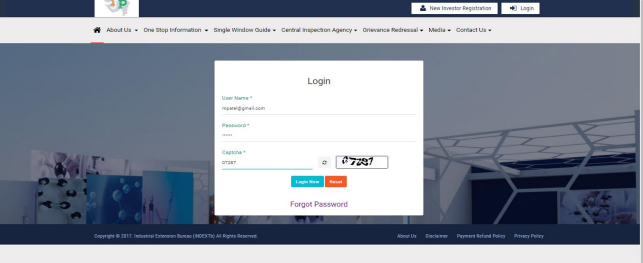 Gujarat Occupancy Certificate - Image 2
Gujarat Occupancy Certificate - Image 2
Provide Login Details
Step 3: once you logged in into the website with details, you can view a dashboard on your page where you will notice a status summary of your application. For new users will be visible as NIL as they have not applied any requests in the portal. [caption id="attachment_69656" align="aligncenter" width="625"] Gujarat Occupancy Certificate - Image 3
Step 4: Once the user logged in to the portal, He / She needs to go to Create Project to Add the Project. After clicking on Add Project, there will be five areas where the applicant must fill up the required information.
[caption id="attachment_69657" align="aligncenter" width="613"]
Gujarat Occupancy Certificate - Image 3
Step 4: Once the user logged in to the portal, He / She needs to go to Create Project to Add the Project. After clicking on Add Project, there will be five areas where the applicant must fill up the required information.
[caption id="attachment_69657" align="aligncenter" width="613"]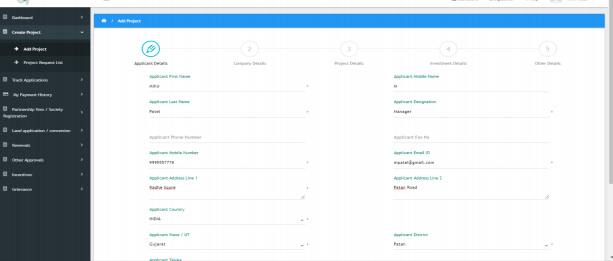 Gujarat Occupancy Certificate - Image 4
Gujarat Occupancy Certificate - Image 4
Provide User Details
Step 5: Then the First tab is Applicant Details, where the user must enter the user details like first, middle and last name along with designation, mobile number and email Id and click on save and next button. In addition to that user needs to enter the Address details and if the applicant is based out of different state, he or she can select that country and other information would come to write it manually. [caption id="attachment_69658" align="aligncenter" width="633"]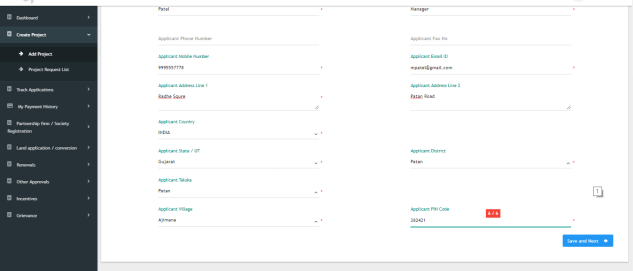 Gujarat Occupancy Certificate - Image 5
Gujarat Occupancy Certificate - Image 5
Enter the Project Details
Step 6: The user will direct to the page company details like name of enterprise and Company Address, PAN card No, Company type, date of incorporation, etc. and click on save and next button to proceed to Project Details. If the Company address is similar to the Applicant Address, then the user can click on the Same as Applicant Address and the details will be automatically fetched from Applicant details. [caption id="attachment_69659" align="aligncenter" width="627"]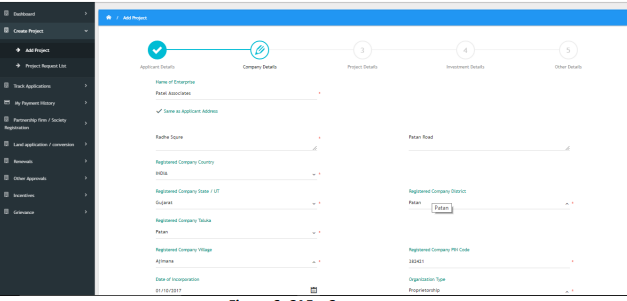 Gujarat Occupancy Certificate - Image 6
Step 7: The user will go to Project Details like Name of Project, proposed work, project Address as shown
Add Survey No, Sub Plot No, Landmark nearby, Industry Type, Project Number along with Project Email ID.
Industry Type – Applicant will select particular Industry Type to add an application to their Project Request list. (Choose NIC code should be 410 for Building Permission Application).
The user will select ‘Yes’ Option if its Industry Unit falls under White industries exemption so that he or she doesn’t need to go for GPCB Code selection.
[caption id="attachment_69660" align="aligncenter" width="689"]
Gujarat Occupancy Certificate - Image 6
Step 7: The user will go to Project Details like Name of Project, proposed work, project Address as shown
Add Survey No, Sub Plot No, Landmark nearby, Industry Type, Project Number along with Project Email ID.
Industry Type – Applicant will select particular Industry Type to add an application to their Project Request list. (Choose NIC code should be 410 for Building Permission Application).
The user will select ‘Yes’ Option if its Industry Unit falls under White industries exemption so that he or she doesn’t need to go for GPCB Code selection.
[caption id="attachment_69660" align="aligncenter" width="689"]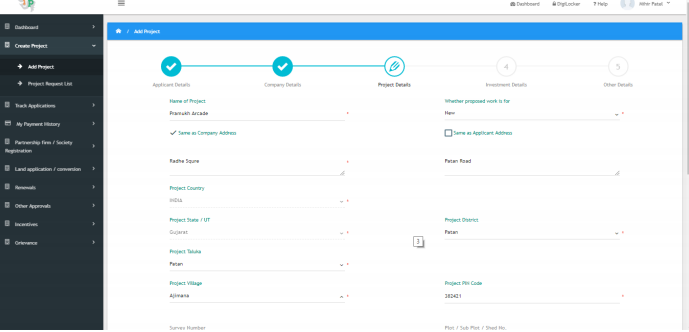 Gujarat Occupancy Certificate - Image 7
Gujarat Occupancy Certificate - Image 7
Provide Registration Number
Step 8: After adding Applicant, Company & Project details, enter Investment Details of Land, Plant & Machinery and Equipment along with registration number. Step 9: The user will select yes/no for several queries. For Building Permission Application, they have to choose Yes, from ULB on Do you need Building plan approval question and will get the application to their project request list. [caption id="attachment_69690" align="aligncenter" width="629"]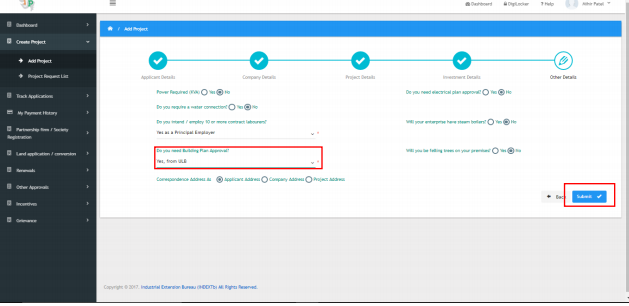 Gujarat Occupancy Certificate - Image 8
Gujarat Occupancy Certificate - Image 8
Receive Successful Message
Step 10: The user once gets the message as ‘Your request has been saved successfully’, Click on the ok button which will be redirected to ‘Project Request List’. Upon successful message, the user needs to click on ‘Click Here’ under List of Approval to go to the appropriate application list. [caption id="attachment_69691" align="aligncenter" width="620"]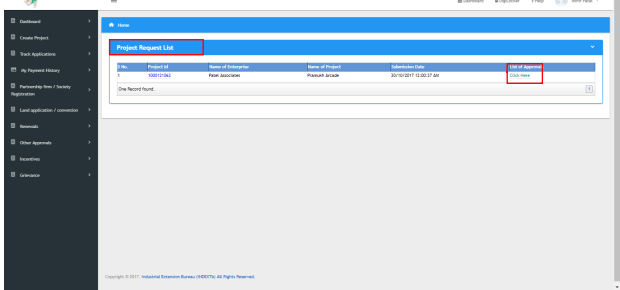 Gujarat Occupancy Certificate - Image 9
Gujarat Occupancy Certificate - Image 9
Application form for Building use permission
Step 11: The User will go to List of Approvals, in that under List of Pre-Establishment Approvals there is the application for Building Permission Application under Department Name Urban Development Department. The User will then click on ‘Apply’ button to proceed further and will redirect to the BPA form. [caption id="attachment_69693" align="aligncenter" width="620"] Gujarat Occupancy Certificate - Image 10
Step 12: The User will select Authority and fill up the next tab details.
Gujarat Occupancy Certificate - Image 10
Step 12: The User will select Authority and fill up the next tab details.
Enter Development Parameter
Step 13: The User will then enter ‘Development Parameter’ like Permission Type, Development Area, Special Control Area, etc. [caption id="attachment_69694" align="aligncenter" width="611"]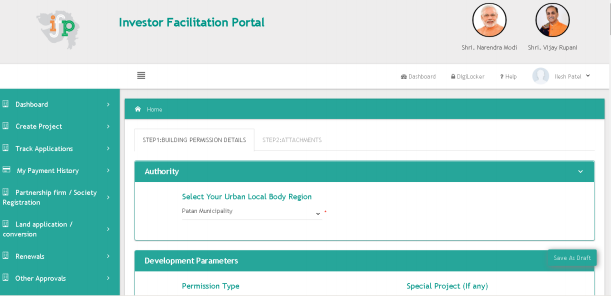 Gujarat Occupancy Certificate - Image 11
Step 14: The User will then fill the “Ownership Details” such as the name of the applicant, Address of Correspondence, Mobile No. Email ID, etc. and then he should click on the add button, to add the button to add the details and fill up additional required information under this tab.
[caption id="attachment_69695" align="aligncenter" width="615"]
Gujarat Occupancy Certificate - Image 11
Step 14: The User will then fill the “Ownership Details” such as the name of the applicant, Address of Correspondence, Mobile No. Email ID, etc. and then he should click on the add button, to add the button to add the details and fill up additional required information under this tab.
[caption id="attachment_69695" align="aligncenter" width="615"]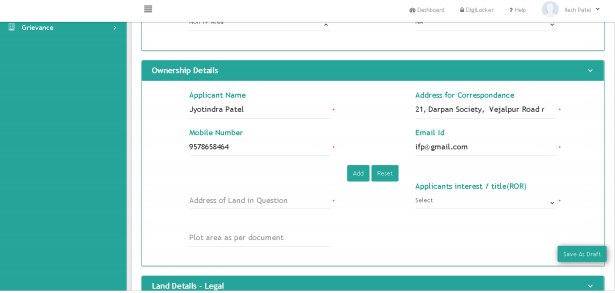 Gujarat Occupancy Certificate - Image 13
Step 15: The User will continue entering Land Details - Legal like Land Description, District, Taluka, Village etc. Details and City Survey No, Building Type, Zone and Type.
[caption id="attachment_69696" align="aligncenter" width="606"]
Gujarat Occupancy Certificate - Image 13
Step 15: The User will continue entering Land Details - Legal like Land Description, District, Taluka, Village etc. Details and City Survey No, Building Type, Zone and Type.
[caption id="attachment_69696" align="aligncenter" width="606"] Gujarat Occupancy Certificate - Image 14
Step 16: The User will then fill the aerodrome details and Airport Authority of India details.
Gujarat Occupancy Certificate - Image 14
Step 16: The User will then fill the aerodrome details and Airport Authority of India details.
Enter Occupancy Details
Step 17: The User will fill the enter Occupancy Details and Site Details like East, West, North & South site along with the width of Road and other Seismic Zone with supply facility. [caption id="attachment_69697" align="aligncenter" width="605"]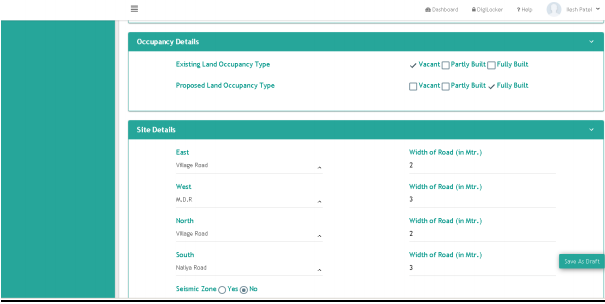 Gujarat Occupancy Certificate - Image 15
Step 18: The User will then fill the enter Existing Land Use Details like Land Use, Total Units, Floors, Height and Built-up Area and can add multiple time through click on Add button.
Gujarat Occupancy Certificate - Image 15
Step 18: The User will then fill the enter Existing Land Use Details like Land Use, Total Units, Floors, Height and Built-up Area and can add multiple time through click on Add button.
Details of Proposed land
Step 19: The User will then fill the Proposed Land Use Details like Land Use, Total Units, Floors, Height and Built-up Area and can add multiple time through click on Add button. [caption id="attachment_69700" align="aligncenter" width="613"]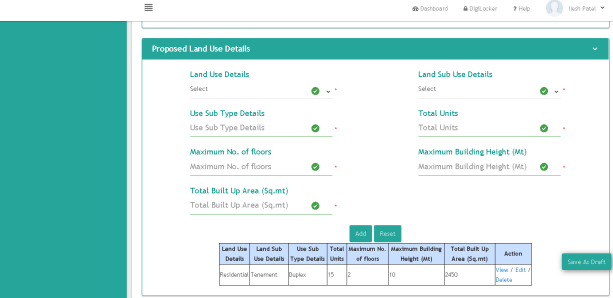 Gujarat Occupancy Certificate - Image 17
Step 20: Further Applicant will have to enter the Professional Details like Architect, Structure and Clerk License Number.
Gujarat Occupancy Certificate - Image 17
Step 20: Further Applicant will have to enter the Professional Details like Architect, Structure and Clerk License Number.
Complete the Details
Step 21: Once Building Permission Details are completed, the Applicant will attach necessary documents to the Attachments link. [caption id="attachment_69701" align="aligncenter" width="662"]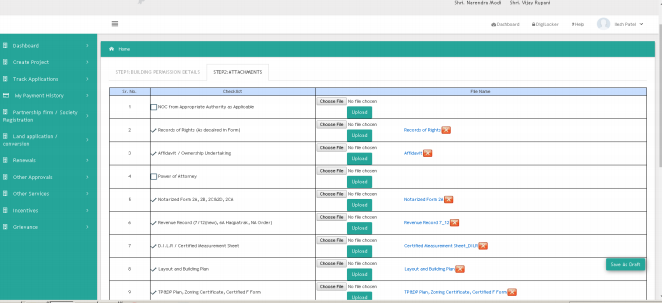 Gujarat Occupancy Certificate - Image 18
Step 22: Once Building Permission is filled with required documents and submitted successfully, Application will come to Track Application and able to open through click on Application Id.
Gujarat Occupancy Certificate - Image 18
Step 22: Once Building Permission is filled with required documents and submitted successfully, Application will come to Track Application and able to open through click on Application Id.
Submit your Application
Step 23: Once the application is submitted successfully, the user will able to see the status change Apply under the option applied. [caption id="attachment_69702" align="aligncenter" width="630"] Gujarat Occupancy Certificate - Image 19
Step 24: The user will now able to see the building permit application screen, and then GIS DATA fetch required here for further processing. The user needs to carry the GIS data from the “GIS DATA” step by step process.
Step 25: Now you need to close the GIS data fetch tab and again need to come back to the IFP portal and go to “ GIS DATA” tab and need to fill up the details again and then need to click on update tab at the end of the page.
[caption id="attachment_69703" align="aligncenter" width="636"]
Gujarat Occupancy Certificate - Image 19
Step 24: The user will now able to see the building permit application screen, and then GIS DATA fetch required here for further processing. The user needs to carry the GIS data from the “GIS DATA” step by step process.
Step 25: Now you need to close the GIS data fetch tab and again need to come back to the IFP portal and go to “ GIS DATA” tab and need to fill up the details again and then need to click on update tab at the end of the page.
[caption id="attachment_69703" align="aligncenter" width="636"]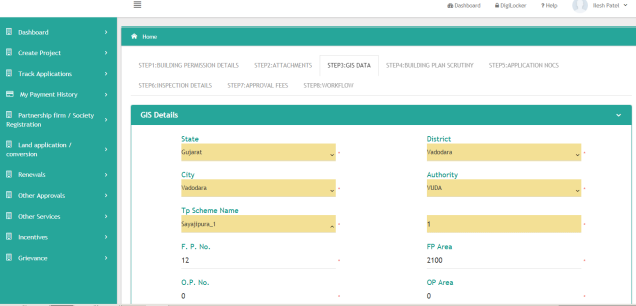 Gujarat Occupancy Certificate - Image 20
Gujarat Occupancy Certificate - Image 20
Payment Generation
Step 26: And now you will also be able to see the amount you required to pay for scrutiny purpose to process this application, click on Make Payment tab here and also will be able to see the “Pay” button to proceed for payment, click on “Pay” tab. [caption id="attachment_69704" align="aligncenter" width="634"] Gujarat Occupancy Certificate - Image 21
Step 27: Once you press the “Pay” button you will be redirected to the payment gateway, and after the successful payment receipt can be downloaded, the user will be able to see the status on his / her under Track Application, i.e. Payment Successful from Make Payment status.
Gujarat Occupancy Certificate - Image 21
Step 27: Once you press the “Pay” button you will be redirected to the payment gateway, and after the successful payment receipt can be downloaded, the user will be able to see the status on his / her under Track Application, i.e. Payment Successful from Make Payment status.
Payment Receipt Generation
Step 28: Once the payment is made, the Applicant will able to see and download the receipt from My Payment History. Once the Scrutiny Fee Payment has been made, and Receipt has been generated than application will be going to Nodal Officer for Scrutiny and based on the scrutiny report nodal officer will further process for approval or create a query or reject the request. [caption id="attachment_69705" align="aligncenter" width="651"] Gujarat Occupancy Certificate - Image 22
Gujarat Occupancy Certificate - Image 22
Provide Site Inspection Details
Step 29: Based on GIS data & building site zone details required NOC will be listed down under APPLICATION NOC and Site Inspection details or self-declaration certificate (Only Required for Consequences Class. Step 30: AutoDCR reports will be available to the client after the scrutiny completed by AutoDCR, all reports along with Drawing file will be available under the option ”Building plan scrutiny”. Step 31:Once Nodal Officer got positive the Auto DCR report and required NOC & self-declaration certificate (Only Required for Consequences Class: C C1) he will be able to configure the approval fee for the said site. Approval fees details will be displayed on the screen. [caption id="attachment_69706" align="aligncenter" width="682"]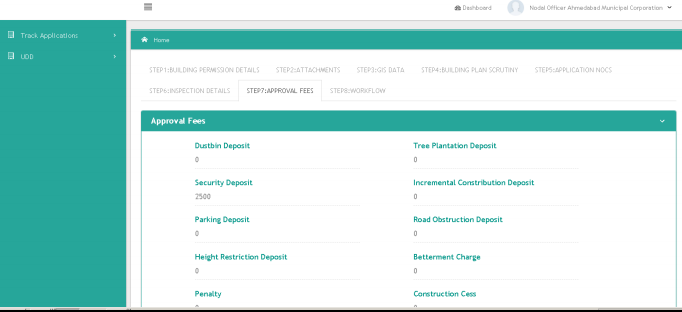 Gujarat Occupancy Certificate - Image 23
Gujarat Occupancy Certificate - Image 23
Verification Fee Payment
Once the approval fee has been configured by the nodal officer after positive scrutiny report and required NOC/self-declaration has been verifying client will able to pay approval fees by clicking on make payment and can make payment with the same process, he followed for scrutiny fees payment. Step 32: On completing successful payment of approval fees, the nodal officer will approve the application and client will able to Download Certificate by clicking on “Download Certificate” option. [caption id="attachment_69707" align="aligncenter" width="557"]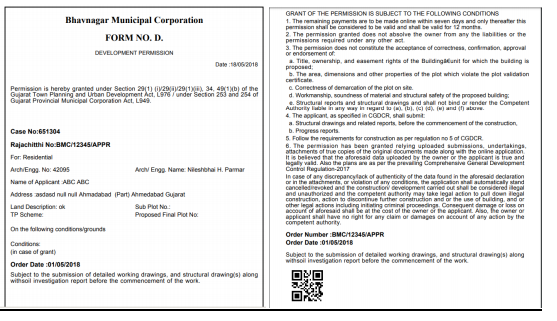 Gujarat Occupancy Certificate - Image 24
Gujarat Occupancy Certificate - Image 24
Concerned Authority
The Competent Authority, on receipt of Notice of Completion of Construction and a duly completed application for Building Use Permission or certified copy of occupancy registration, the authority inspect the constructed building before granting a Building Use Permission, to verify its compliance to the sanctioned design and specifications in twenty-one days from the day of receipt of the application.Popular Post

In the digital age, the convenience of accessing important documents online has become a necessity...

The Atalji Janasnehi Kendra Project that has been launched by the Government of Karnataka...

The Indian Divorce Act governs divorce among the Christian couples in India. Divorce...

When an individual has more than a single PAN card, it may lead to that person being heavily penalised, or worse,...

Employees Provident Fund (PF) is social security and savings scheme for employee in India. Employers engaged...


