 Updated on: February 28th, 2020 5:42 PM
Updated on: February 28th, 2020 5:42 PM
Himachal Pradesh Society Registration
Society is a group of people associated with the aim and object of providing of non-profitable service. A minimum of seven or more persons associated for any literary, scientific, or charitable purpose, or any such purpose can register under the Societies Registration Act. Society can be registered in the Registrar office in which District the society is intended to be established. In this article, we look at the procedure for Himachal Pradesh society registration. Also, know GST for Charitable Trusts & NGOsSociety/Association Registration - Purposes
The principal Act of Section 20, specifies the following purposes for which societies may be registered under the Act:- Grant of charitable assistance
- Creation of military orphan funds
- Societies established at the General Presidencies of India
- Promotion of Science, Literature, and Fine Arts
- Instructions or diffusion of useful knowledge
- Diffusion of political education
- Foundation/maintenance of libraries or reading rooms
- Public museum and galleries of paintings
- Collections of natural history
- Mechanical and philosophical inventions
Online Registration Procedure
Firstly, the user must sign up to the official website of Himachal Pradesh to register a Charitable Society or NGO. Step 1: Click on "Apply Online for Society (Charitable/NGO) Registration" menu on the Home Page as shown. [caption id="attachment_53401" align="aligncenter" width="1049"] Himachal-Pradesh-Society-Registration-Home-Page
Step 2: You can "Log in" on the website if already signed up. A new user needs to click on the "Sign Up" button to create a pre-registration account.
[caption id="attachment_53403" align="aligncenter" width="971"]
Himachal-Pradesh-Society-Registration-Home-Page
Step 2: You can "Log in" on the website if already signed up. A new user needs to click on the "Sign Up" button to create a pre-registration account.
[caption id="attachment_53403" align="aligncenter" width="971"] Himachal-Pradesh-Society-Registration-Login-Details
Step 3: After Logging in, you will be directed to the Registration form. Click on the "Apply for New Registration" option that will be available under Society Registration Menu.
[caption id="attachment_53405" align="aligncenter" width="871"]
Himachal-Pradesh-Society-Registration-Login-Details
Step 3: After Logging in, you will be directed to the Registration form. Click on the "Apply for New Registration" option that will be available under Society Registration Menu.
[caption id="attachment_53405" align="aligncenter" width="871"]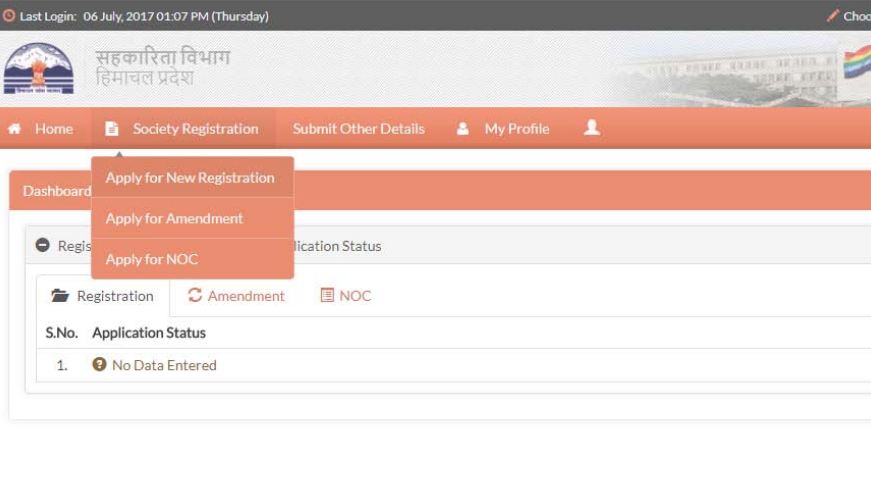 Himachal-Pradesh-Society-Registration-New-Registration
Step 4: Now fill all the required society details in the registration form and click on "Save as Draft" button.
[caption id="attachment_53407" align="aligncenter" width="741"]
Himachal-Pradesh-Society-Registration-New-Registration
Step 4: Now fill all the required society details in the registration form and click on "Save as Draft" button.
[caption id="attachment_53407" align="aligncenter" width="741"] Himachal-Pradesh-Society-Registration-Society-Details
Step 5: The details will be saved, and a green tick will appear in the corresponding menu.
[caption id="attachment_53408" align="aligncenter" width="851"]
Himachal-Pradesh-Society-Registration-Society-Details
Step 5: The details will be saved, and a green tick will appear in the corresponding menu.
[caption id="attachment_53408" align="aligncenter" width="851"] Himachal-Pradesh-Society-Registration-Save-Details
Step 6: You need to click on the "General Body" menu to add a new member and then click on "Add New Member" button.
[caption id="attachment_53409" align="aligncenter" width="783"]
Himachal-Pradesh-Society-Registration-Save-Details
Step 6: You need to click on the "General Body" menu to add a new member and then click on "Add New Member" button.
[caption id="attachment_53409" align="aligncenter" width="783"] Himachal-Pradesh-Society-Registration-Add-Member
Step 7: The corresponding count (1 in this case) will be displayed in the General Body Menu. Now you can view the details by clicking on the "Details" button.
[caption id="attachment_53411" align="aligncenter" width="827"]
Himachal-Pradesh-Society-Registration-Add-Member
Step 7: The corresponding count (1 in this case) will be displayed in the General Body Menu. Now you can view the details by clicking on the "Details" button.
[caption id="attachment_53411" align="aligncenter" width="827"]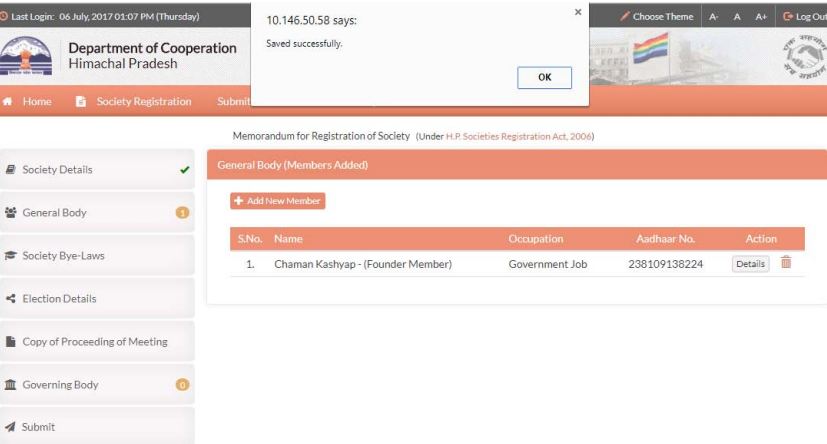 Himachal-Pradesh-Society-Registration-Add-New-Member
Step 8: You need to enter a minimum of seven members similarly. After adding at least seven members, a green tick will appear in the corresponding menus.
[caption id="attachment_53413" align="aligncenter" width="842"]
Himachal-Pradesh-Society-Registration-Add-New-Member
Step 8: You need to enter a minimum of seven members similarly. After adding at least seven members, a green tick will appear in the corresponding menus.
[caption id="attachment_53413" align="aligncenter" width="842"]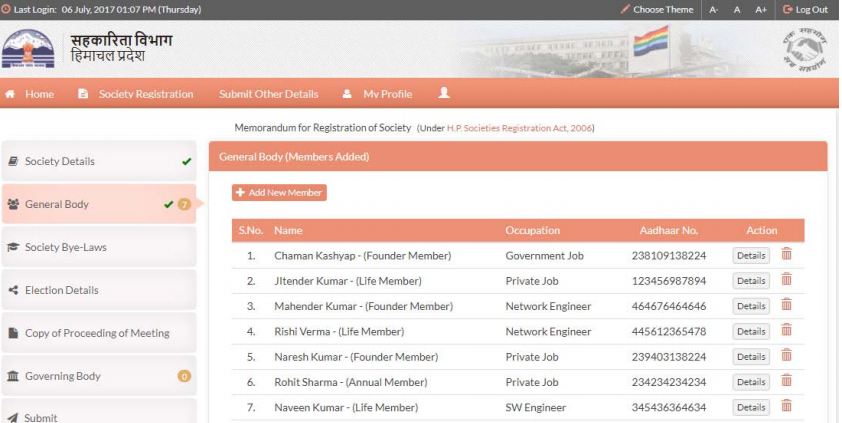 Himachal-Pradesh-Society-Registration-Add-New-Member
Step 9: You need to click on "Society Bye-Laws" menu to upload the document and click on "Save as Draft" button.
[caption id="attachment_53415" align="aligncenter" width="787"]
Himachal-Pradesh-Society-Registration-Add-New-Member
Step 9: You need to click on "Society Bye-Laws" menu to upload the document and click on "Save as Draft" button.
[caption id="attachment_53415" align="aligncenter" width="787"] Himachal-Pradesh-Society-Registration-Save-Draft
Step 10: Click on "Election Details" menu and fill up all the details. Now click on "Save as Draft" button.
[caption id="attachment_53420" align="aligncenter" width="686"]
Himachal-Pradesh-Society-Registration-Save-Draft
Step 10: Click on "Election Details" menu and fill up all the details. Now click on "Save as Draft" button.
[caption id="attachment_53420" align="aligncenter" width="686"] Himachal-Pradesh-Society-Registration-Election-Details
Step 11: Click on "Copy of Proceeding of Meeting" menu to upload a file, and then, click on "Add Copy of Proceeding of Meeting" button.
[caption id="attachment_53423" align="aligncenter" width="714"]
Himachal-Pradesh-Society-Registration-Election-Details
Step 11: Click on "Copy of Proceeding of Meeting" menu to upload a file, and then, click on "Add Copy of Proceeding of Meeting" button.
[caption id="attachment_53423" align="aligncenter" width="714"] Himachal-Pradesh-Society-Registration-Meeting-Details
Step 12: Click on the "governing body" menu to add a new member. Then click on "Add New Member" button and fill the required details in the form.
[caption id="attachment_53424" align="aligncenter" width="752"]
Himachal-Pradesh-Society-Registration-Meeting-Details
Step 12: Click on the "governing body" menu to add a new member. Then click on "Add New Member" button and fill the required details in the form.
[caption id="attachment_53424" align="aligncenter" width="752"] Himachal-Pradesh-Society-Registration-Add-New-Member
Step 13: You need to enter a minimum of five members in a similar way out of which a minimum of 3 members should be from General Body. After adding at least five members, a green tick will appear in the Governing Body menu.
[caption id="attachment_53426" align="aligncenter" width="801"]
Himachal-Pradesh-Society-Registration-Add-New-Member
Step 13: You need to enter a minimum of five members in a similar way out of which a minimum of 3 members should be from General Body. After adding at least five members, a green tick will appear in the Governing Body menu.
[caption id="attachment_53426" align="aligncenter" width="801"]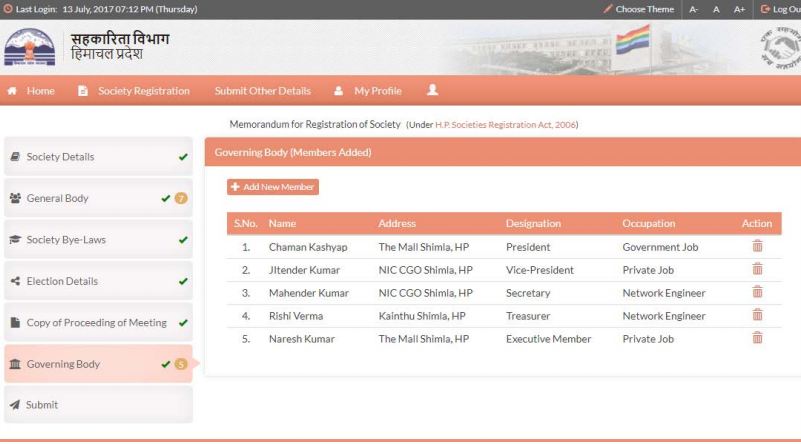 Himachal-Pradesh-Society-Registration-Add-New-Member
Step 14: After completing all the forms, you need to select the Office to submit the application and click on the "Submit" menu. You can take a printout of the application and save it for future references.
[caption id="attachment_53427" align="aligncenter" width="734"]
Himachal-Pradesh-Society-Registration-Add-New-Member
Step 14: After completing all the forms, you need to select the Office to submit the application and click on the "Submit" menu. You can take a printout of the application and save it for future references.
[caption id="attachment_53427" align="aligncenter" width="734"] Himachal-Pradesh-Society-Registration-Submit-Application
Himachal-Pradesh-Society-Registration-Submit-Application
Payment for Registration
Step 15: The user needs to click on "Click here to make a payment" option through the eChallan link. Step 16: Now log in as a Public user for which the Login Id is guest. Step 17: Then you must fill all the details click on the "Submit" button. Step 18: After submitting the Registration fee in the corresponding bank, the Application status will be updated on successful submission of Registration Fee.Download Final Approval Certificate
Step 19: On final approval of the application, the Registration Certificate will be available to the user for download through a download link as shown below: [caption id="attachment_53428" align="aligncenter" width="743"]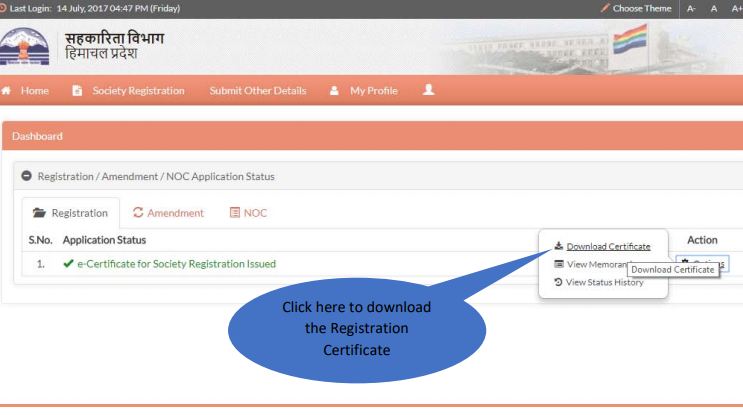 Himachal-Pradesh-Society-Registration-Download-Certificate
Himachal-Pradesh-Society-Registration-Download-Certificate
Popular Post

In the digital age, the convenience of accessing important documents online has become a necessity...

The Atalji Janasnehi Kendra Project that has been launched by the Government of Karnataka...

The Indian Divorce Act governs divorce among the Christian couples in India. Divorce...

When an individual has more than a single PAN card, it may lead to that person being heavily penalised, or worse,...

Employees Provident Fund (PF) is social security and savings scheme for employee in India. Employers engaged...


