 Updated on: October 8th, 2021 1:22 PM
Updated on: October 8th, 2021 1:22 PM
Kerala PSC Registration
Kerala PSC or Kerala Public Service Commission online platform is known as Thulasi. The Kerala Government introduced Kerala PSC registration in January 2012. The Kerala PSC Thulasi registration is mandatory for all candidates who want to apply for Kerala PSC recruitment. This KPSC Thulasi registration system helps all job seeker to know all the latest jobs released by Government. The candidate will get job notification to their registered mobile number. In this article, we look at the procedure for completing Kerala PSC registration in detail.Requirements for Kerala PSC Registration
The following are the necessary details to register on Kerala PSC portal and obtain login access:Scanned Photograph
The recent Photograph in digital form with the following specification is required for Kerala PSC Thulasi Login.- Maximum Size: 30Kb
- Image Dimension : 150W * 200H pixel
- Image Type: JPG
Image of Signature
The signature should be put on a good quality white paper with blue/black ink- Maximum Size: 30Kb
- Image Dimension : 150W * 100H pixel
- Image Type: JPG
ID proof
As per KPSC Thulasi website, the applicant may use their Aadhaar, an account number of any nationalized bank, driving licence, voter ID, PAN card and Passport for one-time registration.Email & Mobile number
Email & mobile number are very important. Mobile number should be verified by OTP when the applicant signs up into KPSC Thulasi. The applicant will receive the exam alerts to this number only.Kerala PSC One Time Registration
To apply for PSC Kerala one time registration login, the applicant must-follow listed guidelines. Step 1: Initially, open the Kerala public commission service official website www.keralapsc.gov.in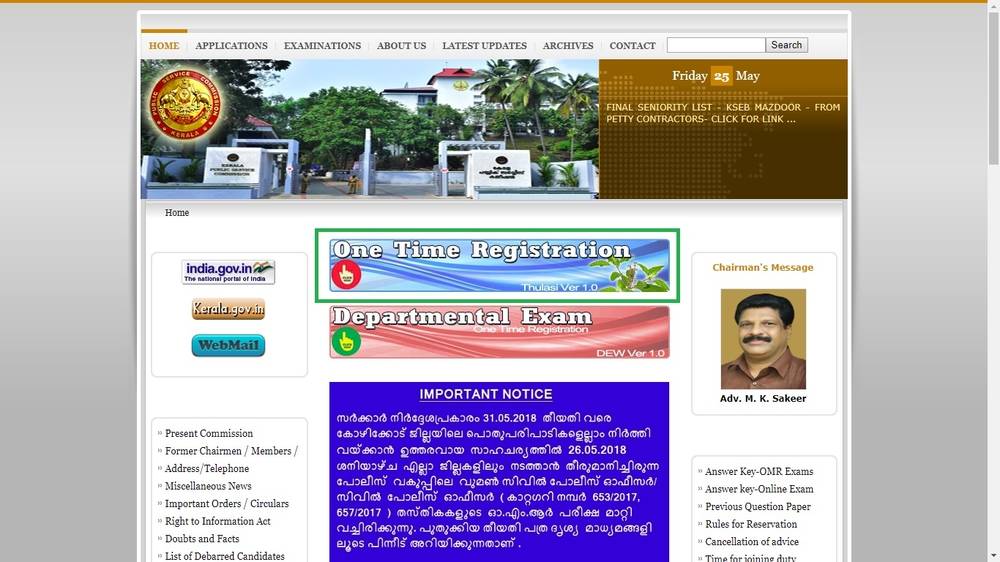 Image 1 Kerala PSC
Step 2: Click on 'One-time Registration' tab visible at mid of home page.
Step 3: The applicant will be redirected to the OTR Portal.
Step 4: For a new user, click on Sign Up below the Login field at the right side.
Image 1 Kerala PSC
Step 2: Click on 'One-time Registration' tab visible at mid of home page.
Step 3: The applicant will be redirected to the OTR Portal.
Step 4: For a new user, click on Sign Up below the Login field at the right side.
 Image 2 Kerala PSC
Step 5: Enter all mandatory details like Name, DOB, Gender, Father and Mother's Name.
Image 2 Kerala PSC
Step 5: Enter all mandatory details like Name, DOB, Gender, Father and Mother's Name.
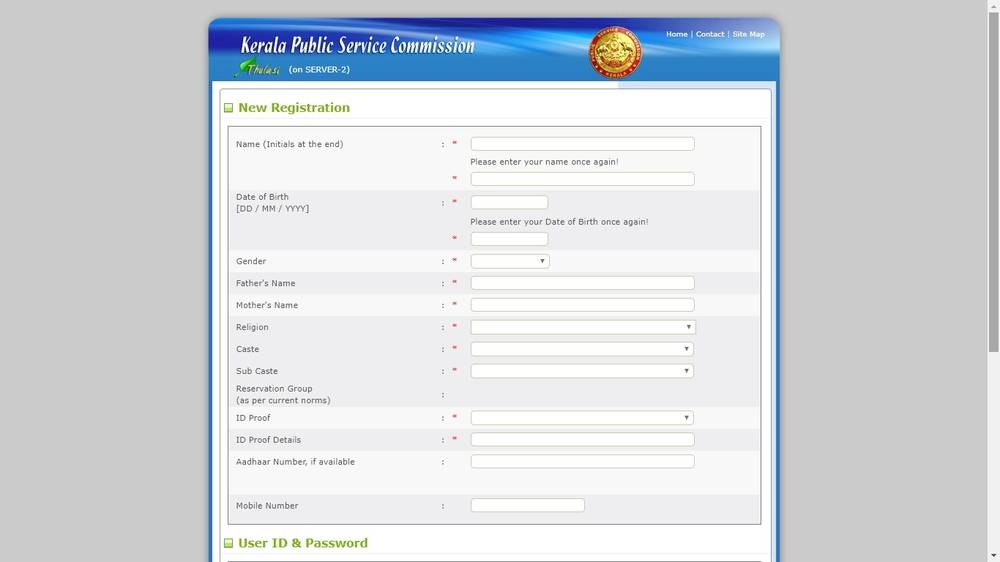 Image 3 Kerala PSC
Step 6: Provide the required User ID and Password.
Step 7: In the declaration, enter the captcha and tick on the declaration. Once revise the details, carefully click on the register button.
Image 3 Kerala PSC
Step 6: Provide the required User ID and Password.
Step 7: In the declaration, enter the captcha and tick on the declaration. Once revise the details, carefully click on the register button.
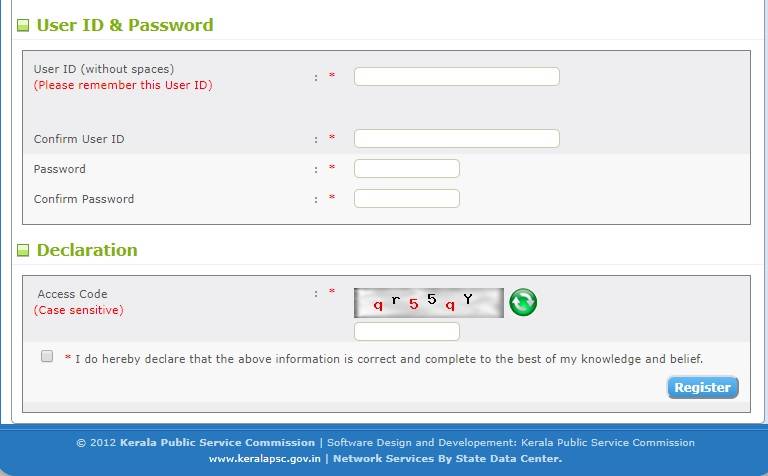 Image 4 Kerala PSC
Step 8: Upload the current Photograph and signature in specified format & sizes and Register @ Kerala PSC
Note: Save the User ID and Password for future reference. Never share the Profile login details with anyone.
Image 4 Kerala PSC
Step 8: Upload the current Photograph and signature in specified format & sizes and Register @ Kerala PSC
Note: Save the User ID and Password for future reference. Never share the Profile login details with anyone.
Updating Profile Information
The applicant has to log in again using this user name and Password to reach the Kerala PSC one time registration account.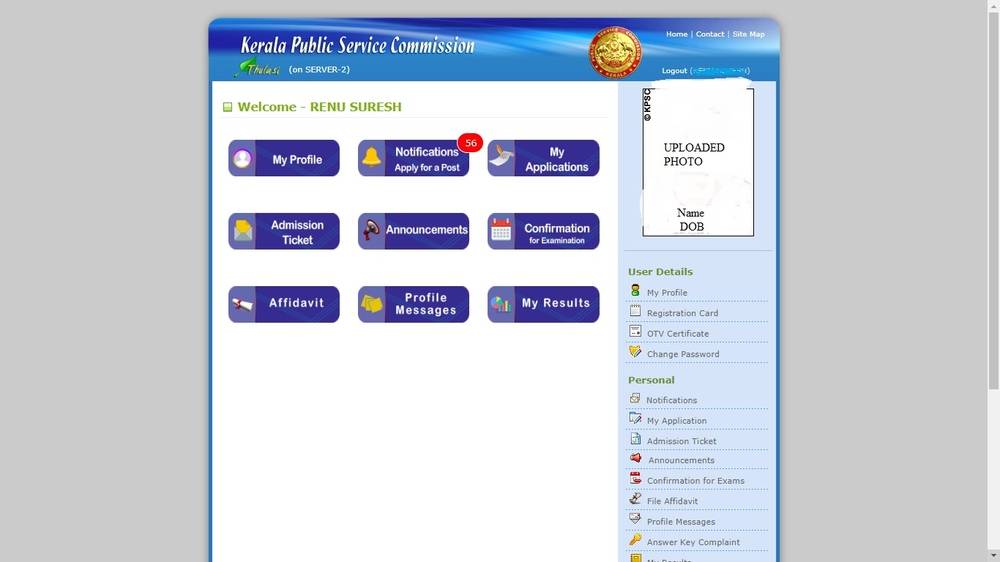 Image 5 Kerala PSC
Before applying for a job, the applicant has to update their profile with details like educational qualification, languages, etc., then only they can apply a job with a specific qualification. Click on My profile tap in home page and enter all details.
Image 5 Kerala PSC
Before applying for a job, the applicant has to update their profile with details like educational qualification, languages, etc., then only they can apply a job with a specific qualification. Click on My profile tap in home page and enter all details.
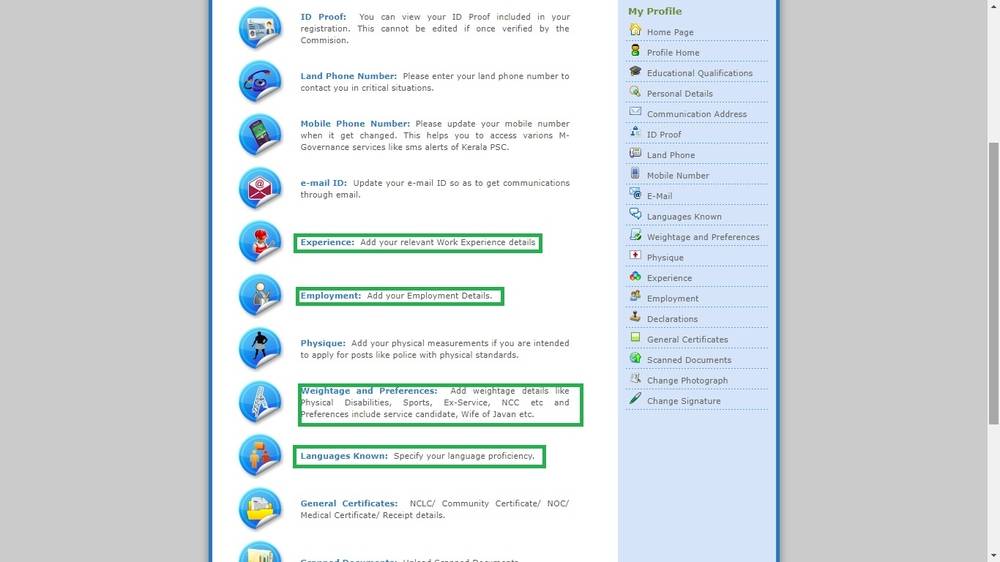 Image 5 Kerala PSC

Add educational qualifications
Click link No. 1 in red colour on the home screen to add the qualifications. Clicking Add button to add the educational qualification one by one, starting from 10th standard.
Add languages
Include the mother tongue and languages the applicant knows by clicking the 2nd link in the homepage.
Give declaration
In this section, the applicant has to enter below-mentioned details.
Image 5 Kerala PSC

Add educational qualifications
Click link No. 1 in red colour on the home screen to add the qualifications. Clicking Add button to add the educational qualification one by one, starting from 10th standard.
Add languages
Include the mother tongue and languages the applicant knows by clicking the 2nd link in the homepage.
Give declaration
In this section, the applicant has to enter below-mentioned details.
- Present Employment: Presently a central or state government employee
- Preferences: If they have any preferences, i.e., for categories such as physically handicapped, sportsmen, army quota etc.
- Experience: If they have any work experiences
Kerala PSC Online Application Process
The applicant will be presented with a link to "currently active notification" page when they login to Kerala PSC. They can directly go to the application form by putting the category code in the search box provided on the notification page. For an instant, if they are applying Health inspector recruitment, they would enter and search 259/2018 immediately they will get redirected to the appropriate page. If the category code is not available, they have to browse through all available listing to find a particular vacancy. Image 7 Kerala PSC
Click on blue "apply now" button and continue just as they have instructed. There is a provision for the applicant to check their eligibility.
Image 7 Kerala PSC
Click on blue "apply now" button and continue just as they have instructed. There is a provision for the applicant to check their eligibility.
 Image 8 Kerala PSC
The applicant will get an SMS notification from Kerala PSC confirming their application for the post.
Image 8 Kerala PSC
The applicant will get an SMS notification from Kerala PSC confirming their application for the post.
Forgot User ID or Password
In case the applicant has forgotten the user id or Password to their KPSC account, they can reset through the following modes."- Send SMS to 166 / 51969 / 9223166166
- To know User ID SMS: KL USR
- To reset the password SMS: KL USR RST USER ID DATE_OF_BIRTH
- The applicant must send the SMS from their registered Mobile only.
Kerala PSC Registration FAQ
How to log into Thulasi?
How can I get the Kerala PSC exam notification?
Which is the next PSC exam in Kerala?
What is the PSC bulletin?
How can I open a PSC profile?
What to do if I forget the ID or password of the PSC profile?
Why are Email Id and Mobile Numbers important?
Popular Post

In the digital age, the convenience of accessing important documents online has become a necessity...

The Atalji Janasnehi Kendra Project that has been launched by the Government of Karnataka...

The Indian Divorce Act governs divorce among the Christian couples in India. Divorce...

When an individual has more than a single PAN card, it may lead to that person being heavily penalised, or worse,...

Employees Provident Fund (PF) is social security and savings scheme for employee in India. Employers engaged...


