 Last updated: November 29th, 2021 4:35 PM
Last updated: November 29th, 2021 4:35 PM
Latest Enhancement in the GSTR-1/IFF Filing
The Goods and Service Tax Network has come up with certain improvements/enhancements in the GSTR-1/IFF on GST Portal and the same is made effective from 26th November 2021. The present article tries to highlight the said latest Enhancement done in the GSTR-1/IFF filing.
Synopsis of GSTN Notification
The Goods and Service Network (GSTN) on 26th November 2021has issued an advisory regarding Latest Enhancement in the GSTR-/IFF Filing.- GSTN announced that a revamped and enhanced version of GSTR-1/IFF is being made available on the GST Portal to improve the taxpayer experience.
- These enhancements would enable the saving of the GSTR-1 details on the GST Portal efficient and user-friendly.
GSTR-1/IFF Filing
GSTR-1 is a monthly or quarterly return that must be filed by all regular taxpayers having GST registration. The Form contains the details of outward supplies as performed by the business entity.- GSTR-1 is a Sales Return through which taxpayers have to upload their B2B and B2C invoices.
- Only dealers registered under Composition Scheme, Non-Resident Taxable person, and casual taxable persons are not required to file GSTR 1 return.
Benefits of Latest Enhancement in the GSTR-1/IFF Filing
- Reorganized GSTR-1 Dashboard – Taxpayers will now experience an enhanced online user interface in GSTR-1/IFF
- Table/Tile Document Counts– The document count for each tile (table) has been made more informative with color-coding
- Enhancement in B2B and CDNR table/tile – Taxpayers will now be able to view a new record details table with the details of the recipient -wise count of records
- Records per page feature – The system will now provide the records per page feature in all the tables under ADD RECORD DETAILS section leading to ease of viewing
- A new check has been introduced in the system which will check that whether the taxpayer has added new records after generating the summary.
Procedure to View GSTR-1 on GST Portal
GSTR-1 can be viewed as usual by accessing the home page of Goods and Service Tax.- After login into the Portal, Navigate to Returns Dashboard and click on the Selection of Period.
- By clicking on the Details of outward supplies of goods or services GSTR-1, the taxpayer can prepare the GSTR-1 form and file Online.
Updated functionality in the GSTR-1/IFF Filing
The updated functionality in the GSTR-1/IFF Filing is explained below:Reorganized GSTR-1 Dashboard
As mentioned above, the taxpayers can now experience an enhanced online user interface in GSTR-1/IFF with the following changes:- E-invoice advisory and help buttons have been moved to the top of the dashboard page for ease of access
- GSTR-1/IFF has been grouped in two sections namely ADD RECORD DETAILS and AMEND RECORD DETAIL.
 Latest Enhancement in the GSTR-1Filing - Reorganized GSTR-1 Dashboard
Latest Enhancement in the GSTR-1Filing - Reorganized GSTR-1 Dashboard
Add Record Details
- All the tables/tiles for new details addition shall be available in add record details section
- By default, ADD RECORD DETAILS section shall be in expanded form (visible)
Amend Record Details
- All the tables/tiles for amending previously filed details shall be available in amend record details section
- AMEND RECORD DETAILS section shall be in the collapsed form (hidden).
Table/Tile Document Counts
The document count for each table has been made more informative with color-coding through this latest enhancement in GSTR-1 Filing.- The status of uploaded (Saved, Pending, Errored) documents with their count will also be made available.
- Taxpayers can now ascertain if there are any pending or errored records in any of the tables of GSTR-1/IFF from the dashboard itself.
- The system shall update the count of records in the tiles on a real-time basis which will help in easy reconciliation.
- In case any record added by the taxpayer is errored out, then the tile will be highlighted in red color.
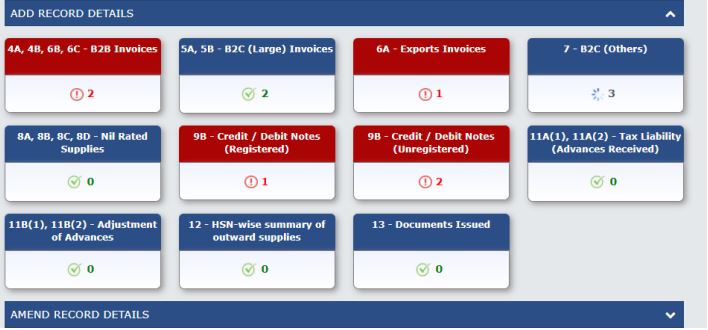 Latest Enhancement in the GSTR-1Filing - Table Document Counts
Latest Enhancement in the GSTR-1Filing - Table Document Counts
Enhancement in B2B and CDNR table/tile
Taxpayers will now be able to view a new record details table with the details of the recipient-wise count of records. Record details table will have the following columns:- Taxpayer type – Type of recipient taxpayer (Regular, SEZ, and Composition) shall be displayed in this column.
- Processed invoice – The number of processed invoices will be available in this column with a hyperlink. On clicking it, the taxpayer will navigate to the document details page to view all the records added for the respective recipient(s).
- Pending/errored invoice - The number of pending invoices will be available in this column with a hyperlink. On click of it, a taxpayer can navigate to the pending/errored records details page to view all the records which are in pending or errored status for the respective recipient(s).
- Add Invoice – The taxpayer can add new records for the selected recipient. On click of + symbol, add page shall open with pre-filled recipient GSTIN. On click of save, add page will reopen so that taxpayers can continue to add multiple records.
- Search – A general search functionality has been added to the Document details page. Using this, taxpayers can now search specific records about a specific GSTIN. This will help taxpayers to search added records seamlessly.
Records per Page Feature
The system will now provide the records per page feature in all the tables under ADD RECORD DETAILS section leading to ease of viewing. This feature will allow the taxpayers to customize several records to be viewed per page. By default, the Records per page will be set at 10 records per page and can be increased to view 50 records per page.New Procedure to file GSTR-1/IFF
As mentioned above, a new check has been introduced in the system which will check that whether the taxpayer has added new records after generating the summary. Note: In case new records have been added, the SUBMIT and PREVIEW buttons will be disabled till a new summary has been generated after updating records. This check will ensure that filing of GSTR-1/IFF always happens with the correct & updated summary only, and no mistake happens in this regard.Upload Details of Outward Supplies
- Taxpayers can upload details of outward supplies and file GSTR-1/IFF by following the steps enumerated below:
- Taxpayers can add or amend records in respective tables of GSTR-1/IFF.
- Once the records are saved, a taxpayer shall click on GENERATE SUMMARY button
- After the summary is successfully generated, the system will enable PREVIEW and SUBMIT buttons
- If the taxpayer intends to verify the summary of GSTR-1/IFF, a taxpayer can click the PREVIEW button to download the summary PDF.
- A taxpayer can make necessary changes before SUBIT/FILE of GSTR-1/IFF. However, if any new records are added after generating the summary, the SUBMIT, and PREVIEW buttons will be disabled till a new summary has been generated by clicking GENERATE SUMMARY button after updating records.
- The taxpayer will also be informed to generate a new summary, in case the latest summary is not available/generated
Generate summary and Submit GSTR-1/IFF
After the changes are done in GSTR-1/IFF, the taxpayer shall click on Generate summary button and can submit/file GSTR-1/IFF.Popular Post

In the digital age, the convenience of accessing important documents online has become a necessity...

The Atalji Janasnehi Kendra Project that has been launched by the Government of Karnataka...

The Indian Divorce Act governs divorce among the Christian couples in India. Divorce...

When an individual has more than a single PAN card, it may lead to that person being heavily penalised, or worse,...

Employees Provident Fund (PF) is social security and savings scheme for employee in India. Employers engaged...


