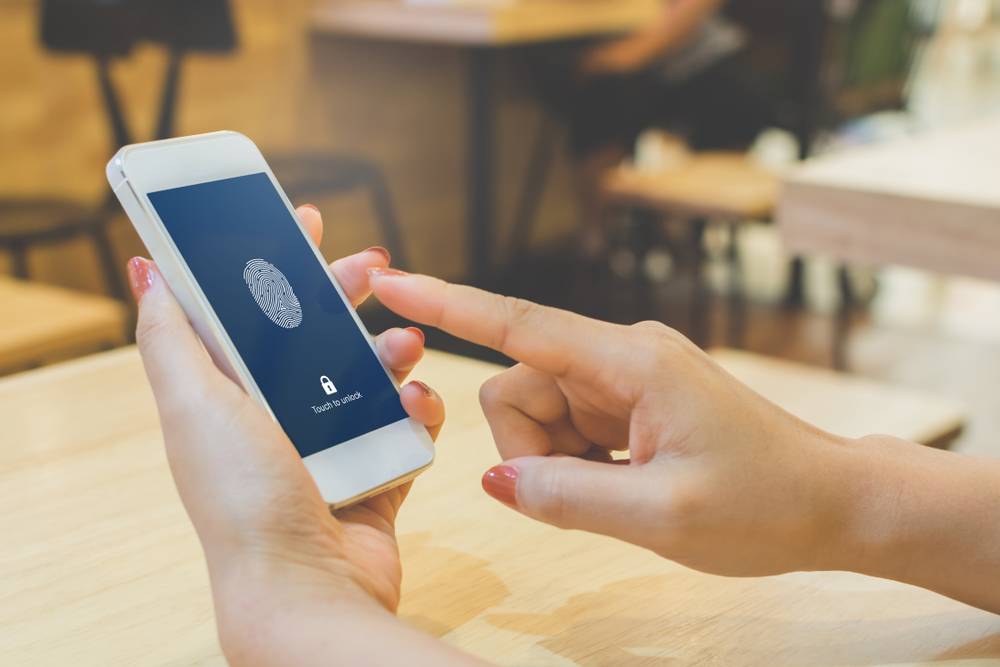 Last updated: December 25th, 2023 5:27 PM
Last updated: December 25th, 2023 5:27 PM
mAadhaar
mAadhaar is an official mobile application built by the Unique Identification Authority of India (UIDAI) in order to provide the citizens of the country with convenient access to Aadhaar. The mobile application is an interface for the Aadhaar cardholders to carry their demographic information like Name, date of birth, gender, address and other details along with their photographs as linked with their Aadhaar Cards in their mobile phones.Objectives of mAadhaar
- The primary benefit of the mAadhaar app is that the users need not carry any physical hardcopy of the Aadhaar card with them. All the required information will be available on the smartphone after creating the profile and linking it.
- Using mAadhaar, the users can download their Aadhaar profiles with ease on mobile phones, which has the registered mobile number linked with the Aadhaar.
- On acquiring an OTP, the user need not navigate from the application to the SMS inbox. mAadhaar itself will automatically read the OTP once it is received by the mobile phone. Considering security reasons, there is no option available to manually enter the OTP once it is received.
- The user should ensure that a stable internet connection is available on the mobile phone to connect and download data from UIDAI through the mAadhaar application.
- With the help of mAadhaar app, the user can share his/her data with any third-party through NFC, QR Codes, Barcodes or it is also possible to share the card holder’s details through emails.
- It is to be noted that an Aadhaar profile can be active only on one device at a stipulated time. If the mAadhaar user creates a profile on another device by inserting the registered sim in another device then, the previous profile would become inactive and will be deleted from the older device when an operation is executed from that device.
- If in case, the members of a family have the same mobile number registered as their Aadhaar then, any one person for the family can add their profile to the device.
- A user can add a maximum of three profiles in a single device, only if all the three profiles have the same mobile number registered for their Aadhaar.
Salient features of mAadhaar
- Aadhaar Profile: The application allows the user to create a personal profile using which the functions of the app is monitored. The details of the cardholder can be stored in this profile and retrieved for other requirement.
- Biometric Security: This feature of the mAadhaar app has been implemented to lock biometric authentication by securing biometric data. Once the user enables the biometric securing system, the data stored remains locked until the Aadhaar Card holder chooses to either unlock it temporarily or disable the locking system.
- TOTP Generation: Time-based One-Time Password (TOTP) is an automatically generated timely password which is used instead of an OTP received through SMS to the registered mobile number.
- QR Code scanning and eKYC data: The app also allows the user to share the QR Code and password protected eKYC data to regain the precise demographic information from it instead of any manual entry.
Guidelines to Download mAadhaar
The mAadhaar mobile application launched by UIDAI can be downloaded by all smartphone users from the Google play store. The steps required to complete the downloading process is as follows: Step 1: Visit the google play store and on the left side of the page, click on the drop-down menu and then select ‘Apps’ tab or click here. Step 2: The play store directs the user to a new page consisting of numerous apps. Here, on the search box, type mAadhaar, and click on the search button. Step 3: Now select on the mAadhaar UIDAI app and click on the ‘Install’ button in order to download the app on your smartphone.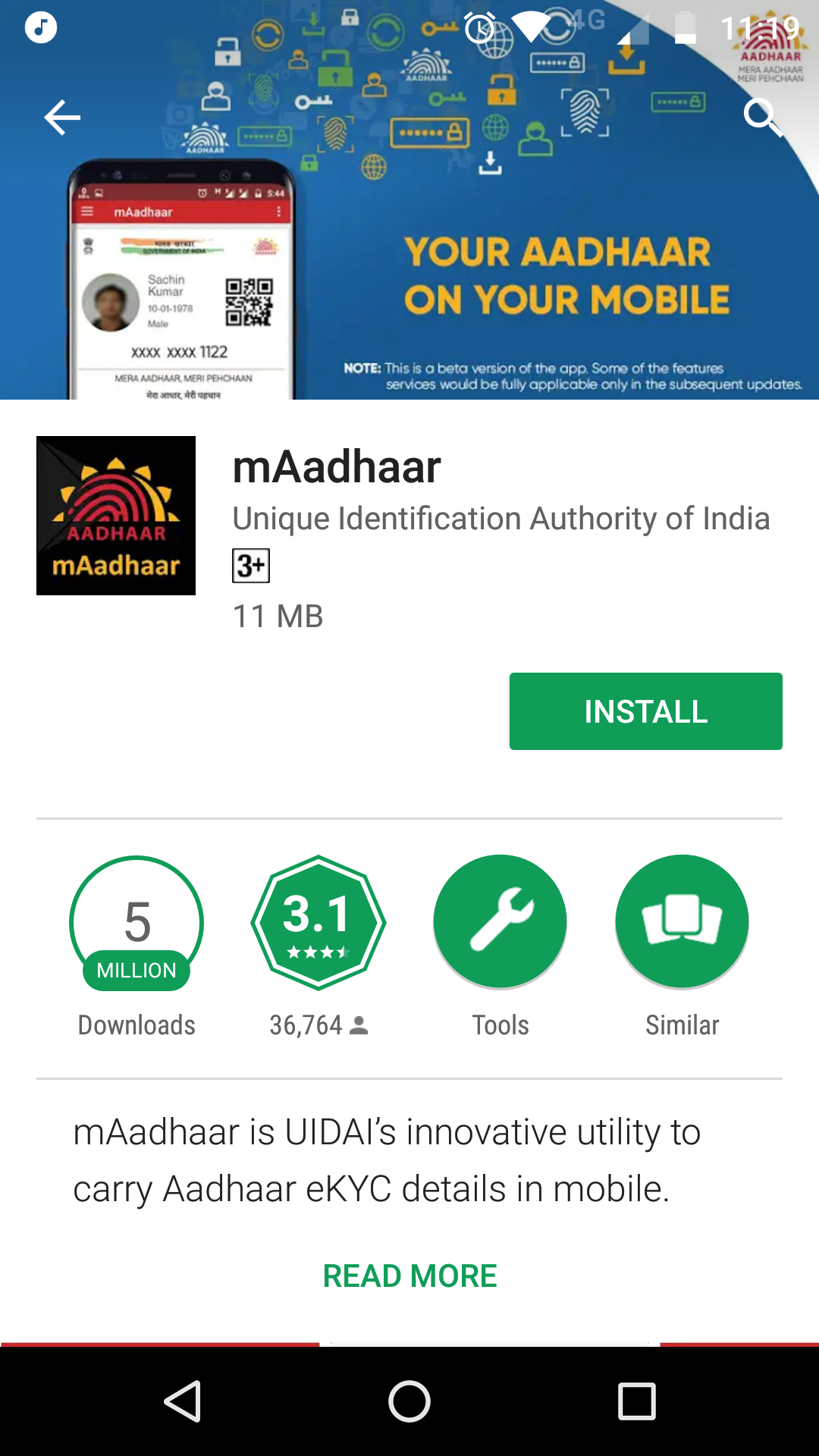 mAadhaar installation
Step 4: On completion of the downloading process, open the app. Now, the page will display a form ‘Create a password before importing your Aadhaar profile on the app’.
Step 5: Enter a password, with a minimum length of eight characters to a maximum of twelve characters. The password should include one special character ( #,@,&,!,-,*,%,(,) ), one number and at least one capital letter. Re-enter the password to confirm it.
mAadhaar installation
Step 4: On completion of the downloading process, open the app. Now, the page will display a form ‘Create a password before importing your Aadhaar profile on the app’.
Step 5: Enter a password, with a minimum length of eight characters to a maximum of twelve characters. The password should include one special character ( #,@,&,!,-,*,%,(,) ), one number and at least one capital letter. Re-enter the password to confirm it.
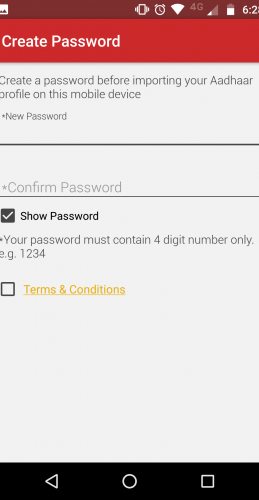 mAadhaar Password
NOTE: mAadhaar is valid only for Android devices, and it cannot be used on iOS devices. Also, after downloading the mAadhaar app and linking with the Aadhaar card of the user if the mobile phone is lost, then the user has to deactivate his/her sim card immediately. If not, it may give rise the risk of personal information being stolen.
mAadhaar Password
NOTE: mAadhaar is valid only for Android devices, and it cannot be used on iOS devices. Also, after downloading the mAadhaar app and linking with the Aadhaar card of the user if the mobile phone is lost, then the user has to deactivate his/her sim card immediately. If not, it may give rise the risk of personal information being stolen.
Procedure to Link
After downloading the application successfully and setting up the password, the user should link the Aadhaar number with the mobile app to access the Aadhaar details on his/her mobile phone. To complete the linking procedure, follow the steps enlisted below: Step 1: Open the mAadhaar mobile application and enter the password registered. Step 2: Create a profile by entering the card holder’s Aadhaar number. As an alternative, the user can also scan the QR code given in the Aadhaar Card rather than typing the number. Step 3: On entering the Aadhaar number manually or by scanning, click on the ‘Verify’ option present at the bottom of the screen. During this process, do not navigate away from the page.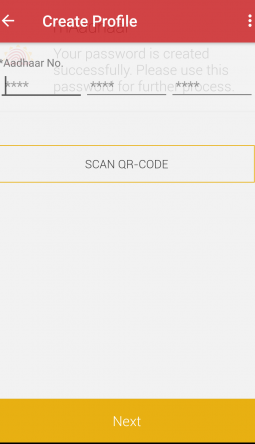 mAadhaar Profile
Step 4: If the details provided by the user matches the Government records, then, the user will automatically receive an OTP on the registered mobile number.
mAadhaar Profile
Step 4: If the details provided by the user matches the Government records, then, the user will automatically receive an OTP on the registered mobile number.
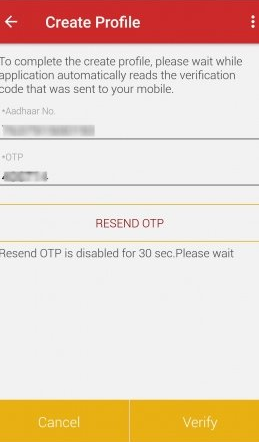 mAadhaar OTP Verification
Step 5: On receiving the OTP, it will get automatically entered in the interface given. After the successful completion of this process, the profile of the cardholder containing information such as Name, Gender, Registered phone number, residential address and other information is displayed, and later it is stored.
mAadhaar OTP Verification
Step 5: On receiving the OTP, it will get automatically entered in the interface given. After the successful completion of this process, the profile of the cardholder containing information such as Name, Gender, Registered phone number, residential address and other information is displayed, and later it is stored.
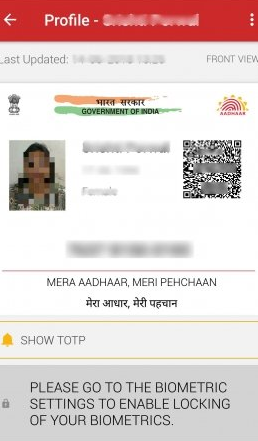 mAadhaar Profile
mAadhaar Profile
View mAadhaar Profile
Post linking of the Aadhaar details to the mAadhaar app and creating a profile, it can be viewed later by following the steps given below: Step 1: Open the mAadhaar app and click on the ‘Profile’ option available on the mAadhaar homepage. Step 2: Enter the password set and click on ‘Ok’ option given. Step 3: Now, the profile opens, and the user can flip through to check the information provided. Step 4: In case the user forgets the password set, then he/she can click on the ‘Reset Password’ option present at the end of the screen. Now, enter the new password and access the profile.Lock and Unlock Biometrics mAadhaar
Locking Biometrics
The process of securing the private information provided to the mAadhaar app is simple and can protect data breaching. Follow the steps mentioned below to lock the app: Step 1: After linking aadhaar to the mAadhaar app, log in to the user’s profile by entering the credentials. Step 2: Now select ‘Preference’ from the drop-down menu and select the checkbox against ‘Enable Biometrics Lock’. Step 3: Then select ‘Save Changes’ option to retain the changes. Step 4: In order to view the saved changes, select ‘Refresh Settings’ from the menu tab given.Unlock Biometrics
To disable the biometric lock placed, follow the steps mentioned below: Step 1: Similar to the locking procedure, the user has to select ‘Preferences’ from the drop-down menu. Step 2: On my profile screen, click on ‘Unlock Biometrics’ button. Step 3: Now, the mAadhaar app gets unlocked, and the expiry period can be noted from the ‘Biometrics Preferences’ screen. For further details required about the mAadhaar mobile application kindly refer to the frequently asked questions in UIDAI website or check the official UIDAI Website.Popular Post

In the digital age, the convenience of accessing important documents online has become a necessity...

The Atalji Janasnehi Kendra Project that has been launched by the Government of Karnataka...

The Indian Divorce Act governs divorce among the Christian couples in India. Divorce...

When an individual has more than a single PAN card, it may lead to that person being heavily penalised, or worse,...

Employees Provident Fund (PF) is social security and savings scheme for employee in India. Employers engaged...


