 Last updated: December 17th, 2019 6:04 PM
Last updated: December 17th, 2019 6:04 PM
Madhya Pradesh Property Valuation
Property valuation certificate is a legal document which certifies the details of the entry in the Register of Land Values. Property valuation helps to determine the fair market value of a property at the time of property sale or purchase. The value of the property estimated varies from state to state. In this article, we look at the procedure for obtaining Madhya Pradesh Property valuation certificate in detail.Importance of Property Valuation Certificate
Property valuation certificate is obtained for the following purpose.- Property valuation certificate includes the property information like property size of the land and building, Property value, details on the construction.
- Property valuation Certificate is also used as collateral for the educational loan from the Bank.
- Property Valuation certificate is required for purposes of income and wealth tax For submitting annual returns in the Income Tax department.
Documents Required
The required documents are to be furnished along with the application form.- Aadhaar Card
- Proof of Land Tax
- Copy of Encumbrance certificate.
- Proof of ownership of property.
- Voters ID
Applicable Fee
The applicant does not need to remit an application fee for applying for a property valuation certificate in Madhya Pradesh.Online Application Procedure for Property Valuation
Procedures to be followed for obtaining property valuation certificate is specified below:Visit Official Portal
Step 1: Please visit the e-Panjiyan portal of Registration and stamp department. Step 2: Click on “Login” option which is on the homepage of the portal. Step 3: The user has to enter the valid email ID and password and click on the “Login” button.User Registration
Step 4: If the user is not registered, then the user can register using the New User option on the login screen and then the new user registration form will open on the next screen. Step 5: The user has to fill the form with required details and click on the “Register” button.Provide Login Details
Step 6: After registering the page will be redirected to the login page enter login details and select a property valuation tab. [caption id="attachment_64163" align="aligncenter" width="625"]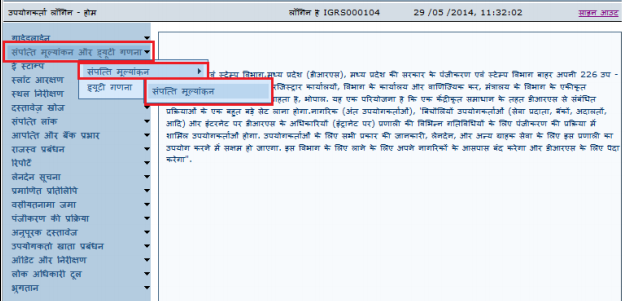 Madhya Pradesh Property Valuation - Image 1
Step 7: Then choose the District of the property from the map to continue.
Madhya Pradesh Property Valuation - Image 1
Step 7: Then choose the District of the property from the map to continue.
Enter Property Details
Step 8: Then the applicant will enter the property details like District, Tehsil, Area Type, Ward/Patwari, Colony, Property Type. [caption id="attachment_64168" align="aligncenter" width="675"] Madhya Pradesh Property Valuation - Image 2
Madhya Pradesh Property Valuation - Image 2
Select Property Type(Plot)
Step 9: Enter the details of the property type (plot)selected. Step 10: If the applicant wants to define area separately for Residential Plot, Commercial Plot, Industrial Plot, Education Plot, Health Plot and Others. The applicant has to enter their respective areas in the fields for valuation of property. Step 11: If in case the applicant does not want to define areas for commercial and residential plot separately, you can select "If the plot is used for commercial cum residential purpose". Step 12: In the case of Health and Education institutes, the applicant can select – “If layout passed by T&CP”. If the applicant selects this checkbox, the user has to present a document evidencing the same. Step 13: Select relevant sub-clauses and read instructions carefully before clicking the Next button.View Property Details
Step 14: Click on “click here to view property details” to view the same. Step 15: Property details are displayed after clicking on the link.Property Type - Building
Step 1: The applicant has to follow the same procedure as mentioned above to log in.Select Property Type(Building)
Step 2: Choose your district and enter the details of your property and select property type as a building. [caption id="attachment_64169" align="aligncenter" width="580"] Madhya Pradesh Property Valuation - Image 3
Step 3: Enter the details related to the building.
Step 4: Click on "Next" button to proceed further.
Madhya Pradesh Property Valuation - Image 3
Step 3: Enter the details related to the building.
Step 4: Click on "Next" button to proceed further.
Independent Building
Step 5: If you want to separate area for residential building, commercial building, industrial building, education building, health building and others. Enter the respective area in the field of valuation of property. [caption id="attachment_64170" align="aligncenter" width="581"]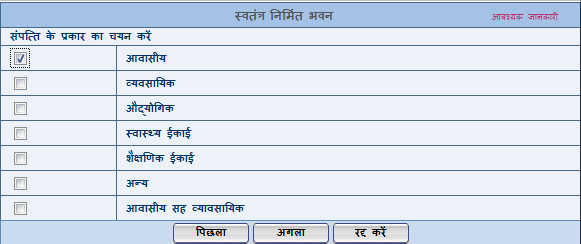 Madhya Pradesh Property Valuation - Image 4PNG
Step 6: Click on "Next" button and enter the details.
Step 7: More floor can also be added by clicking on "Add more floor" and entering the details of floor select applicable subclause and click on "Next" button.
Step 8: Now the property valuation is displayed on the screen with the details.
Madhya Pradesh Property Valuation - Image 4PNG
Step 6: Click on "Next" button and enter the details.
Step 7: More floor can also be added by clicking on "Add more floor" and entering the details of floor select applicable subclause and click on "Next" button.
Step 8: Now the property valuation is displayed on the screen with the details.
Independent Floor
Step 9: Click on "Independent floor" radio button for independent floor. [caption id="attachment_64171" align="aligncenter" width="589"] Madhya Pradesh Property Valuation - Image 5
Step 10: Enter floor area and type of floor and click on the "Next" button.
Step 11: Now the property details are displayed.
Madhya Pradesh Property Valuation - Image 5
Step 10: Enter floor area and type of floor and click on the "Next" button.
Step 11: Now the property details are displayed.
Multistory Building
Step 12: click on the Commercial or Residential radio button for valuation of a Multistory building. [caption id="attachment_64172" align="aligncenter" width="594"] Madhya Pradesh Property Valuation - Image 6
Step 13: In the case of Residential Multistory, you have to define the built-up area, common area/ amenities and floor type and click "Next" button.
Step 14: Now the property valuation is displayed on the screen with the details.
Madhya Pradesh Property Valuation - Image 6
Step 13: In the case of Residential Multistory, you have to define the built-up area, common area/ amenities and floor type and click "Next" button.
Step 14: Now the property valuation is displayed on the screen with the details.
Select Property Type(Agriculture)
Step 1: Enter the details of the property and select property type. [caption id="attachment_64173" align="aligncenter" width="633"] Madhya Pradesh Property Valuation - Image 7
Step 2: Choose the type of agricultural land as diverted, un-diverted or both, number of buyers and click on the "Next" button.
Step 3: Click on Radio button if the user wants to evaluate the property of different RIN Pustaka.
Step 4: Choose the appropriate sub-clauses and enter the number of trees.
Step 5: In case of diverted and un-diverted agricultural land, the user can define the different usage of land like – Residential, Commercial, Industrial, Educational, Health and others, also Irrigated, Un-irrigated single crop and unirrigated second crop.
Step 6: User can select various sub-clauses if applicable and enter the number of trees and construction details.
Step 7: If there is any construction done on the land, select the yes option by using the Radio button.
Step 8: On clicking yes, the following panel opens up. Enter construction details as in Building Property Type.
Step 9: Finally property is evaluated and displayed on the screen.
Madhya Pradesh Property Valuation - Image 7
Step 2: Choose the type of agricultural land as diverted, un-diverted or both, number of buyers and click on the "Next" button.
Step 3: Click on Radio button if the user wants to evaluate the property of different RIN Pustaka.
Step 4: Choose the appropriate sub-clauses and enter the number of trees.
Step 5: In case of diverted and un-diverted agricultural land, the user can define the different usage of land like – Residential, Commercial, Industrial, Educational, Health and others, also Irrigated, Un-irrigated single crop and unirrigated second crop.
Step 6: User can select various sub-clauses if applicable and enter the number of trees and construction details.
Step 7: If there is any construction done on the land, select the yes option by using the Radio button.
Step 8: On clicking yes, the following panel opens up. Enter construction details as in Building Property Type.
Step 9: Finally property is evaluated and displayed on the screen.
Popular Post

In the digital age, the convenience of accessing important documents online has become a necessity...

The Atalji Janasnehi Kendra Project that has been launched by the Government of Karnataka...

The Indian Divorce Act governs divorce among the Christian couples in India. Divorce...

When an individual has more than a single PAN card, it may lead to that person being heavily penalised, or worse,...

Employees Provident Fund (PF) is social security and savings scheme for employee in India. Employers engaged...


