 Updated on: September 20th, 2021 11:47 AM
Updated on: September 20th, 2021 11:47 AM
Nativity Certificate - Kerala
Nativity certificate is a document used to prove where a person was born and where his family resided at a point in time. Nativity certificate can be obtained from respective state Governments in India. Nativity certificate is used to certify that a person is of Indian origin and his relation such as parents or grandparents etc. lived in that particular state. In this article, we look at the procedure for obtaining a nativity certificate in Kerala.Benefits of Obtaining Nativity Certificate
Nativity certificate is necessary for India for many situations:- To show residence in a particular state of the country
- To get admission in a specific state university course (where seats are reserved for only state residents)
- To prove the claim for a ration card
- To avail quotas in educational level
- To apply for Government jobs
- To apply for scholarship schemes
Nativity Certificate for OCI or PIO
Nativity Certificate is required for getting Overseas Citizenship of India (OCI) or People of Indian Origin (PIO) status from Indian embassies. Every foreigner has to prove the Indian original to get the PIO or OCI status. A Nativity Certificate is needed to determine the Indian original of a person. Commonly Nativity certificate contains the seal and signature of a first-class magistrate along with other formalities, and it has to be attested by the Ministry of External Affairs to get OCI or PIO.Eligibility
To obtain a nativity certificate from the Kerala Government, the following are the eligibility criteria:- Resident of Kerala
- Proof of continuous residence for five years or more
Documents Required to Apply for Nativity Certificate
The following documents are necessary for getting the nativity certificate:- Birth Certificate or 10th Certificate
- Ration card
- School certificates of Parents
- Application form (nativity certificate)
- Address proof (passport, voter card, ration card, electricity bill, water bill, telephone bill)
- Aadhaar Card, Mobile Number, Email ID is mandatory for e-District portal registration.
Processing Time
Time Frame to issue the certificate is 5 days from the date of application.Validity
Nativity certificate holds lifelong validity.Fee Details
In case of application through an Akshaya centre, the applicant must pay a fee of Rs. 28. Rs. 18 (Akshaya service charge) + Rs. 7 (Govt. Service charge) + Rs. 3 per page for scanning or printing). SC or ST families will have to pay a fee of Rs. 12. Below Poverty Line families need to pay Rs. 20 for Nativity certificate. To apply through the e-District online portal the applicant must pay the amount of Rs. 15.Apply Nativity Certificate through Akshaya Centers
Visit Akshaya Centre nearby; give an application for Nativity certificate with an application fee. They will provide a receipt with the application number. The applicant will get SMS to mobile phones regarding the progress of the application. Once the applicant gets a "certificate issued" SMS on the mobile number. Visit any Akshaya centre and print the certificates.Apply Nativity certificate online in e-District Portal
The following is a guide on the process of online nativity certificate application in Kerala. Step 1: Go to the e-District Kerala website.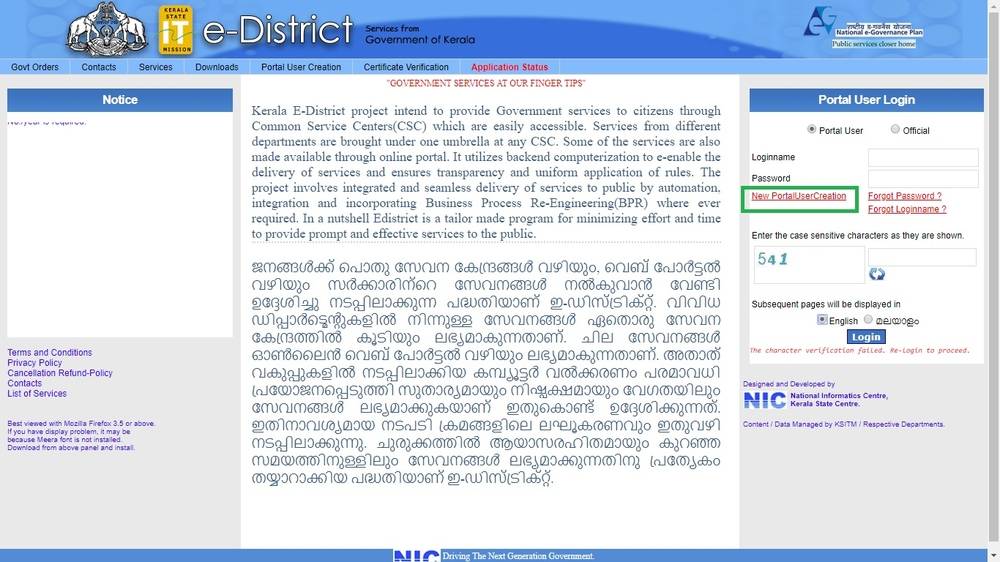 Image 1 Nativity Certificate Kerala
Step 2: Register in this e-district website by clicking on Portal user registration.
Image 1 Nativity Certificate Kerala
Step 2: Register in this e-district website by clicking on Portal user registration.
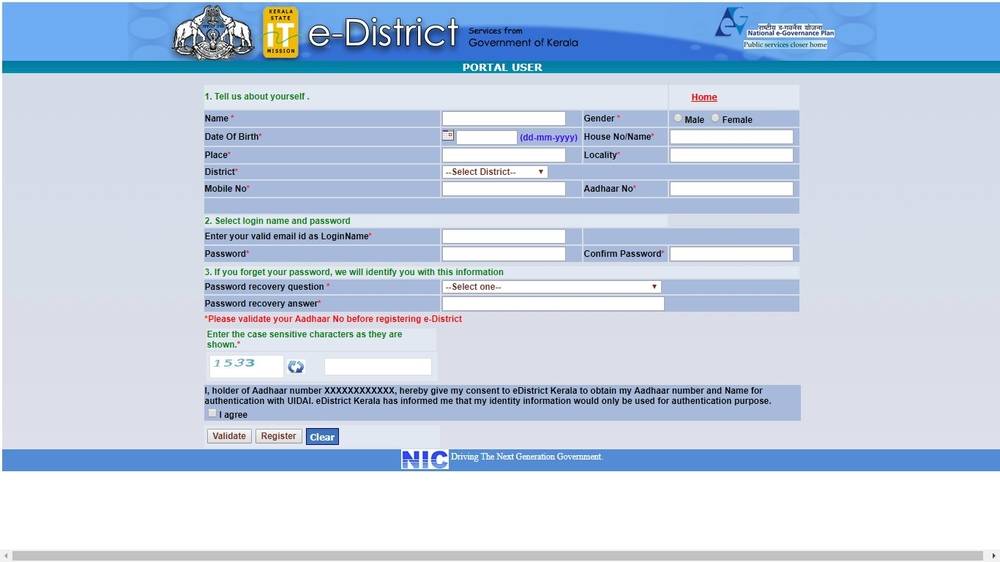 Image 2 Nativity Certificate Kerala
Step 3: The page will redirect to the next page. Enter the details; Select the login name and password. The applicant has to select the password recovery question and answer for this.
Step 4: Enter the shown case sensitive characters. Click on validate and register.
Step 5: Now, the applicant can log in into the portal using the username and password.
Image 2 Nativity Certificate Kerala
Step 3: The page will redirect to the next page. Enter the details; Select the login name and password. The applicant has to select the password recovery question and answer for this.
Step 4: Enter the shown case sensitive characters. Click on validate and register.
Step 5: Now, the applicant can log in into the portal using the username and password.
One Time Registration
To avail certificate services in eDistrict Kerala, the applicant has to do a one-time registration. Step 6: This proceeds by clicking the menu 'one-time registration'. Enter all details and click on the duplicate button. This will find out if the applicant has already registered through Akshaya Centers or so and enable them to pick details. After the successful duplicate check, the 'submit' button will be enabled. Step 7: Click the submit button to register. The 'Edit Registration' option will edit the registered details. Step 8: Click applicant registration the link will go to the next page. Click on duplicate, and the system will automatically check the duplicate application. Click on "Submit". Step 9: After registering the application the applicant can click on "apply for certificate" and then click on get started. Applying online is a 3 stage process- Fill in application details
- Upload supporting documents
- Make payment and generate acknowledgement (Receipt)
Application Detail Section
Step 10: Enter e-District register number and select certificate type (Nativity certificate). Select the certificate purpose. Step 11: Religion category nativity to be entered. Step 12: Enter the applicant name and select self from relationship drop-down menu. Step 13: Click on save. Then the applicant will be led to the "attach document" section.Attachment Section
Step 14: Upload certificates like Ration card, Affidavit, Nativity certificate of relation, School certificate, Aadhaar card. Note: Attach PDF documents only. Full size of maximum 100KB per page. Step 15: Once the applicant has uploaded all the documents, they can make payment. Go through this detail and click on payment.- Registration number
- Certificate type
- Payment of the total amount
Payment Section
Step 16: The applicant can pay the fee by Net banking, Debit card payment, Credit Card Payment, Cash-card prepaid, wallets or IMPS. Step 17: When the applicant makes a successful payment, they will be redirected to the receipt page. They can take a print out of this receipt and application.Download Certificate
Step 18: The applicant can check the Status on "transaction history" on the left tab. After receiving a "certificate issued" SMS on the mobile number login into eDistrict and take a print out.Popular Post

In the digital age, the convenience of accessing important documents online has become a necessity...

The Atalji Janasnehi Kendra Project that has been launched by the Government of Karnataka...

The Indian Divorce Act governs divorce among the Christian couples in India. Divorce...

When an individual has more than a single PAN card, it may lead to that person being heavily penalised, or worse,...

Employees Provident Fund (PF) is social security and savings scheme for employee in India. Employers engaged...


