 Updated on: February 5th, 2020 3:04 PM
Updated on: February 5th, 2020 3:04 PM
Webland Telangana - Login and Application Procedure
Through the Webland portal, the Revenue Department of Telangana Government made the land records online. Thereby it is helpful to get all the necessary and accurate data from a single online portal called “WEBLAND”. All lands, the records of which are seeded with Aadhaar number, can be digitally mapped using Google Maps so that the extent of land of respective person could be fixed appropriately in the given survey numbers. This article examines the details of Webland Telangana.Advantages of Webland Telangana
The following are some of the major benefits of Webland Telangana service:- Webland Telangana service solves the problem in the distribution of land across the state of Telangana.
- It is helping the government to use the technology for clearly demarcating the land based on the ownership of the individual persons.
- Even the common man can use the technology to identify the borders of their land so that they are not using the land possessed by others.
- This online service is helping the farmers who are having a large quantity of land, and their land is quite close to each other. This feature will help them to detach their land from other farmers.
- As the new data is always continuously updated, all the details which are available over the portal will be updated with the latest data.
- Banks in Telangana now utilising the revenue records which are available online to verify the correctness of the records before sanctioning loans to applicant farmers.
Services available at Webland
- Land records
- Pahanis
- Pattadar passbooks of all types of lands
How to Login to Webland?
Step 1: To access the Webland Portal, please click on this URL http://webland.ap.gov.in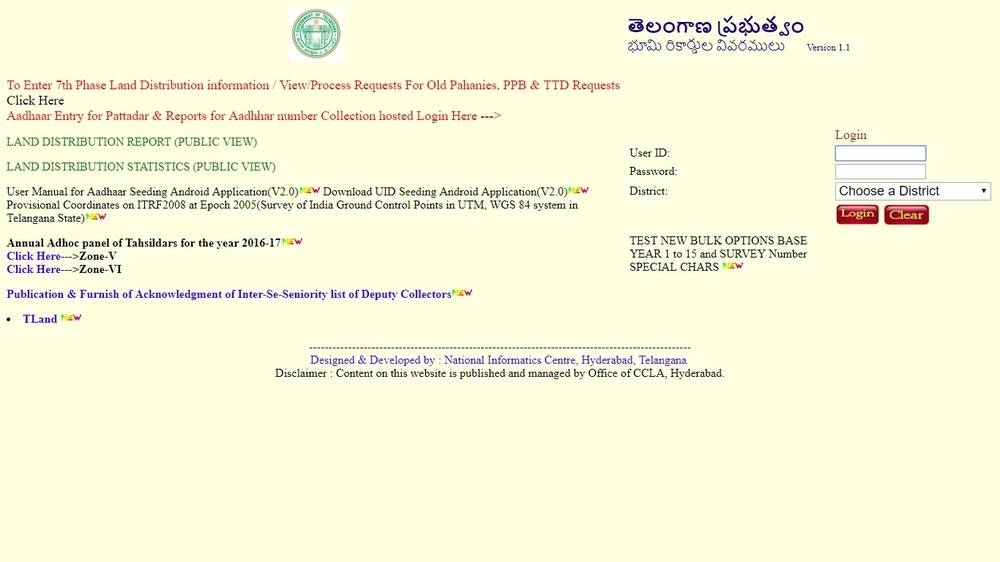 Image 1 Webland
Step 2: You have to enter the User ID, Password and the District @ Login and click on Login to enter into Home Page of Webland.
Once you are successfully logged into the portal, the below homepage, services available in this portal are listed below.
Image 1 Webland
Step 2: You have to enter the User ID, Password and the District @ Login and click on Login to enter into Home Page of Webland.
Once you are successfully logged into the portal, the below homepage, services available in this portal are listed below.
- Administration
- Master Directories
- Landholdings
- Mutations
- Report/Checklist
Download Land Distribution Report via Webland Telangana
Step 1: First visit to the given link. http://webland.ap.gov.in/ Step 2: You have to select your district name, Mandal name, village name, phase name, and after that the survey number. Step 3: After filling this information, you have to click on the generate option. Step 4: Now, you can take the printout.Check Pahani Request Online in Webland
“Pahani is a revenue record that contains all the details of land such as details of owner, cultivator, survey number, khata number, total land under pahani, land revenue details, etc.” Go to this link http://sarkarbhumi.telangana.gov.in/ to check the old pahanies online through the webland portal of Telangana revenue department.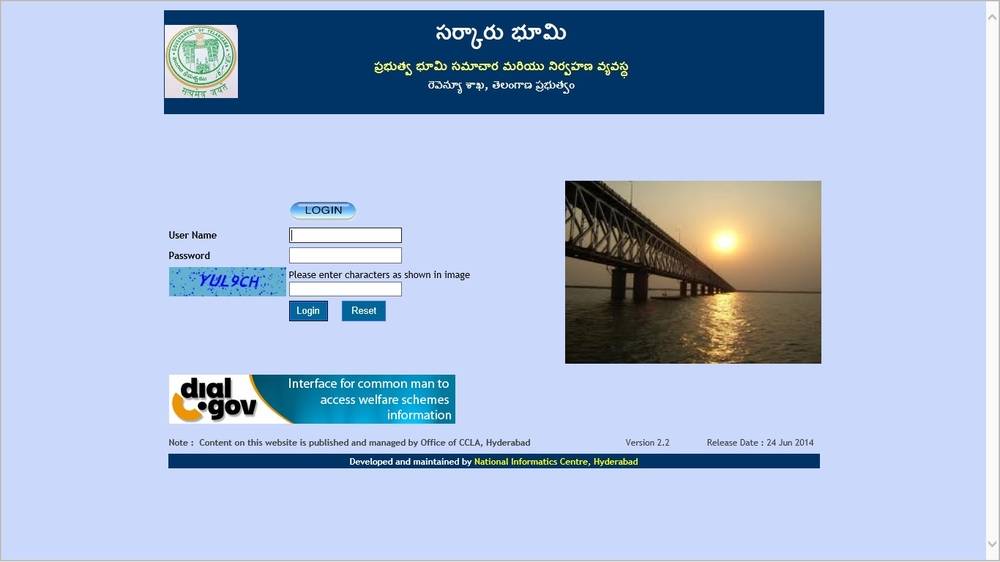 Image 2 webland
Note: The citizens are suggested to use this website only internet explorer.
Image 2 webland
Note: The citizens are suggested to use this website only internet explorer.
Pattadar Pass Book on Webland
The following is the detailed step by step procedure for issuing an e-ppb: Step 1: Once the application submitted by the applicant through Mee Seva Web portal. Tahsildar has to go to the PPB Dashboard then should click on the “All the MeeSeva Mutation PPB Pending Requests for Accept or Reject” Screen, where he can see all the Mutation ID’s which are pending for approval. Step 2: Tahsildar has to download and verify the documents submitted at Meeseva Kiosk operator with below mentioned one to four documents (screens).- Tahsildar has to verify the pattadar details after clicking on “View Pahani.”
- Tahsildar has to check Khata Number particulars after clicking on “View ROR.”
- Tahsildar has to confirm Photo and other details (first page of e-ppb) of the pattadar after clicking on “PPB Holder Details”
- Tahsildar has to check all the necessary details to print in the e-ppb by clicking on “PPB Land Details.”
Aadhaar Seeding to Android Application
A web-based Android application was developed for Aadhaar seeding to the Khata numbers in Webland database. Instructions to install this app and aadhaar seeding to Khatta number is given here. Khata Number : A Khata is essentially a revenue document, detailing the assessment of a property, recording details about the property such as size, location, built-up area, and so on for payment of property tax. Step 1: Download UID Seeding Android Application (V2.0).The link is available on the home page of Webland.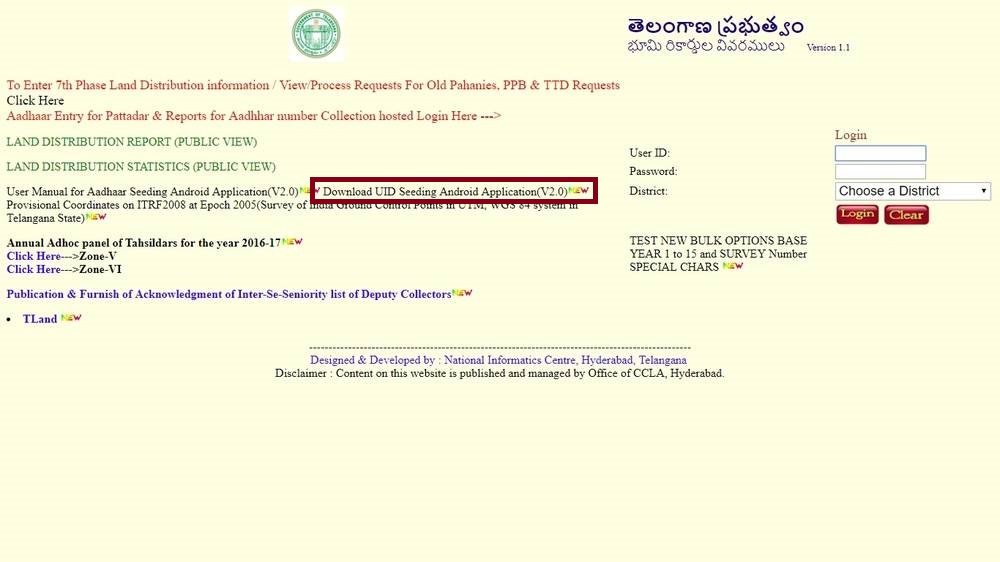 Image 3 Webland
Note: The following settings should be enabled before launching the application in smartphones or tabs.
Image 3 Webland
Note: The following settings should be enabled before launching the application in smartphones or tabs.
- Android version should v3.2 (Honeycomb) and above.
- Internet should be available through Wi-Fi or a local mobile network for login, to download the new records and to sync the offline data to the server.
- Enable “Allow installation of non-Market apps” in Device administration under security in Settings.
- Seed Aadhaar
- Upload to Aadhaar
- Dashboard
- Download
- Sign out
- Aadhaar number should not be empty if Aadhaar number is available.
- Aadhaar number should be 12 digits if Aadhaar number is available.
- Valid Aadhaar number if Aadhaar number available.
- Mobile number should be 10 digits if mobile number available
- Death
- Double Khatas
- Non Residential
- Sold out
- Non-Traceable Khatedars
- Notional Khata
- Land
Popular Post

In the digital age, the convenience of accessing important documents online has become a necessity...

The Atalji Janasnehi Kendra Project that has been launched by the Government of Karnataka...

The Indian Divorce Act governs divorce among the Christian couples in India. Divorce...

When an individual has more than a single PAN card, it may lead to that person being heavily penalised, or worse,...

Employees Provident Fund (PF) is social security and savings scheme for employee in India. Employers engaged...


